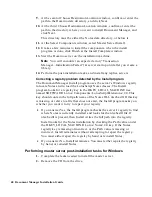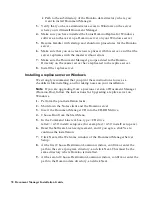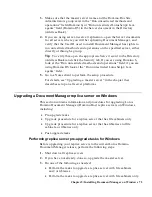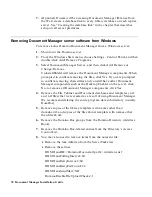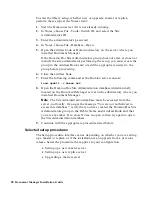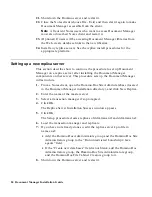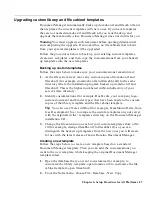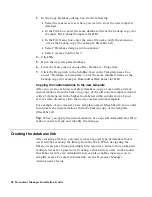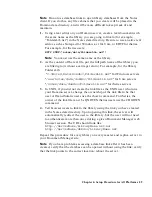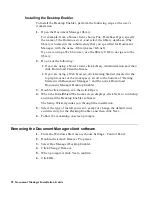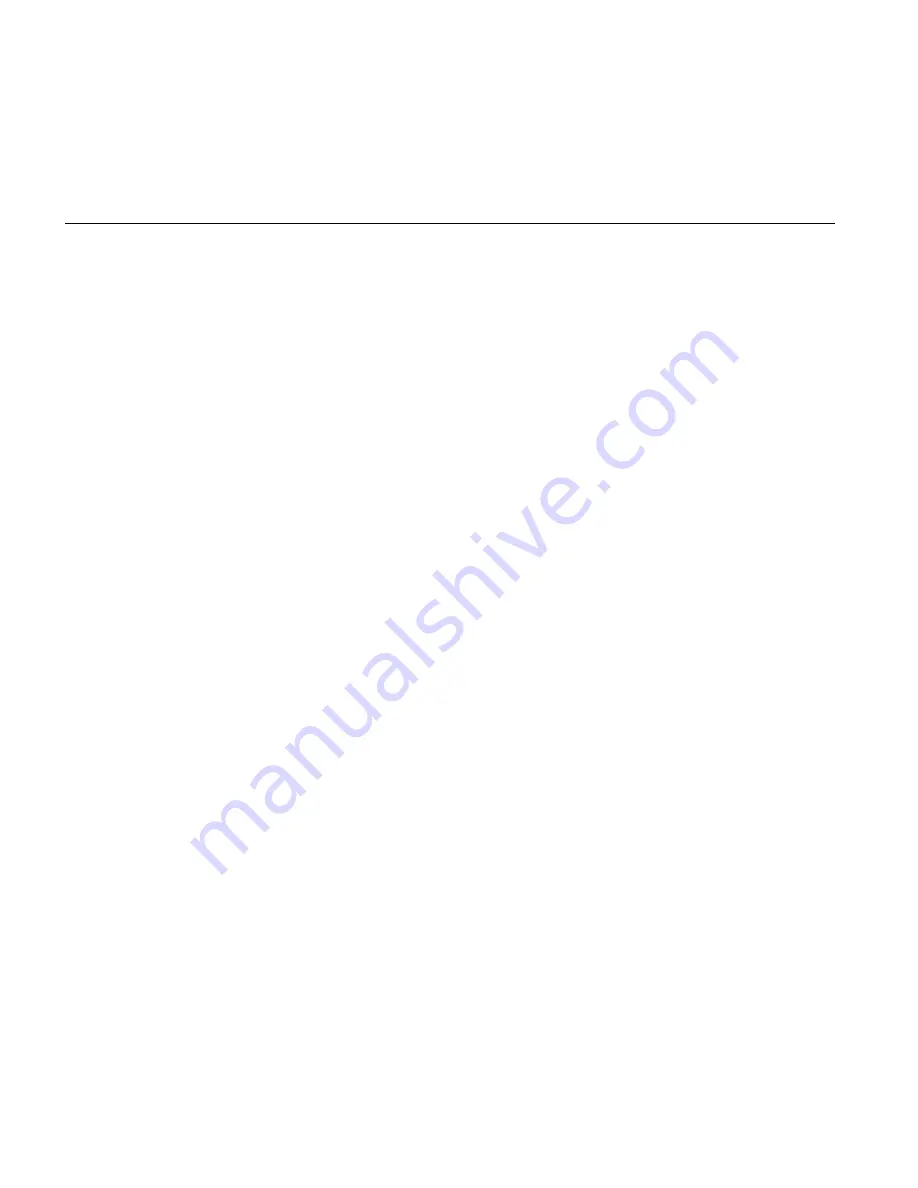
7.
(Optional) If users will be accessing Document Manager libraries from
the Web, create a database link to every library database on each replica
server. See “Creating the database link” in the chapter that describes
setup on all server platforms.
Removing Document Manager server software from Windows
To remove Lotus Domino Document Manager from a Windows server:
1.
Shut down the Domino server.
2.
From the Windows Start menu, choose Settings - Control Panel, and then
double-click Add/Remove Programs.
3.
Select Document Manager Server, and then click Add/Remove or
Change/Remove.
UninstallShield will remove the Document Manager components. When
prompted to confirm removing the files, click Yes. If you are prompted
to confirm removing shared files and you still have other Document
Manager components such as the Desktop Enabler on the server, click
No; to remove all Document Manager components, click Yes.
4.
Remove the File Cabinet and Document databases and templates (.nsf
and .ntf files) that were created as a result of using Document Manager.
We recommend deleting the entire program data subdirectory (usually
DomDoc).
5.
Remove copies of the library template with names other than
domdoc.ntf, and copies of the file cabinet template with names other
than filecab.ntf.
6.
Remove the Domino.Doc groups from the Domino Directory (Address
Book).
7.
Remove the Domino.Doc-related entries from the Directory’s Access
Control List.
8.
You may also need to remove items from the notes.ini file:
•
Remove the task ddmtran from the ServerTasks list.
•
Remove these lines:
DDMTransDB=<Domino.Doc install path>/ddmtrans.nsf
DDMTransPollingInterval=60
DDMTransRetryInterval=60
DDMTransRetryFailCount=24
DDMTransSendMail=NO
DominoDisableFileUploadChecks=1
78 Document Manager Installation Guide