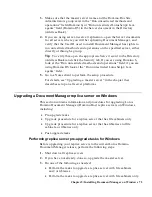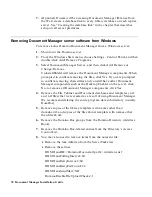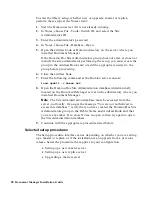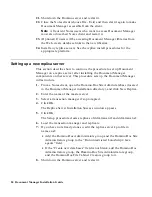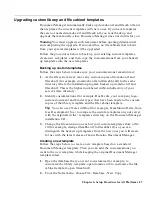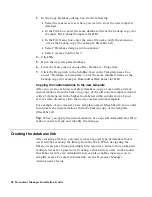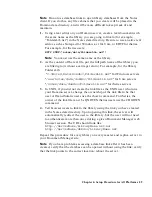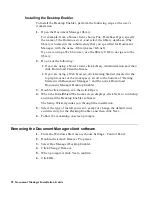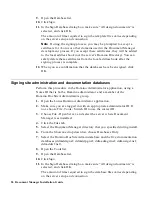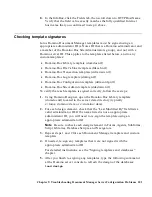Upgrading a master server
This section describes how to continue the Setup procedure on an upgrade of
a Document Manager (Domino.Doc) master server. Follow this procedure to
upgrade Document Manager (Domino.Doc) to the current release:
1.
Complete the master server post-upgrade tasks for AIX or Solaris,
iSeries, or Windows.
2.
Open the Domino.Doc Site Administration database (ddadmin.nsf).
The upgrade proceeds automatically. If prompted, provide any
requested information, then click Finish.
3.
When the upgrade is complete, click Done.
An e-mail report of the status of the upgrade is generated.
4.
Open and read the e-mail upgrade status report.
5.
If a database was not successfully upgraded, do the following to
manually upgrade it:
Open the database and click Copy Upgrade Profile to upgrade the
configuration information from the ddadmin.nsf.
Click Run Upgrade Agent to upgrade the database.
Note
The upgrade agent will run properly only if the upgrade profile
has been successfully copied from the ddadmin.nsf database, and if the
file cabinet database is listed in the upgrade status report with an older
version.
6.
Shut down the Domino server and restart it.
7.
Close the Notes client (choose File - Exit) and then start it again to make
Document Manager accessible from the client.
Note
All current Notes users who want to access Document Manager
must also close their Notes client and restart it.
8.
Restore users’ access to the server by typing the following command at
the server console:
set config server_restricted=0
9.
(Optional) If users will be accessing Document Manager libraries from
the Web, create a database link.
Note
If you have file cabinets that use the Notes Folders table of contents
design, and you modified the design of a binder’s table of contents view, you
need to rebuild the folders. For more information, see “Rebuilding folders”
in the Document Manager Administrator’s Guide.
86 Document Manager Installation Guide