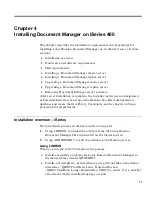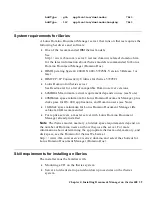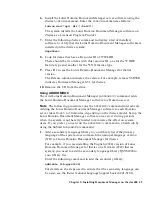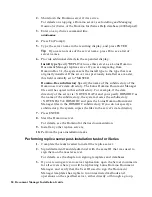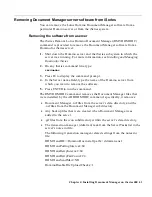Tip
To verify this, open the appropriate Server record in the Directory
(Address Book), and click the Security tab. If you are using Domino 6,
look at the “Run unrestricted methods and operations” field; if you are
using Domino R5, look at the “Run unrestricted LotusScript/Java
agents” field.
4.
Go to a Notes client to perform the new replica server setup procedure.
For details, see “Setting up a new replica server” in the chapter that
describes setup on all server platforms.
For some general administrative tasks, such as backup and recovery, you
need to use the same iSeries commands and interfaces that you use to
administer Domino servers on iSeries. For details and examples, see the
Installing and Managing Domino for iSeries book or the Domino for iSeries
Help database (i400help.nsf).
Upgrading a Document Manager master server on iSeries
This section contains information and procedures for upgrading a Lotus
Domino Document Manager master server on iSeries, including:
•
Pre-upgrade tasks
•
Upgrade procedure
•
Post-upgrade tasks
Performing master server pre-upgrade tasks for iSeries
If you have Domino.Doc 3.1 or later installed on OS/400, you can upgrade to
Document Manager 6.5.1. To upgrade from earlier Domino.Doc versions,
you must first upgrade to Domino.Doc 3.1.
Before upgrading your previous version of Lotus Domino Document
Manager (Domino.Doc), perform the following tasks:
1.
Make sure that your Configuration, Transaction, Log, and Library
databases have their original names and are located in the directory in
which Document Manager (Domino.Doc) was originally installed (for
example, \domdoc).
Note
If the Document Manager (Domino.Doc) directory was changed
after installation, the upgrade process may appear to have completed
correctly, but you may experience problems when working with the new
version.
2.
Make sure that the templates listed below are in the Notes data
directory:
Domino.Doc Configuration Template, ddmconfg.ntf
Chapter 4: Installing Document Manager on iSeries 400 51