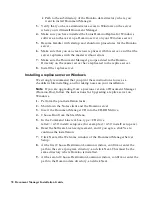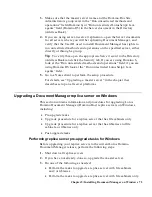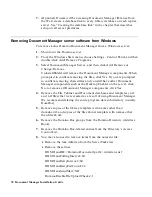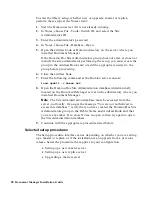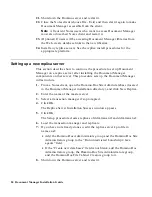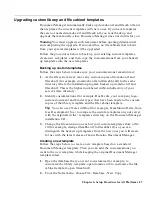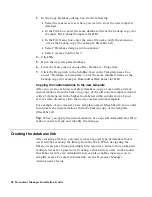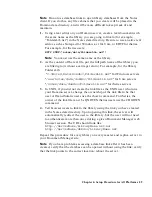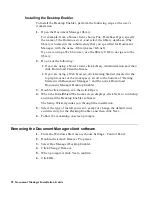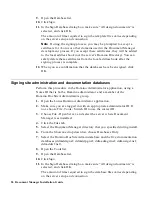17.
Specify the following information.
Note
Default settings are listed below for reference; however, your
particular LDAP server may be configured differently. To ensure that
you specify the correct settings, check with your organization’s LDAP
administrator.
•
Set “Object Class for LDAP Groups” according to your type of LDAP
server.
For Active Directory
®
, enter group.
For Domino, enter dominogroup.
For iPlanet, enter groupofuniquenames.
For SecureWay
®
, enter groupofuniquenames.
•
Set “Attribute for group members” according to your type of LDAP
server.
For Active Directory, enter member.
For Domino, enter member.
For iPlanet, enter uniquemember.
For SecureWay, enter uniquemember.
Note
Document Manager supports the use of static groups only, where
the members are listed directly as an attribute of the particular group.
•
Set “How many levels to expand groups?” to the number of nested
groups you want Document Manager to display in dialog boxes (for
example, when you specify document security, or review and
approval settings). The default setting, zero (0), expands all nested
groups.
For example, if you set this option to 1, Document Manager displays
only the top-level group; to see more levels of nested groups, you can
specify a higher value.
18.
(Optional) Select a Search Type. If you select “Domain Search,” enter the
name of the Domain Search server (for example, server2/acme) in the
space provided.
Note
The Domain Search server must run on Domino 6.0 or higher. For
information on additional requirements and recommended setup, see
“Configuring a Domain Search server” in the Document Manager
Administrator’s Guide.
19.
Click Finish.
Note
It may take a couple of minutes for the library databases to be
created.
20.
Take note of the setup information, then click Done.
Chapter 6: Setup Procedure for All Platforms 83