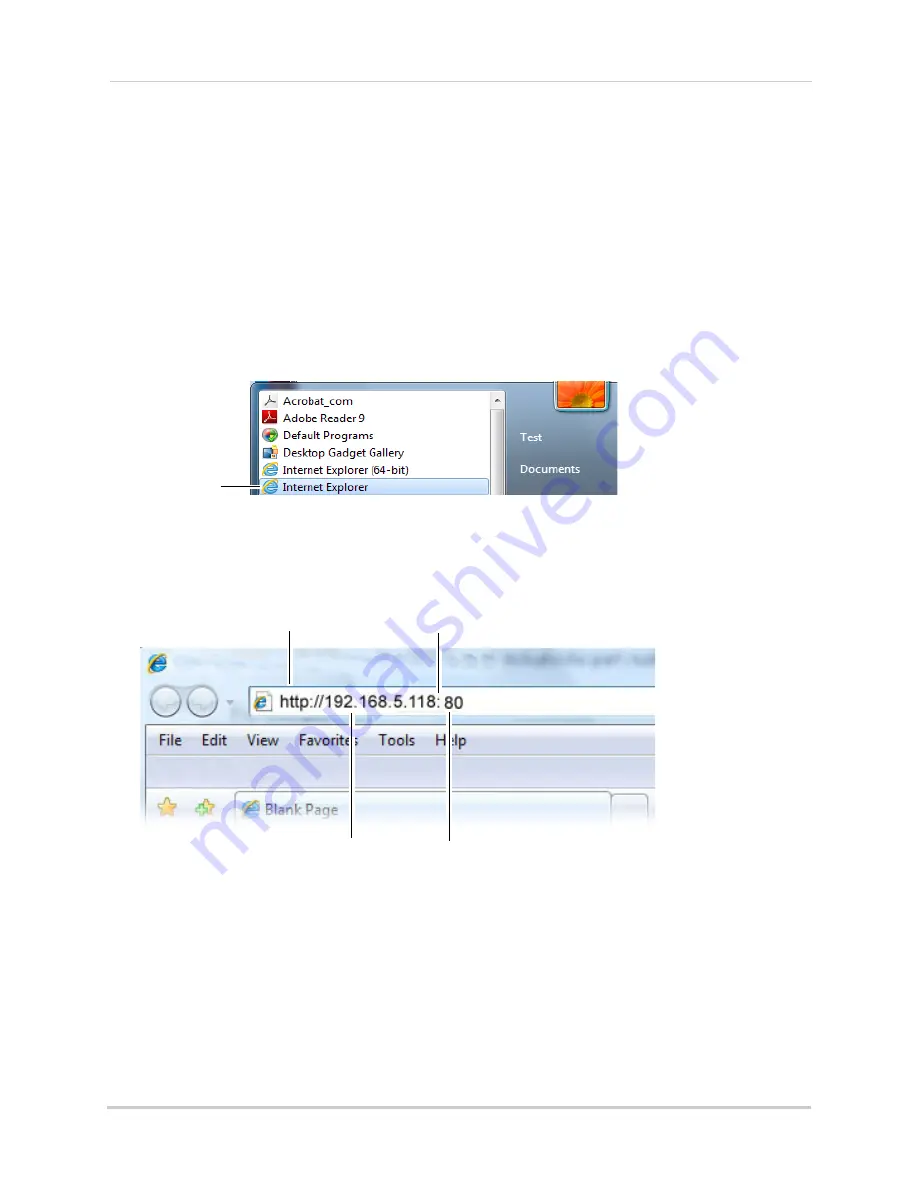
58
Setting up your DVR for Remote Connectivity
2
Write down the
IP Address
and
HTTP Port
number of the DVR.
• A local IP looks something like this: 192.168.5.118. Note that single digit numbers appear as
three digits. For example, "005" is the same as "5".
• Write down the port number beside HTTP Port.
Step 3 of 3: Enter the DVR’s Local IP Address into the Browser
Follow the steps below to confirm connectivity over a local network on a PC or Mac.
To connect using the DVR’s Local IP Address on a PC:
1
Open Internet Explorer.
NOTE:
If you are connecting using Internet Explorer 9, you must use the 32-bit version. From
the Start Menu, click
Internet Explorer
. Do not click Internet Explorer (64-bit).
2
Enter
http://
, the
IP address of the DVR
,
colon
,
and the
HTTP port number of the DVR
(e.g.
http://192.168.5.118
:
80) into the address bar. You must include the HTTP port number of the
DVR after the address.
Example (Connecting to a Local IP Address using Internet Explorer):
32-bit Internet
Explorer
Local DVR IP Address
HTTP Port number
Colon
http://






























