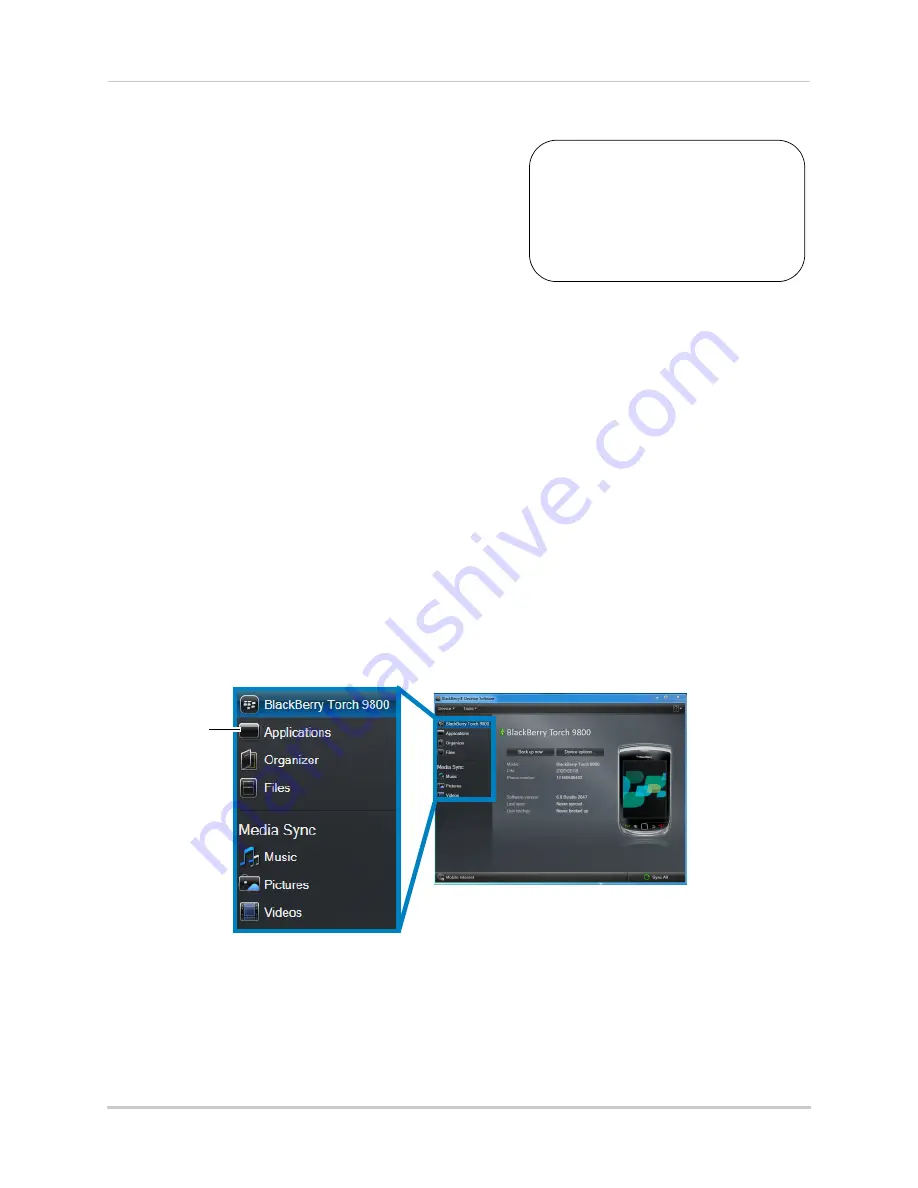
103
Mobile Apps: Accessing your DVR Using a Mobile Device
BlackBerry
NOTE:
Blackberry is not supported on ECO B
Series.
Use the
Lorex Mobile ECO
application to connect to
your DVR on a Blackberry smartphone.
Prerequisites:
• Blackberry 9000, 9700, 9800
• Blackberry Desktop Software
• Obtain your Blackberry’s
APN
(Access Point Name) from your service provider, and enable
APN on your Blackberry
NOTE:
For the latest device compatibility list, visit
www.lorextechnology.com
Step 1 of 2: Downloading and Installing the App
NOTE:
For support on downloading or installing BlackBerry apps, consult your BlackBerry’s
user’s manual or
www.blackberry.com
for support.
1
Go to
www.lorextechnology.com
, and search for the model number of your DVR (look at the
label underneath the DVR for the model number).
2
Navigate to the product page for your model and download the appropriate app for the
BlackBerry. Extract the contents of the .zip file to a folder.
3
Connect the Blackberry to your computer using a USB cable.
4
Open Blackberry Desktop Software.
5
Click
Applications
. Wait for the applications list to populate.
You must port forward the
mobile port (default: 1025)
on your router before you can
connect to your system
using
a mobile device
(e.g.
Blackberry 9000)
!
Applications
Blackberry Desktop Software






























