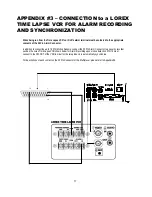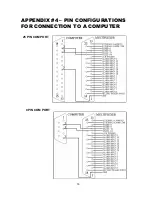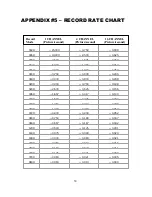SYSTEM INCLUDES
16 Channel Color Multiplexer
Owner’s Manual
12V DC Power Supply
CHECK YOUR PACKAGE TO MAKE SURE THAT YOU RECEIVED THE COMPLETE SYSTEM, INCLUDING THE COMPONENTS SHOWN ABOVE.
4
5
3
1.
2.
3.
25 Pin Alarm
Connector
FRONT PANEL CONTROLS
2
1
1
16
MENU
LIVE
Line
Motion
4
6
7
8
9
10
11
Full Screen
Quad
7 CH
9 CH
10 CH
13 CH
16 CH
MENU: ENTER / ESC
Pressing these two buttons simultaneously activates the Main Menu.
a)
ENTER [
↲
]:
Selects Menu options to be edited in Menu mode.
Initiates and stops Auto Sequencing (refer to page 10 for more details).
b)
ESC :
Confirms changes to options in Menu mode.
Exits Menu mode and various other viewing modes.
FREEZE [ II ]
a) Pressing this button Freezes all channels appearing on screen.
b) Pressing this button and ENTER simultaneously allows you to freeze individual channels when viewing a split-
screen display mode. Press channel buttons 1-16 to freeze / unfreeze each screen.
LIVE
a) Pressing this button goes to Live viewing mode (escapes VCR mode).
Below are diagrams of the 7 different LIVE viewing modes.