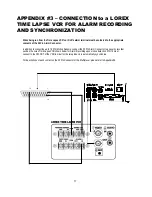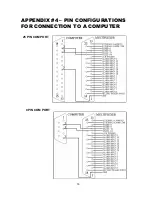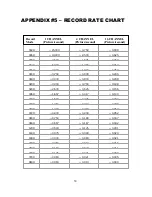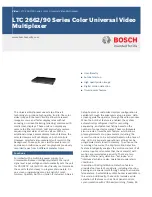The RS232 / Alarm input allows you to control the Multiplexer system from your PC. In order to achieve
this, you will require an RS232 COM Port communication program installed on your PC. There are many of
these software programs available on the internet, some of which are free.
The remote connection on the Multiplexer uses 8 data bits, 1 start bit, and 1 stop bit.
Below is an example of the data stream with the control codes shown.
The PC keyboard simulates the Quad Processor’s keypad. For example, pressing “z” will make the
Multiplexer go to Zoom mode. Note that the letters are case sensitive. Below is a list of corresponding keys,
and their codes:
11
RS232 REMOTE PROTOCOL
MENU
0x4D
M
14
0x45
E
ESC
0x1B
ESC
15
0x46
F
FREEZE
0x5A
Z
16
0x47
G
LIVE
0x49
I
ENTER+FREEZE
0x48
H
VCR
0x56
V
ENTER+LIVE
0x4A
J
ZOOM
0x7A
z
ENTER+VCR
0x4F
O
PIP
0x50
P
ENTER
0x0D
ENTER
LEFT
0x4C
L
SEQUENCE 1
0x61
a
RIGHT
0x52
R
SEQUENCE 2
0x62
b
UP
0x55
U
SEQUENCE 3
0x63
c
DOWN
0x4E
N
SEQUENCE 4
0x64
d
KEY_LOCK
0x4B
K
SEQUENCE 5
0x65
e
1
0x31
1
SEQUENCE 6
0x66
f
2
0x32
2
SEQUENCE 7
0x67
g
3
0x33
3
SEQUENCE 8
0x68
h
4
0x34
4
SEQUENCE 9
0x69
i
5
0x35
5
SEQUENCE 10
0x6A
j
6
0x36
6
SEQUENCE 11
0x6B
k
7
0x37
7
SEQUENCE 12
0x6C
l
8
0x38
8
SEQUENCE 13
0x6D
m
9
0x39
9
SEQUENCE 14
0x6E
n
10
0x41
A
SEQUENCE 15
0x6F
o
11
0x42
B
SEQUENCE 15
0x6F
o
12
0x43
C
SEQUENCE 16
0x70
p
13
0x44
D
ACT – OxFF
OxCO
ID
FUNCTION
STOP – Ox7F
FUNCTION
CODE
KEY
FUNCTION
CODE
KEY