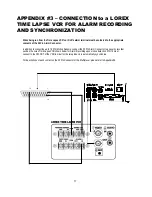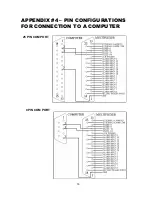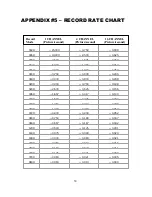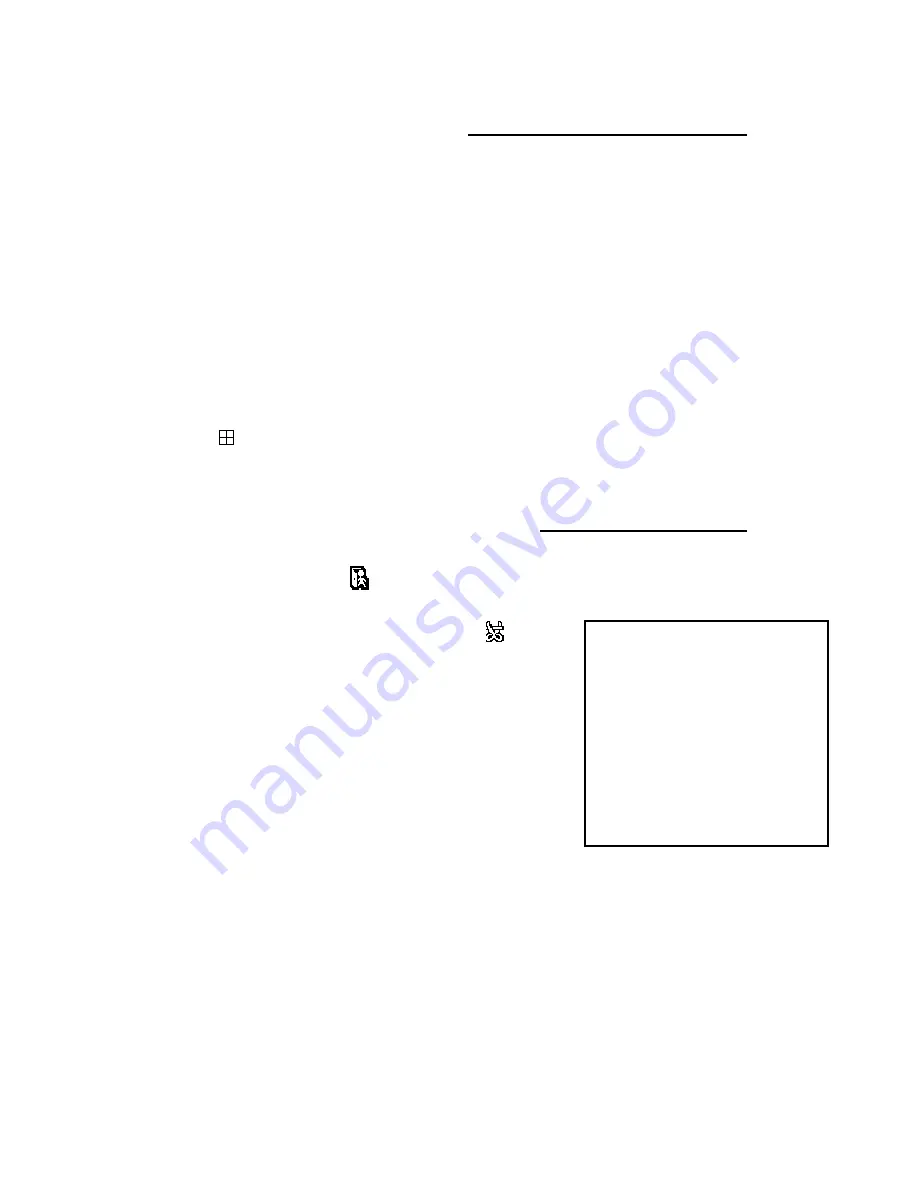
AUTO SEQUENCING
10
The 16 Channel Multiplexer allows for cameras to be displayed sequentially switching, in all viewing modes.
In Full Screen mode, simply press the ENTER button to initiate Auto Sequencing. Press ENTER again to stop.
In Multiscreen viewing modes, pressing ENTER initiates Sequencing in the bottom-right screen. You can
select a different channel window in which Sequencing can occur by pressing a Channel button (1-16) and
ENTER simultaneously. For example, in Quad viewing mode (4 Channels), pressing Channel 3 and ENTER
simultaneously will initiate Sequencing in the Channel 3 window, situated at the bottom-left of the screen.
In Zoom mode, Sequencing is available by simply pressing the ENTER button to start and stop auto switching.
In PIP mode, pressing ENTER initiates Auto Sequencing in the Subscreen. You can swap to enable
Sequencing to occur in the Main screen by pressing ENTER and the Channel currently shown in the Main
screen simultaneously.
In Quad mode [ ], pressing QUAD and ENTER simultaneously initiates Sequencing in Quad displays.
ALARM AND VIDEO LOSS
When an Alarm occurs, you will see the icon appear on the channel where motion detection is taking
place. If you have set the Internal Audible Alarm to ON, then you will also hear a Buzzer.
A Channel that does not have a camera connected will show the
icon
constantly when Event Message Latch is set to ON, indicating a Video Loss.
If Message Latch is set to OFF, you will only see this icon when a video
source is disconnected. If you have set the Internal Audible Alarm to ON,
then you will also hear a Buzzer.
The Event List, available from the Menu and shown to the right, lists occurrences
of Alarms and Video Loss.
CH EVENT YY/MM/DD TIME
-----------------------------
CH1 VLOSS 01/02/10 12:20:15
CH2 ALARM 02/01/15 22:10:25
--- ----- --/--/-- --:--:--
--- ----- --/--/-- --:--:--
--- ----- --/--/-- --:--:--
--- ----- --/--/-- --:--:--
--- ----- --/--/-- --:--:--
--- ----- --/--/-- --:--:--