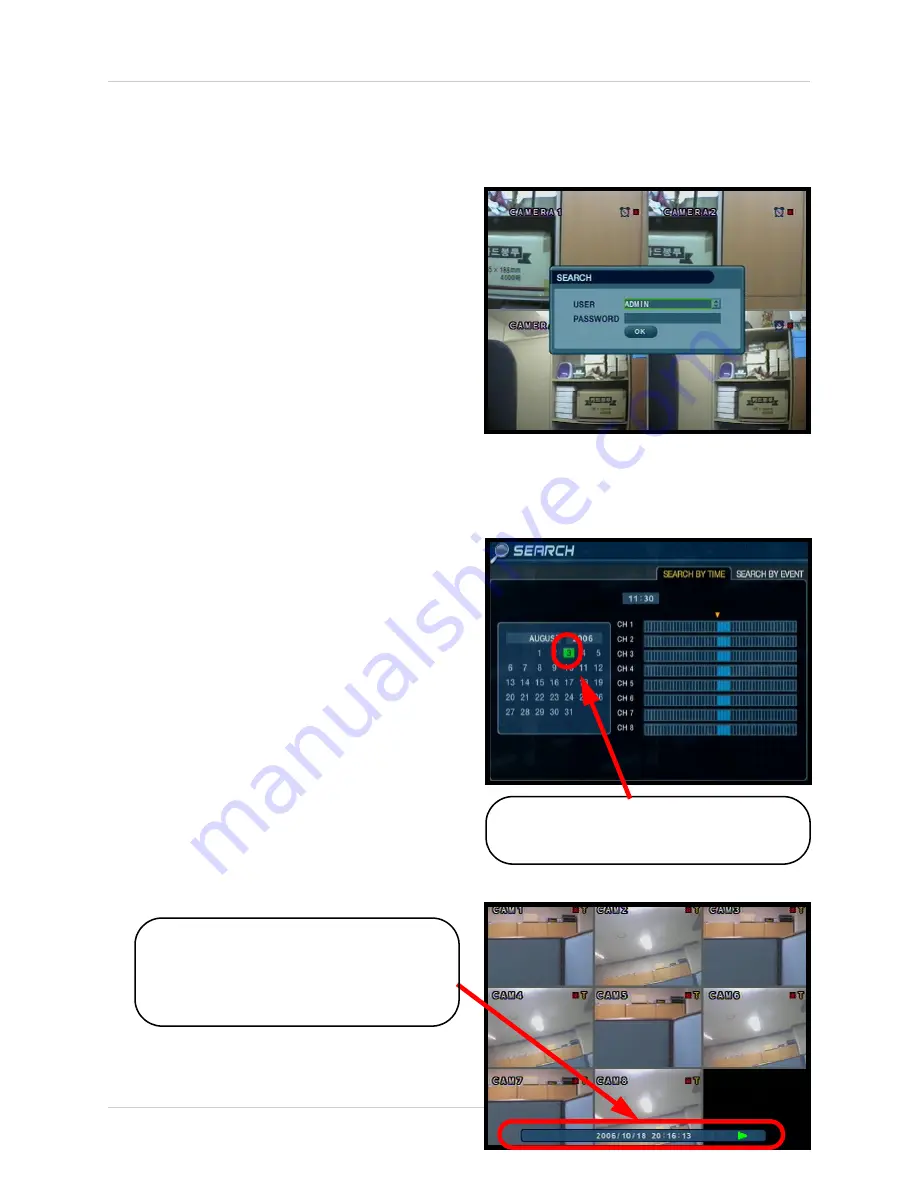
87
How do I playback Previously Recorded Data? - Appendix #12
How do I playback Previously Recorded Data? - Appendix
#12
Search mode allows you to locate previously
recorded video by Date and Time, or by Event
Type.
• Press the Search Button on the front panel
or Remote Control
• Enter the User Name and Password (if
required).
• Use the Left / Right arrows on the Front
Panel or Remote Control to switch
between the Search By Time and Search
By Event screens.
Search By Time
Searches the system based on date and time.
• Press the Enter button to access the
Calendar (on the left side of the screen)
• Navigate within the calendar using the
Arrow Keys on the front panel or remote
control.
• Once the date has been located, press the
Enter button to accept the date, and to
access the Time Search (on the right side
of the screen).
• Press and Hold the arrow keys to select the
Time (increments of 1 minute). Pressing
the button without holding will increment
15 minutes.
• Press the Enter button to start the playback.
Press the Return button to stop playback
and return to the Search By Time screen.
NOTE: The unit will continue to record data
while in Playback Mode.
The Date and Time will be displayed at
the bottom of the screen. A playback icon
will appear indicating that the unit is in
Playback mode.
Any days highlighted with GREEN
indicate that there is recorded video data.
















































