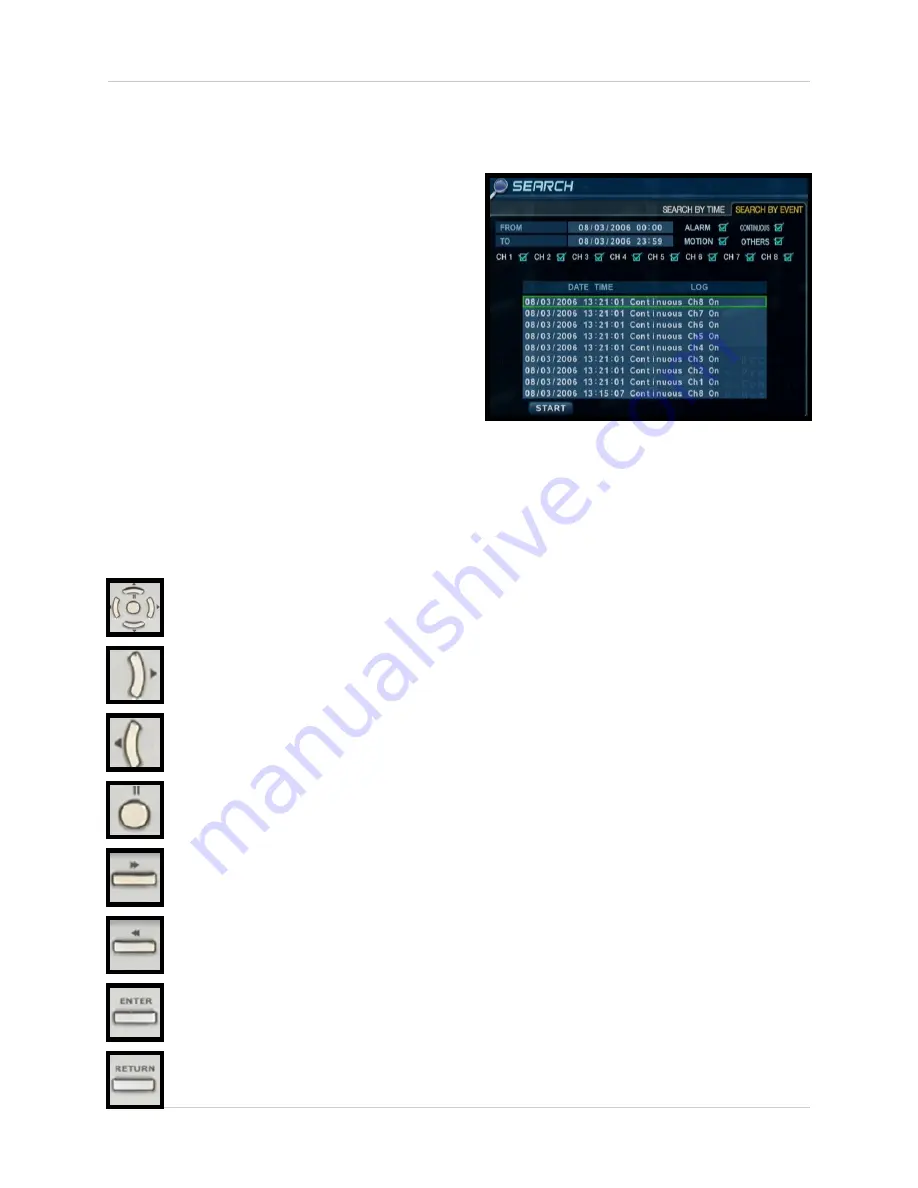
88
How do I playback Previously Recorded Data? - Appendix #12
Search By Event
Searches the system based on Event Type (Alarm, Motion, Continuous or System).
• Press the right arrow button on the front
panel or remote control to access the
Search By Event screen.
• Select From and To dates, Events (Alarm,
Continuous, Motion and Other) and
Cameras
• Navigate within the options using the Arrow
Keys on the front panel or remote control.
Press the Enter button to select or deselect
options (Note: Multiple event types can be
selected).
• Navigate to the Start button at the bottom
of the screen and press the Enter button.
A listing of events will be displayed.
• Navigate to an event, and press the Enter button to start the playback. Press the Return
button to stop the playback.and return to the Event Search screen.
Playback and Navigation Controls
Navigation Controls - Move Up/Down/Left/Right
Play Button - Normal Speed Playback
Reverse Playback Button - Normal Speed Reverse Playback
Pause Button - Pause the onscreen Playback. The Fast Forward and Reverse playback
buttons can be used while the video is paused to move to the Next / Previous frame.
Fast Forward Button - Fast Forward the current video (2~64 Speed)
Rewind Button - Reverse playback of the current video (2~64 Speed)
Enter Button - Used to set options ON/OFF, and to start playback
Return Button - Used to stop playback, and exit menus and search mode.
















































