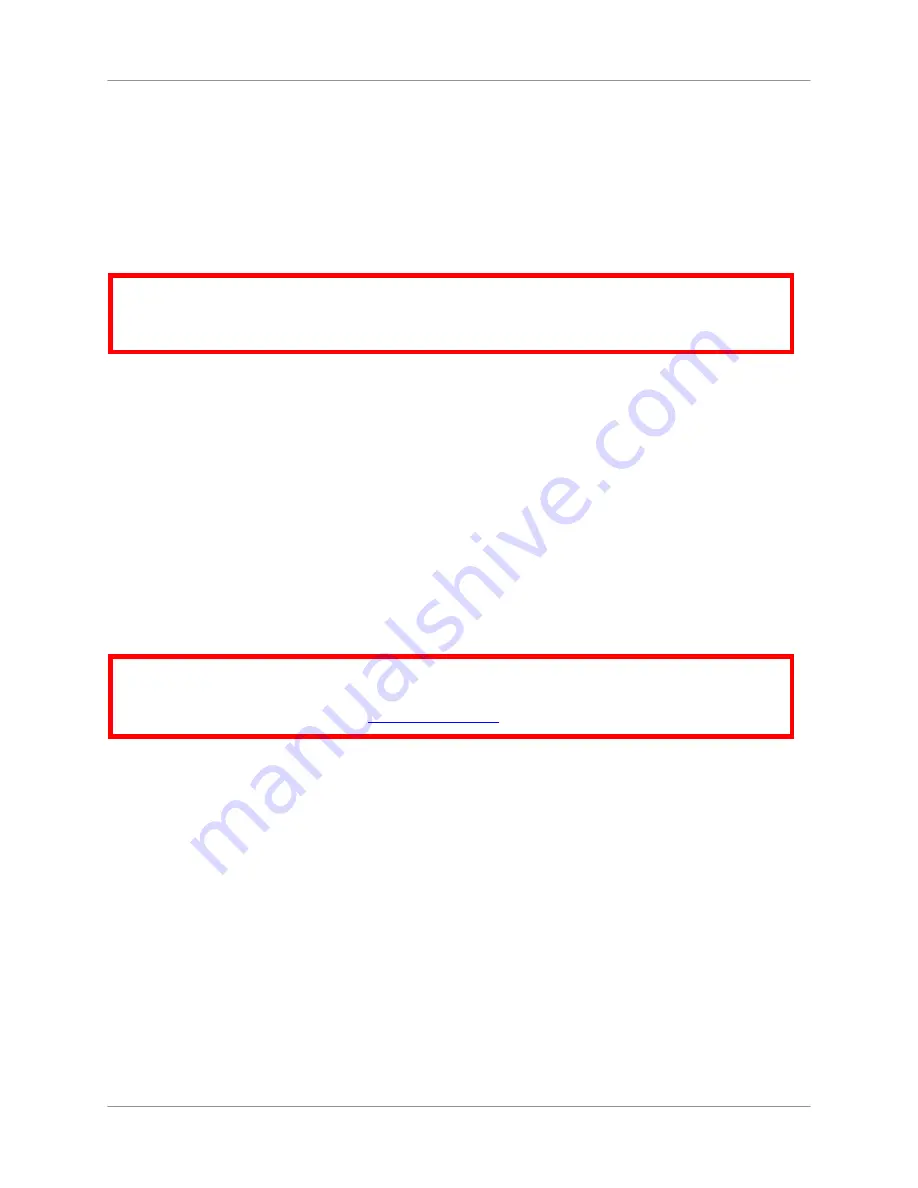
Viewing Recorded Video
35
Viewing Video Directly From the SD Card
You can view the saved video files on your computer (PC or Mac) by using an SD card reader (not
included). Saved video files are in AVI format.
NOTE
: Some PCs and Macs may have an SD card reader built-in. Please refer to your computer’s
instruction manual for more details.
PC
To playback recorded video on a PC:
1.
Remove the SD card from the wireless receiver by gently pushing on the SD card. The SD
card will pop out from the slot.
2.
Insert the SD card into an SD card reader (not included) connected to your PC. Your PC
should load the SD card as a new Removable Drive.
3.
View files and folders on the SD card. You should see a folder labeled “VIDEO.”
4.
Open the
VIDEO
folder and then open one of the
Date
folders (yymmdd). The AVI file list
appears.
5.
Double-click any of the AVI files. The video will begin playing in your default AVI media
player.
Mac
To playback recorded video on a Mac:
1.
Remove the SD card from the wireless receiver by gently pushing on the SD card. The SD
card will pop out from the slot.
2.
Insert the SD card into an SD card reader (not included) connected to your Mac. Your Mac
should load the SD card as a new Disk Image.
3.
View files and folders on the SD card. You should see a folder labeled “VIDEO.”
4.
Open the
VIDEO
folder and then open one of the
Date
folders (yymmdd). The AVI file list
appears.
5.
Double-click any of the AVI files. The video will begin playing in your default AVI media
player.
For details on deleting files on the system, see “Appendix E: Deleting Video Files on the System”
on page 60.
ATTENTION
: The XviD, DivX, or FFDShow codec is required if attempting to view the
video files in Windows Media Player
™
. You can also view AVI files natively in other media
players such as VLC and DivX Player.
ATTENTION
: Additional codecs are required if attempting to view AVI files in QuickTime.
VLC Player is recommended for viewing AVI files on a Mac. VLC is an open-source
freeware application available at
www.videolan.org
Summary of Contents for LW2702 series
Page 71: ......
















































