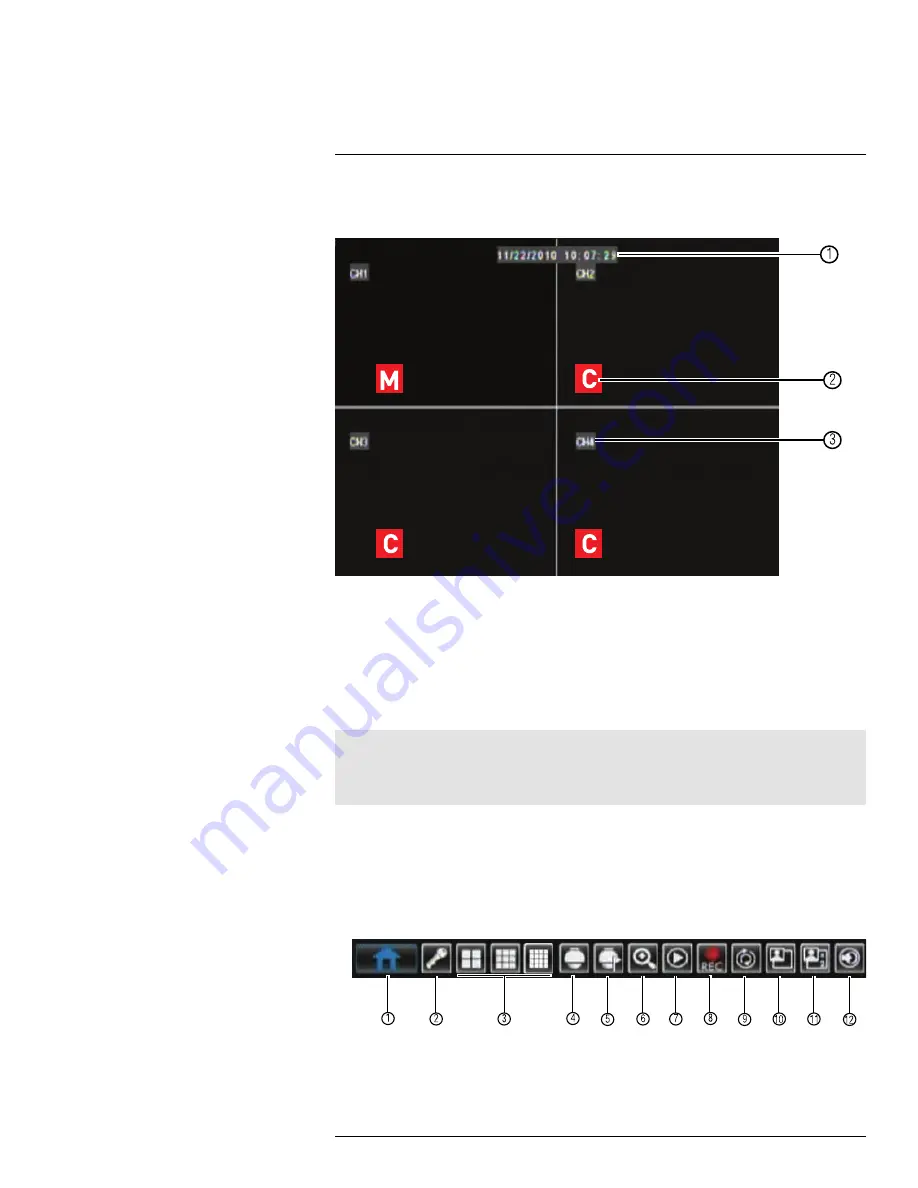
Using the On-Screen Display
9
Use the system’s graphical on-screen display to navigate menus and configure options
and settings.
0
0000000000000000000
M
C
C
C
1
2
3
1.
Date & Time
: Displays the date and time on the system
2.
Record Status
: Displays the current recording status of the system:
C
= continuous
(normal recording);
M
= motion recording;
A
= alarm recording (only available on mod-
els that have alarm/sensor support; alarm/sensor devices are required and are not
included).
3.
Channel Number/Channel Title:
Displays channel number or channel title. To re-
name the channel number to a title, see 15.1.1
Configuring Custom Channel Names
,
page 41.
Note
If you can’t see your mouse cursor on screen:
Press
0
on the remote control three times to switch the mouse and system interface between VGA/HDMI
and BNC monitors.
9.1
Using the Menu Bar
The Menu Bar allows you to access the Main Menu and control basic functions of the DVR.
To access the Menu Bar:
• Right-click or move the mouse cursor to the bottom of the screen to access the Menu
Bar.
1
2
3
4
5
6
7
8
9
1
0
1
1
1
2
1.
Main Menu
: Opens the Main Menu.
2.
Lock
: Click to log out if a user is currently logged in.
#LX400012; r. 2.0/12066/12066; en-US
21
Summary of Contents for LH150 ECO4 SERIES
Page 1: ...Instruction Manual LH150 ECO4 SERIES...
Page 2: ......
Page 3: ...Instruction Manual LH150 ECO4 SERIES LX400012 r 2 0 12066 12066 en US iii...
Page 10: ......
Page 177: ......






























