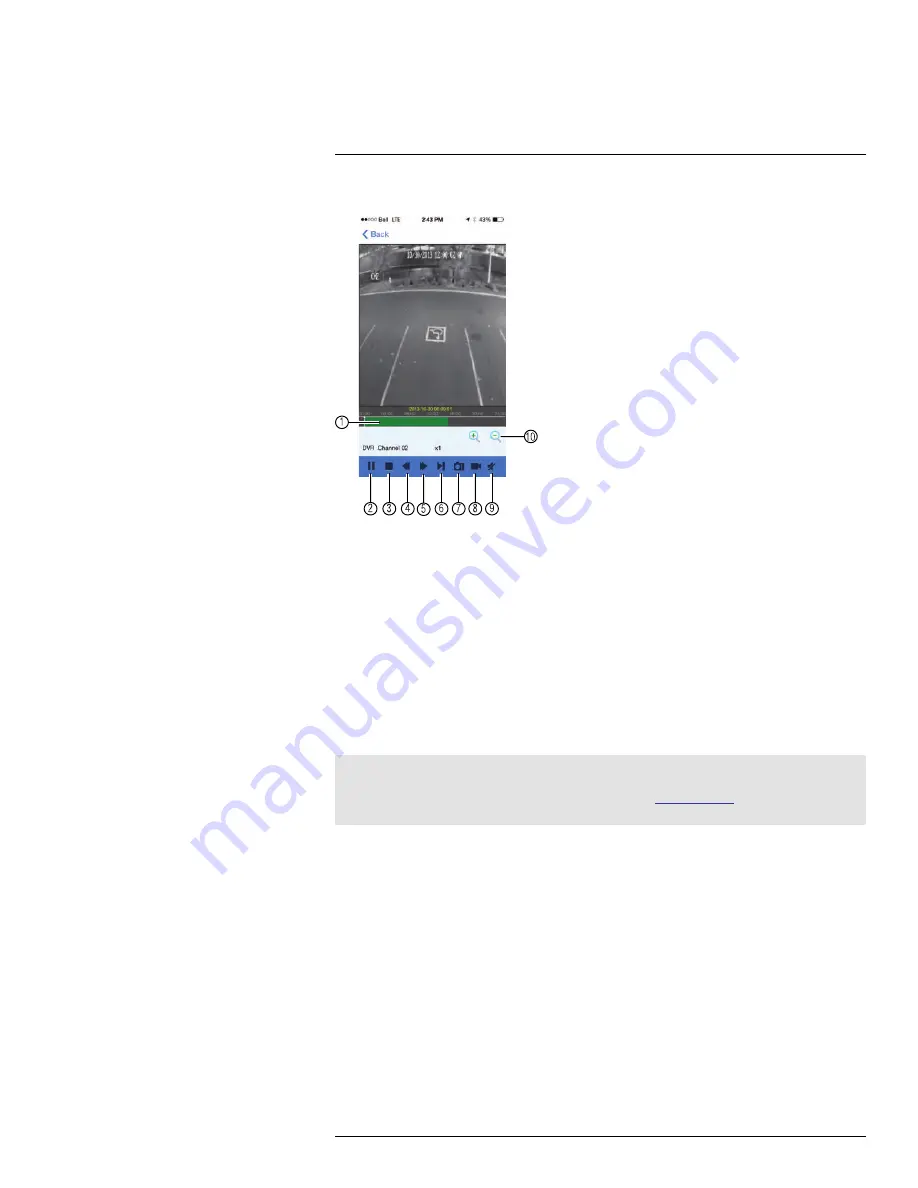
Mobile Apps: Accessing your DVR Using a Mobile Device
18
Remote Playback Controls:
0
0
1
2
3
4 5
6
7 8
9
1
0
1.
Playback Bar
: Shows times with recorded video available.
2.
Pause/Play.
3.
Stop.
4.
Slow Playback.
5.
Fast Forward.
6.
Step Forward
: Advance the video by one frame.
7.
Take Screenshot.
8.
Manual Record
: Tap to start/stop manual recording.
9.
Mute/Unmute.
10.
Zoom
: Change scope of times shown in Playback Bar.
18.2.7
Viewing Screenshots
You can view screenshots or email them using the app.
Note
To email screenshots, you must have an email account configured in the Email app. Lorex does not sup-
port the Email app. Please refer to your device’s user’s guide or
www.apple.com
if you need support to
set up the Email app.
To view screenshots:
1. From the Main Menu, tap
Image Manager
.
2. Select the DVR with screenshots you would like to view.
#LX400012; r. 2.0/12066/12066; en-US
105
Summary of Contents for LH150 ECO4 SERIES
Page 1: ...Instruction Manual LH150 ECO4 SERIES...
Page 2: ......
Page 3: ...Instruction Manual LH150 ECO4 SERIES LX400012 r 2 0 12066 12066 en US iii...
Page 10: ......
Page 177: ......






























