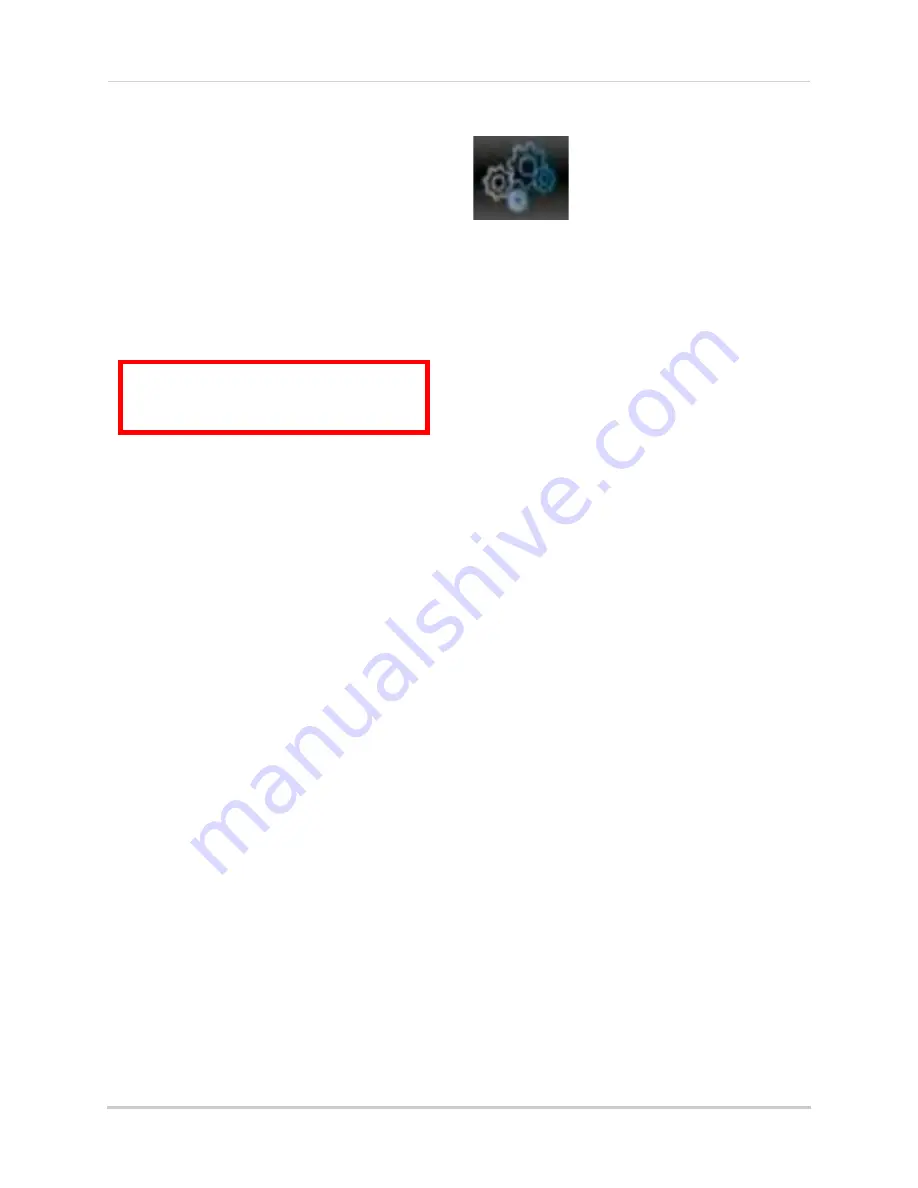
51
Using the Main Menu
3
In the
Overwrite
drop-down menu, select
Auto
(recommended), or select the desired
duration the hard drive should retain its
data.
NOTE:
If overwrite recording is enabled, the
system’s hard drive automatically
re-writes the hard drive’s oldest
content (first in first out).
4
Click
Apply
to save your settings.
Formatting USB Flash Drives
ATTENTION
: Formatting a USB flash
drive erases
all data
on the drive.
This step cannot be undone.
1
Insert a USB flash drive (not included) into
one of the USB ports.
2
In the main menu, click
Device>HDD
.
3
Click
Format USB
, then click
OK
. Wait for
formatting to complete.
System
The System tab allows you to
configure the system time
and user accounts.
• For instructions on how to set the system
time, including how to setup automatic
Daylight Savings Time adjustments or
NTP, see “Setting the Date and Time” on
page 20.
Changing Date Format
You can change the way the system
displays the time (i.e. Month, Day, Year)
To change the date format:
1
Select the
General
tab.
2
In the
Date Format
drop-down menu,
select the desired format. Choose from
MM/DD/YY
(Month, Day, Year),
YY/MM/DD
(Year, Month, Date), or
DD/MM/YY
(Day,
Month, Year).
3
Click
Apply
to save your settings.
Changing Time Format
You can change the way the system
displays the date and time format (i.e
6:00 pm or 18:00).
To change the time format:
1
Select the
General
tab.
2
In the
Time Format
drop-down menu,
select
12 Hour
or
24 Hour
.
3
Click
Apply
to save your settings.
Changing the System Language
1
In the
Language
drop-down menu, select
your desired system language.
2
Click
Apply
to save your settings.
3
Right-click until you exit the menu. Follow
the on-screen instructions to restart your
system.
Summary of Contents for LH140
Page 16: ...xiv...
















































