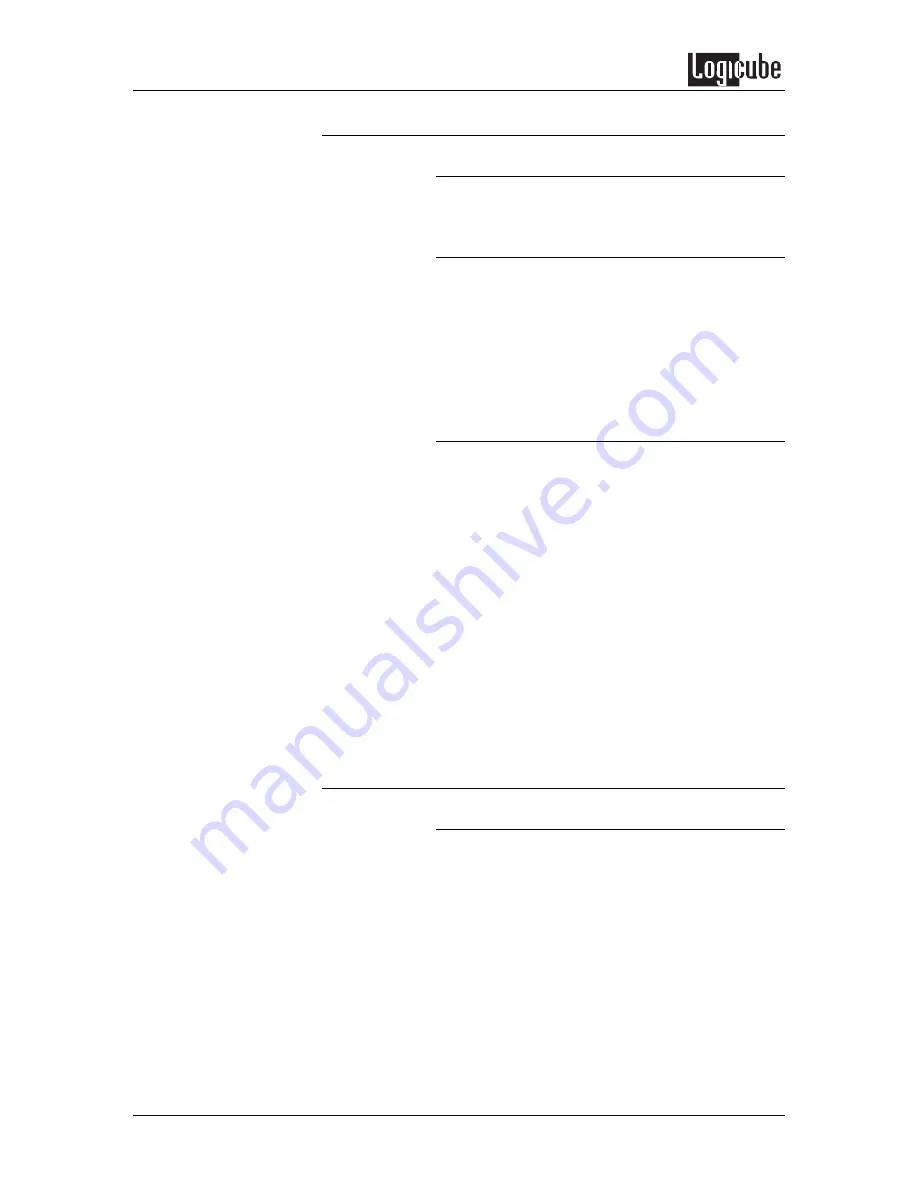
USB AND FIREWIRE PORTS
68
Logicube SuperSonix User’s Manual
Using the Solitaire Turbo USB Client
Main Menu Screen
The main menu screen displays the Title Screen
and two menu options:
About
and
Drives
.
About Screen
Select the About Screen by clicking the Back
button. It will display the serial number of your unit
along with the software and firmware versions that
are loaded. In addition, the About screen lists all
options currently enabled on the unit and provides
contact information for Logicube Technical Support.
To return to the main menu, simply press the Back
button at any time.
Drive Info
Select the Drive Info screen by clicking the Select
button. Another screen will come up asking you to
select either the
<Turbo>
or
<PCDrive>
drive. Click
the Back button to access the drive inside the
SuperSonix. Click the Select button to access the
drive inside the computer.
The unit will then access the drive selected and
report back the drive’s model number, capacity,
geometry and other information.
Scroll down to the end of the drive information list to
access the
<See more>
option. Click the Select
button to display all of the partitions located on that
drive.
To return to the main menu, click the Back button at
any time.
Cloning Modes
Mirror Clone (100%) Step-by-Step
This cloning mode makes a direct, physical copy of
the Master drive. It does not adjust any values or
perform any translation from drive to drive. It simply
copies whatever percentage of the Master drive that
is designated.
1. From the Main Menu Screen, click the SET
button to enter the Settings menu.
2. The white arrow should be pointing to Mode.
Click the SELECT button to change the
mode.






























