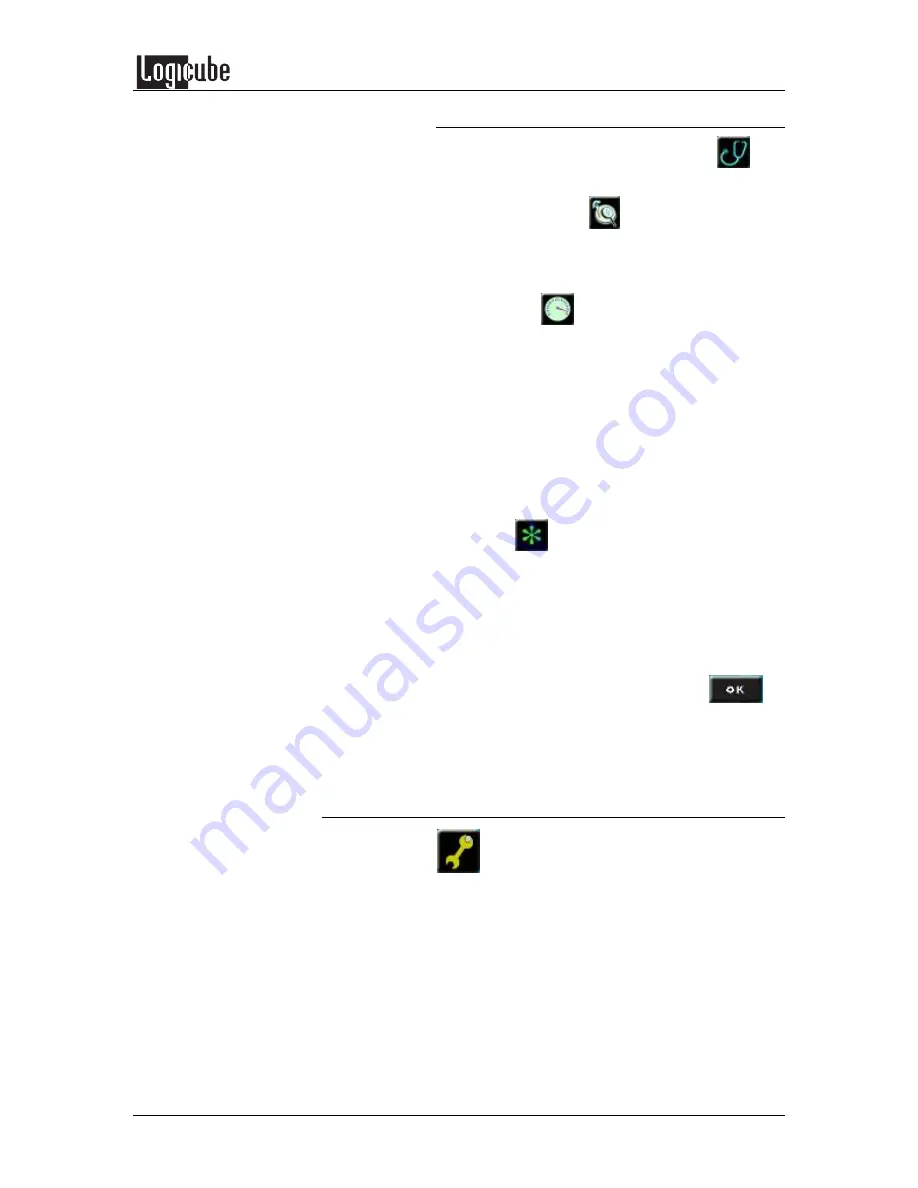
OMNIDIAGNOSTICS
Logicube SuperSonix User’s Manual
49
Scan Target Mode Step-by-Step
1. From within the Settings Menu tap
the
Diagnostics icon.
2. Locate and tap
the Scan Target icon. A
menu screen with a Speed icon appears
giving the user the option to change the
speed from Fast to Thorough.
3. Use the
Speed icon to select between
the Fast and Thorough settings.
4.
Fast
(Default) – This is the fastest.
5.
Thorough
– This is the most thorough and
provides the most detailed scan of the drive.
i.
Important Note:
The Thorough
operation writes patterns to some
sectors, which can cause data
corruption. Use this setting only when
data loss is not an issue.
6. Tap
the Start icon to begin scanning. A
status screen will appear.
7. When finished, the Logicube SuperSonix will
notify you if the scan was successful and
provide a summary report containing the
number of Bad Sectors, Weak Sectors and
Weak Spots.
8. After reviewing the summary, tap
the <OK> ilogiccon to return to the Scan
Target Menu.
Repair Target Mode
Repair Target mode scans the Target drive using a
Logicube exclusive algorithm in an attempt to repair
all weak and bad sectors encountered. Please note
that this process can take a long time.
Note:
The Repair Target operation directly
manipulates the contents of the Target drive with no
effort being made to retain the original data.






























