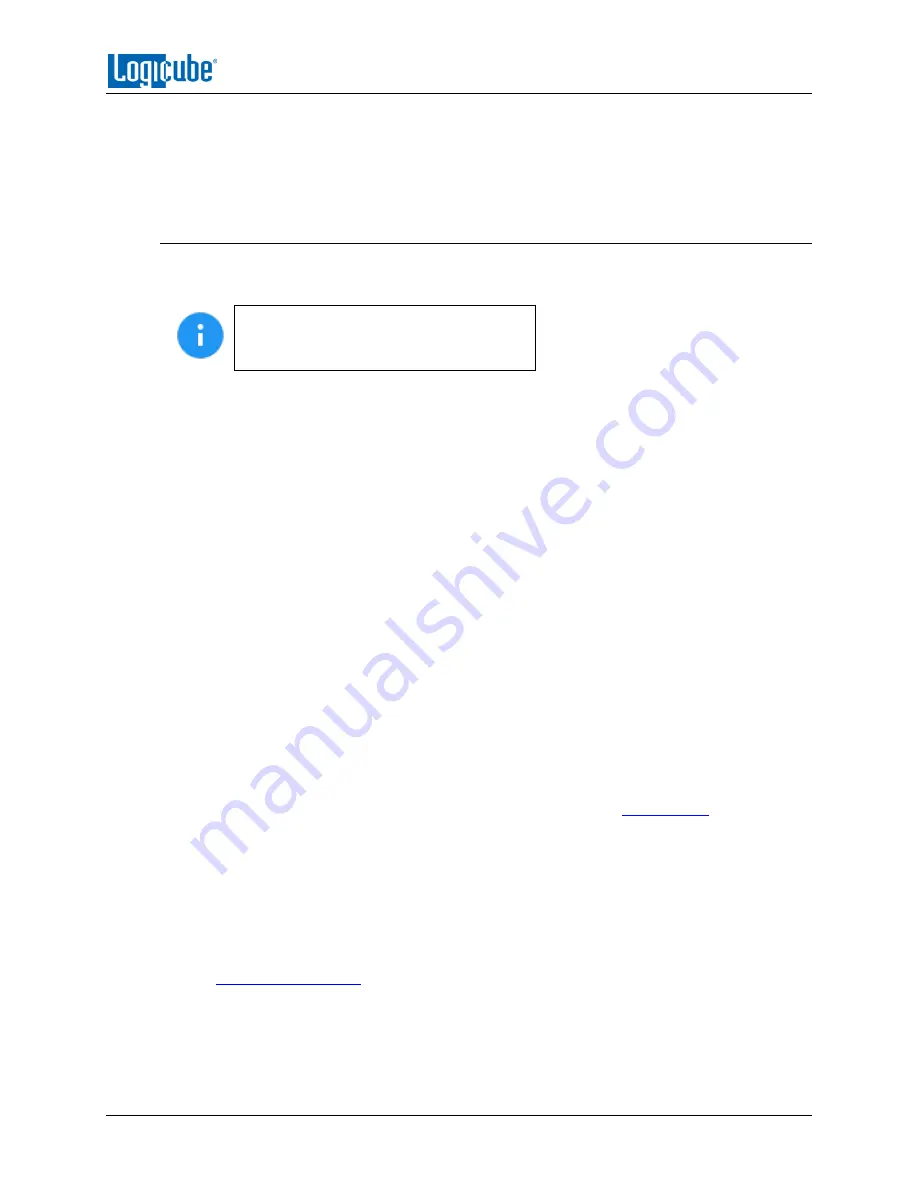
UPDATING THE SOFTWARE AND FIRMWARE
Logicube SCSI-
NG User’s Manual
57
There are two methods available to update/reinstall the SCSI-NG software:
A.
FROM NETWORK
–
Over the Internet through a network connection.
B.
FROM USB DRIVE
–
Through a software file download onto a USB flash drive.
6.2.1 From Network (Over the Internet)
The SCSI-NG software can be updated/reinstalled by connecting the SCSI-NG to a network with
Internet access.
It is recommended to disconnect all drives
and drive adapters from the SCSI-NG
before the update/reinstall process.
1.
Connect the SCSI-NG to a network with Internet access and turn the SCSI-NG on.
2.
From the main menu on the SCSI-NG, locate and tap the
Software Updates
icon on the
left side.
3.
Select
From Network
. The SCSI-NG will check for software on Logicube’s server. After a
few seconds, one of the following messages will appear:
Newer version available –
This message will appear if there is a newer software
version found. Tap the
OK
icon to continue.
Up to date –
This message will appear if the software version found is the same
as the version currently installed. Tap the
OK
icon to continue.
No new version found
–
This message will appear if the SCSI-NG does not have
any internet access. Tap the
OK
icon to continue. If this message is seen, try the
following:
i.
Go to the
About
tab in the
Statistics
screen and check the
N/W
Interfaces
to make sure the SCSI-NG is connected to a network and has
a valid
IPAddress
, or
ii.
Make sure the network the SCSI-NG is connected to has Internet access,
or
iii.
Try using the “From USB DRIVE” option (see
4.
Tap the
Update
icon to begin the update/reinstall. The SCSI-NG should begin the
update/reinstall process. Do not interrupt this process. It may take several minutes.
Once completed, a screen will appear stating the update is complete and will prompt
you to turn the unit off then back on.
5.
Turn the SCSI-NG off. Wait at least 5 seconds then turn the SCSI-NG back on.
6.
Verify the software version by going to the Software Updates screen then go to section
Summary of Contents for SCSI-NG
Page 12: ......
























