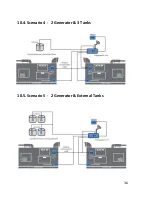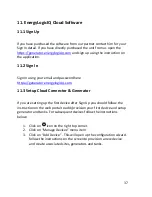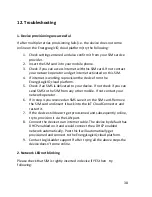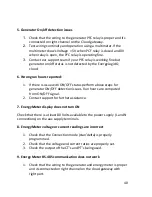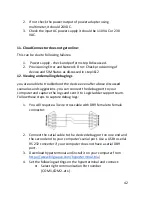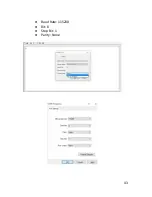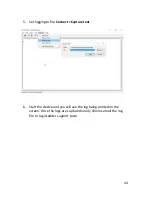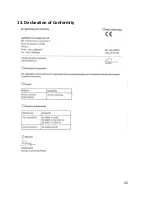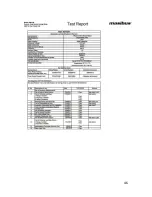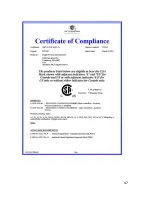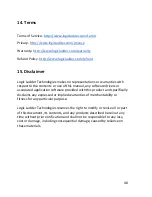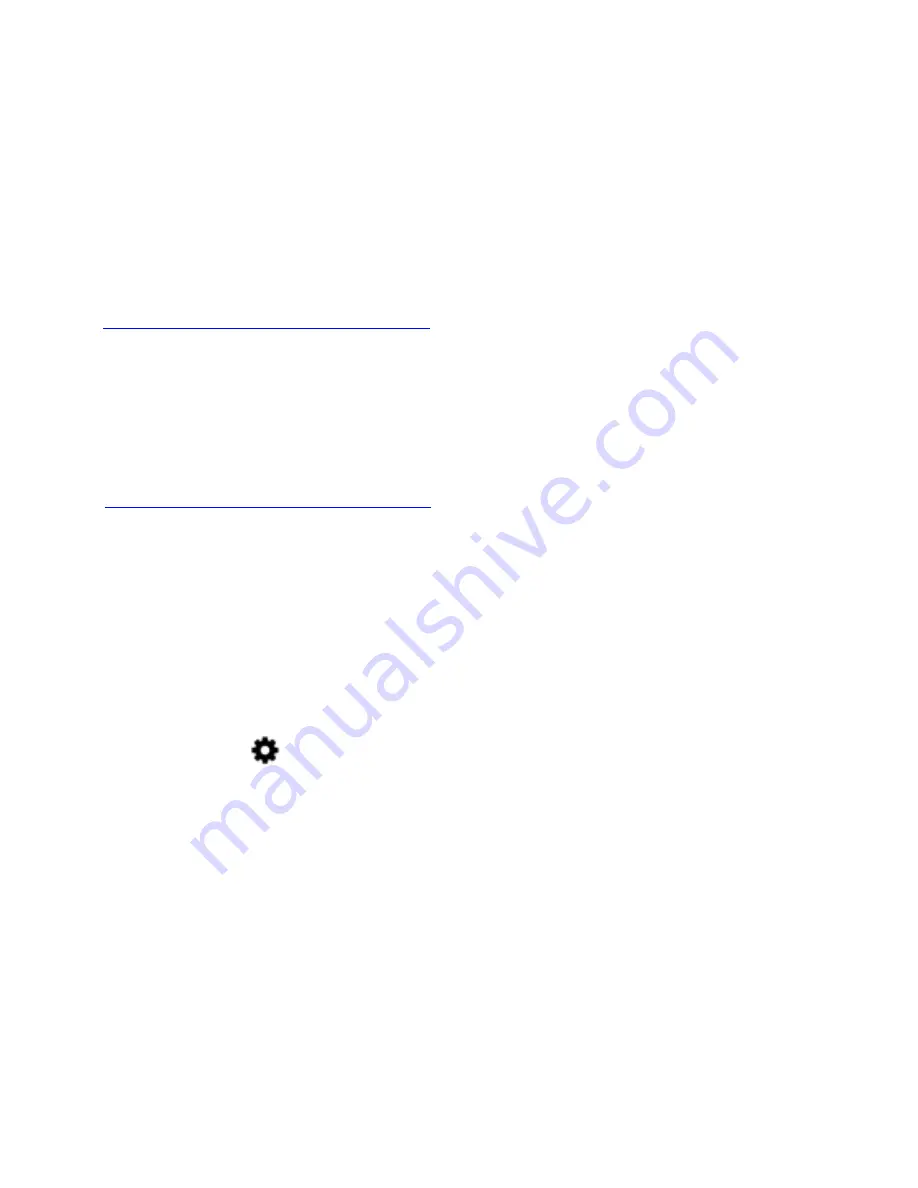
37
11. EnergyLogicIQ Cloud Software
11.1 Sign Up
If you have purchased the software from our partner contact him for your
Sign In detail. If you have directly purchased the unit from us open the
https://generator.energylogiciq.com
and sign up using the instruction on
the application.
11.2 Sign In
Sign In using your email and password here
https://generator.energylogiciq.com
11.3 Setup Cloud Connector & Generator
If you are setting up the first device after Sign Up you should follow the
instruction on the web portal to add/provision your first device and setup
generator and tanks. For subsequent devices follow the instructions
below:
1.
Click on
icon on the right top corner.
2.
Click on “Manage Devices” menu item
3.
Click on “Add Device” . This will open up the configuration wizard.
follow the instructions on the screen to provision a new device
and create associated sites, generators and tanks.
Summary of Contents for EnergyLogicIQ
Page 1: ...2018 LogicLadder Instruction Manual EnergyLogicIQ Generator Monitoring System Version 12 2017...
Page 2: ......
Page 16: ...11...
Page 17: ...12 7 EnergyLogicIQ IoT Cloud Connector A Top View B Top Side View...
Page 18: ...13 C Left Side View D Bottom Side View...
Page 24: ...19 7 8 Connecting Generator On Off Signal and Run Hours...
Page 38: ...33 2 Setup communication parameter...
Page 40: ...35 10 2 Scenario 2 1 Generator 2 Tanks 10 3 Scenario 3 2 Generator 2 Tanks Internal Tanks...
Page 41: ...36 10 4 Scenario 4 2 Generator 3 Tanks 10 5 Scenario 5 2 Generator External Tanks...
Page 48: ...43 Baud Rate 115200 Bit 8 Stop Bit 1 Parity None...
Page 50: ...45 13 Declaration of Conformity...
Page 51: ...46...
Page 52: ...47...
Page 54: ......