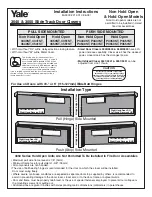Page 7
After the first sheet is cut, the torch will park at the (0, 120) position. SEE ILLUSTRATION #1. If the
Autoloading
option is engaged in the
Companel2
program, the next sheet of the job will be
downloaded automatically when the bridge has reached the park position. If not, the bridge will
remain at the (0, 120) position and wait for the operator to manually download the next sheet. The
Companel2
program also offers the option of Manual Stop. This option allows for continued cutting
after the Autodownload is completed
or
to wait for the operator to release the hold. If Manual Stop
is active, press the RESUME key to continue cutting.
Speed during the cutting cycle may need to be increased
or decreased to improve cut quality. This can be achieved
by pressing the SPEED key on the front panel. When
pressed, the display will indicate the preset speed, the
override speed, and the percentage speed change.
Pressing the F1 or F2 speed keys causes the feed rate to
increase or decrease by 3%, respectively. If a large speed
change is required, the operator may use the numbered
keys to enter the new speed as a percentage of the initial
speed.
Speed = 300.0
Prog = 300.0
Ovrd = 100.0%
+ 3%
- 3%
STOP
10. RELEASING A JOB TO START A NEW JOB
From time to time it may be necessary to quit a job before completion. Should this happen,
finish cutting the current sheet. If Autoloading is on, press the STOP key before the machine
reaches the park position, then select ABORT. This will position the machine at the park
position, but not begin the AutoDownload of the next sheet. Next press the DOWNLOAD key on
the control panel. The display will show;
NEXT SHEET, 0=Y, 1=N, 2=QUIT JOB
Select 2 to quit the job. This will prompt the
Companel2
program to release the current job from
the schedule and allow a new job to be downloaded.
H. WEISS MACHINERY & SUPPLY
H. WEISS MACHINERY & SUPPLY
PHONE: (718) 605-0395 - www.hweiss.com