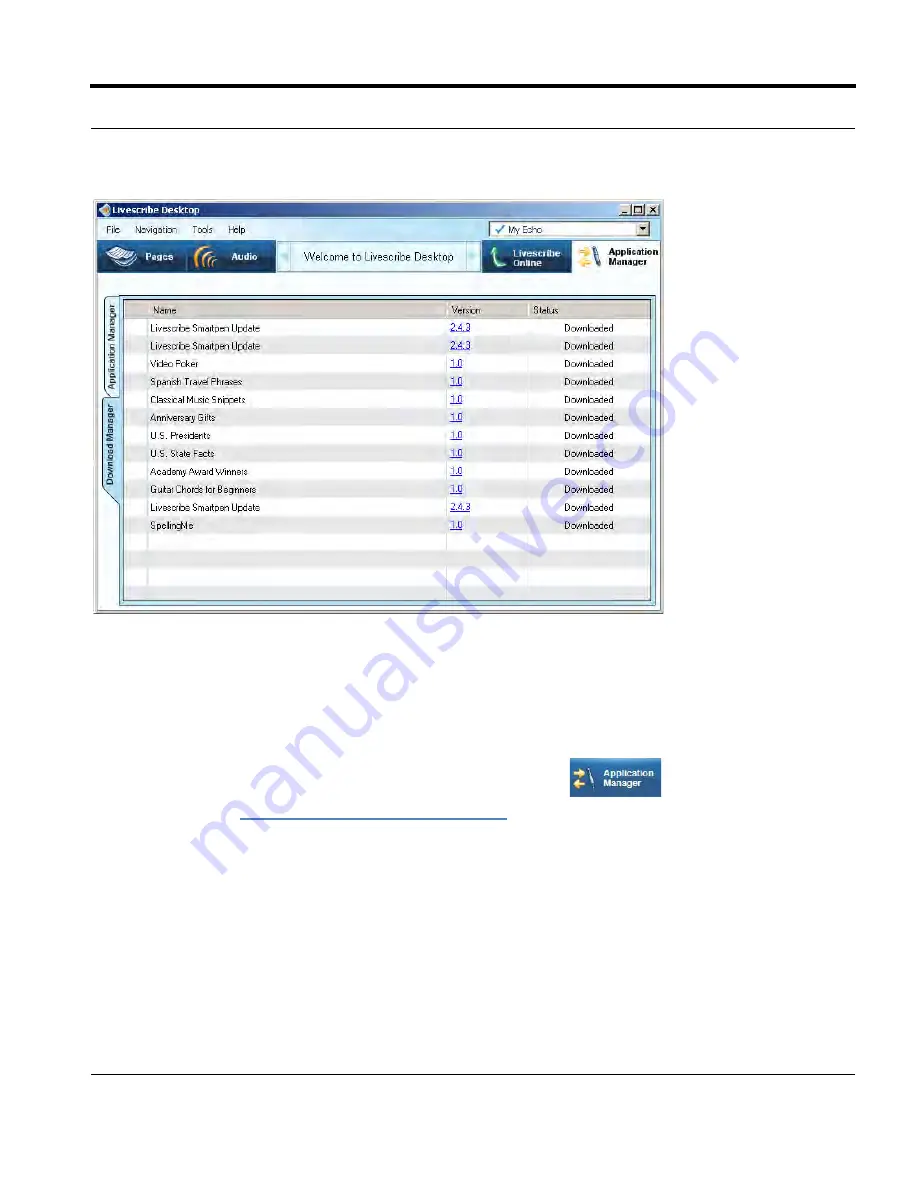
Livescribe
™
Desktop for Windows User Guide
72
Getting New Applications
2.
Click the
Download
button next to the application you want to download to Livescribe™ Desktop.
From there, you will install the application using the
Application Manager
view.
3.
In the Downloads dialog, confirm the applications to install by checking or unchecking the
applications available to download.
4.
You can view the download progress from that Download Manager view. Once the application is
downloaded, click the
Click the
Application Manager
button
to begin the installing the
application. See
Installing an Application on page 72
for details.
Installing an Application
The
Application Manager
lists all applications that you have downloaded from Livescribe Online. Use
the Application Manager to install these applications to any smartpen registered to you.
To install an application:
1.
Dock the smartpen on which you want to install the application.






























