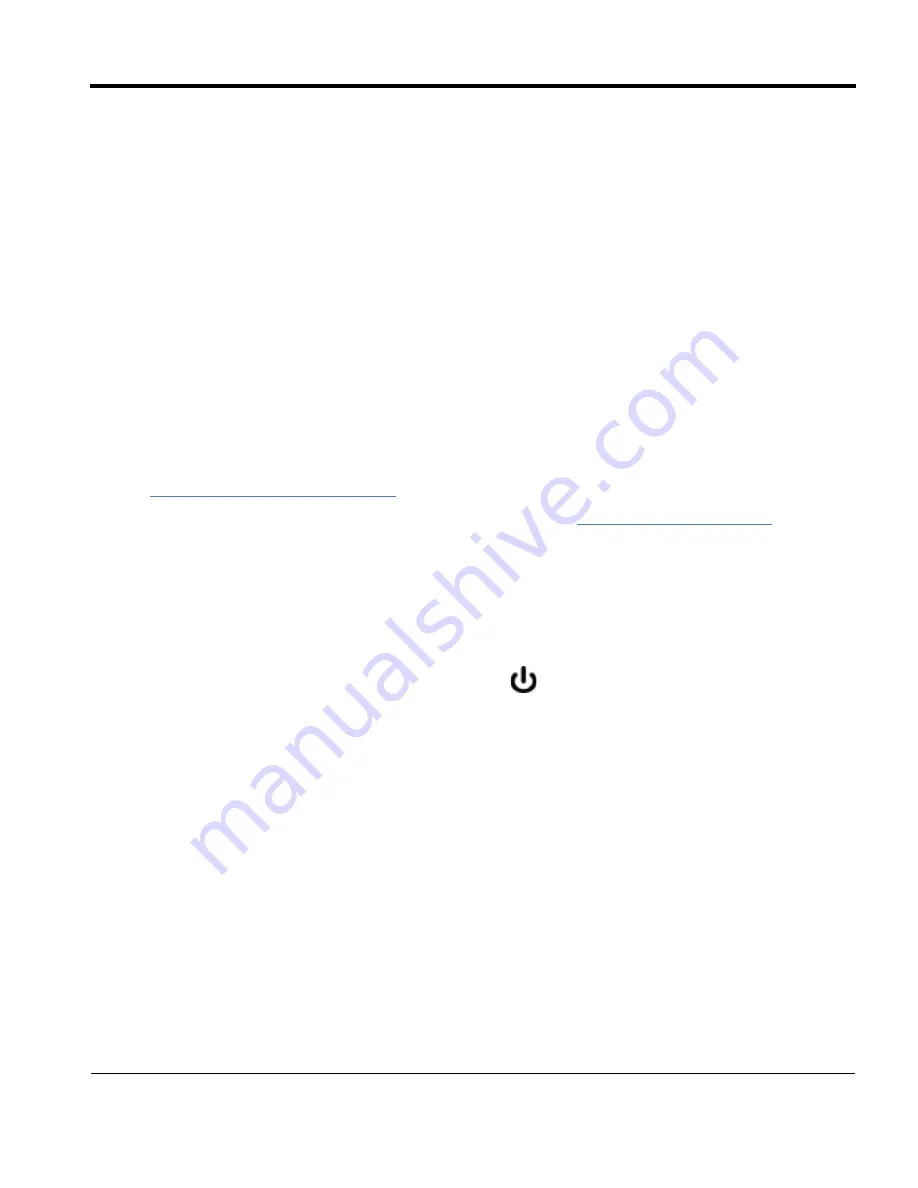
Livescribe
™
Desktop for Windows User Guide
4
2
Getting Started with Livescribe™
Desktop
Installing Livescribe™ Desktop for the First Time
To install Livescribe™ Desktop for the first time:
1.
Verify that your computer meets the software and hardware requirements for Livescribe™ Desktop.
See
System Requirements on page 2
.
2.
Download the Livescribe™ Desktop version 2.3 installer from
www.livescribe.com/install
.
I
MPORTANT
:
Be sure to download and install Livescribe™ Desktop on the computer where you want your
notes and audio to reside.
3.
Open the installer and follow the on-screen instructions to complete the installation. When asked to
dock your smartpen, make sure to use the USB Mobile charging cradle (for Pulse™ smartpens) or
Micro-USB cable (for Echo™ smartpens) that came with your smartpen.
Pulse™ smartpen models that have a power symbol
printed on the power button are only com-
patible with USB mobile charging cradles that have SKU: AAA-00012 printed underneath. These
cradles come with these smartpens and are compatible with all Livescribe™ smartpen models. Pro
Charging Cradles, which ship with Pro Packs and are also available for individual purchase, are
compatible with all Pulse™ smartpen models.




























