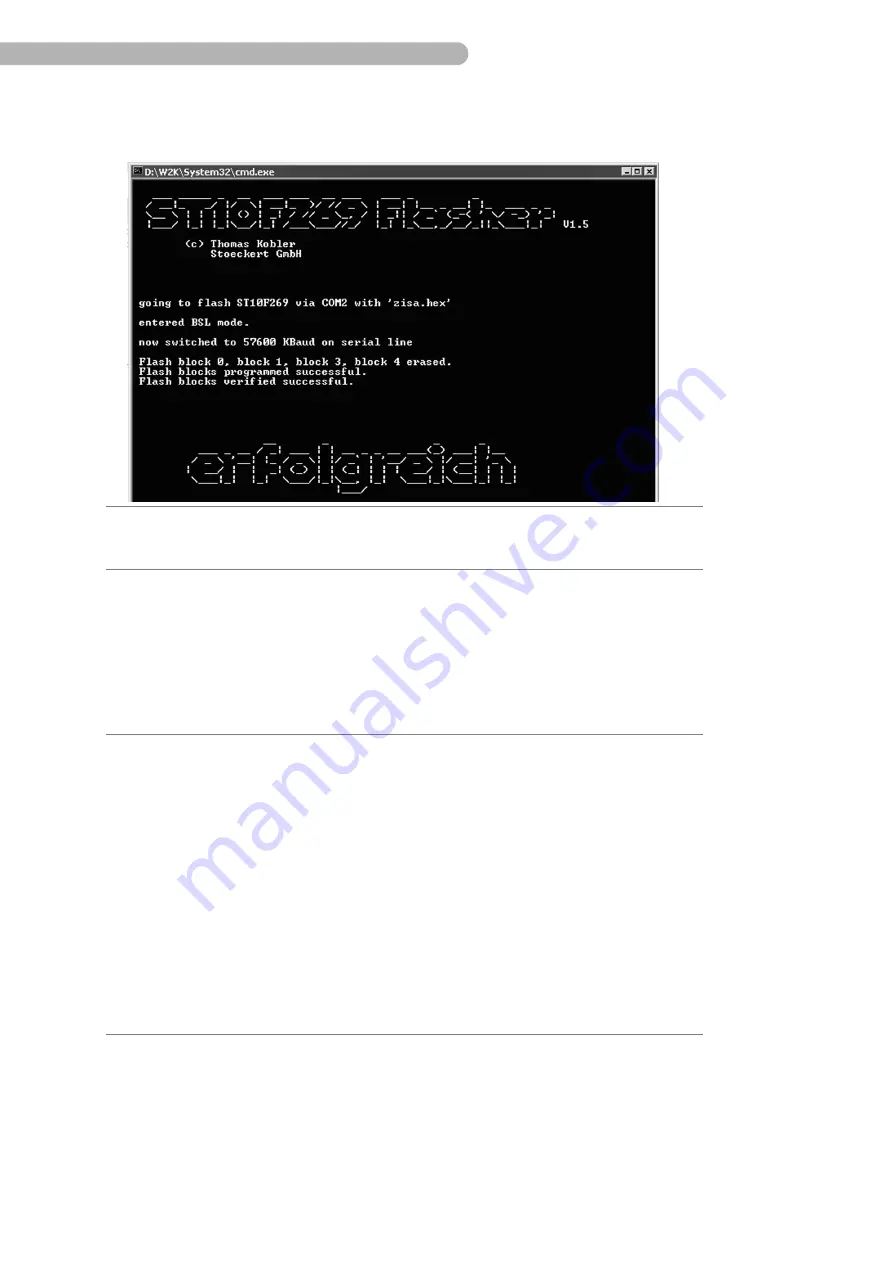
SCPC System • User menu and service menu
38
CP_SEM_60-03-00.002
Manual installation
If the update program and the data files (ZIS_V*.H86 or ZIS_V*.HEX, where V* specifies the version
number, e.g. ZIS_V1.0.HEX) are already unpacked on your harddrive, you can manually perform the
update as described below:
The update will now be carried out. You will see a field on the display confirming the successful
update of the Firmware.
If you then exit the Service menu, the serial interface is reset automatically. Check the display of
the firmware versions on the start page of the SCPC User menu. The third version number should
now match the version of the file just transferred.
◗
Press the key symbol
ZIS Flash Write
to enable write access to the firmware and simultaneously
activate the serial interface of the SCPC System.
◗
Start the MS-DOS prompt on the PC. Go to the folder where the Flash program and the update
file is located on your PC and start the FLASH.EXE program. Example for the input (folder names
may be different on your machine):
c:\programs\scpc\zis\flash
The Flash program then transfers the most recent update file in this folder to the SCPC System. You
can also select a specific update file by entering the name of the file when starting the program.
Example:
c:\programs\scpc\zis\flash zis_v1.0.hex
If you are using a serial interface other than COM 1 or 2 on your PC, this
must
be specified when the
program is started. Example:
c:\programs\scpc\zis\flash com3 zis_v1.1.hex
Summary of Contents for 60-03-00
Page 1: ...SCPC System Service Manual ...
Page 12: ...SCPC System Safety 12 CP_SEM_60 03 00 002 ...
Page 28: ...SCPC System System description 28 CP_SEM_60 03 00 002 ...
Page 40: ...SCPC System User menu and service menu 40 CP_SEM_60 03 00 002 ...
Page 44: ...SCPC System Error messages and error diagnosis 44 CP_SEM_60 03 00 002 ...






























