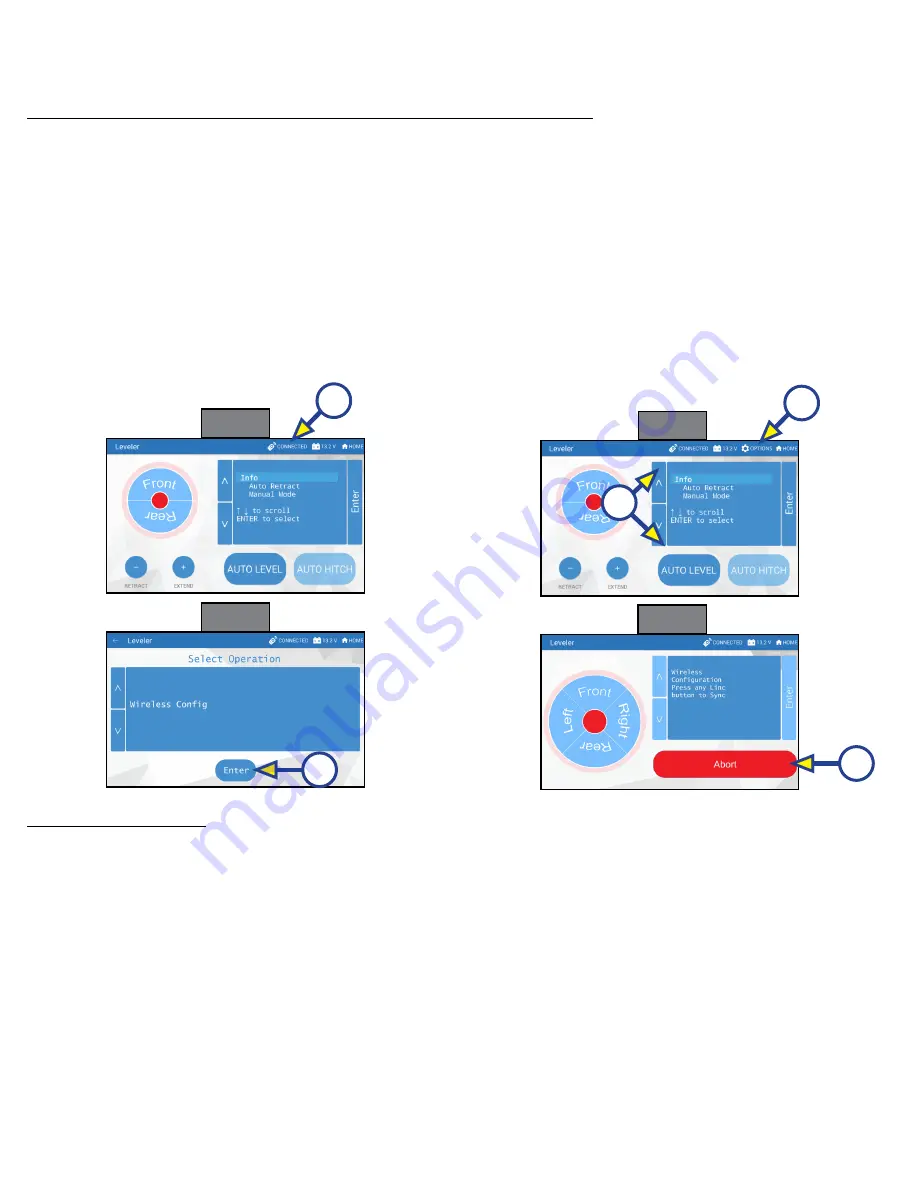
Rev:11.08.19
Page 68
CCD-0001573-08
F.
Option 2 - The “Config” (Fig. 26B) button allows the user to adjust the configuration.
I.
Select “Config".
II.
Do steps 1-9 of the “Configuring the Linc Remote” section.
Configuring Linc Remote to Sync to The OneControl Touch Panel
1.
Turn on the Linc Remote control (Fig. 16I) and enter a PIN.
2.
Choose "Leveler" from the menu screen (Fig. 16).
3.
Turn on the OneControl Touch Panel (Fig. 4L).
4.
On the OneControl Touch Panel, press the "CONNECTED" icon at the top of the screen (Fig. 28A)
quickly six times. Wait a few seconds until the gear icon with "OPTIONS" appears (Fig. 29A).
5.
Press the gear icon with "options" (Fig. 29A).
6.
Use the "Up" and "Down" arrows (Fig. 29B) to scroll to "Wireless Config" (Fig. 30).
7.
Press "Enter" (Fig. 30A). The screen will display "Wireless Configuration, Press any Linc button to Sync"
(Fig. 31).
8.
Press any button in "Leveler" mode on the Linc Remote control (Fig. 16).
9.
Pressing "Abort" on the OneControl Touch Panel (Fig. 31A) will cancel the configuration sequence.
Basic Jack Operation
1.
Press "RET" ( Fig. 16A) or "EXT" (Fig. 16E) and Front Arrow (Fig. 16B) to retract or extend the front jacks
(left front, right front).
2.
Press "RET" or "EXT" and Rear Arrow (Fig. 16G) to retract or extend the rear jacks (left rear, right rear).
3.
Press "RET" or "EXT" and Right Arrow (Fig. 16F) to retract or extend the right jacks (right front, right
rear).
4.
Press "RET" or "EXT" and Left Arrow (Fig. 16C) to retract or extend the left jacks (left front, left rear).
5.
Press "AUTO LEVEL" (Fig. 16H) to start the auto leveling sequence.
A
A
A
B
A
Fig. 28
Fig. 29
Fig. 30
Fig. 31






























