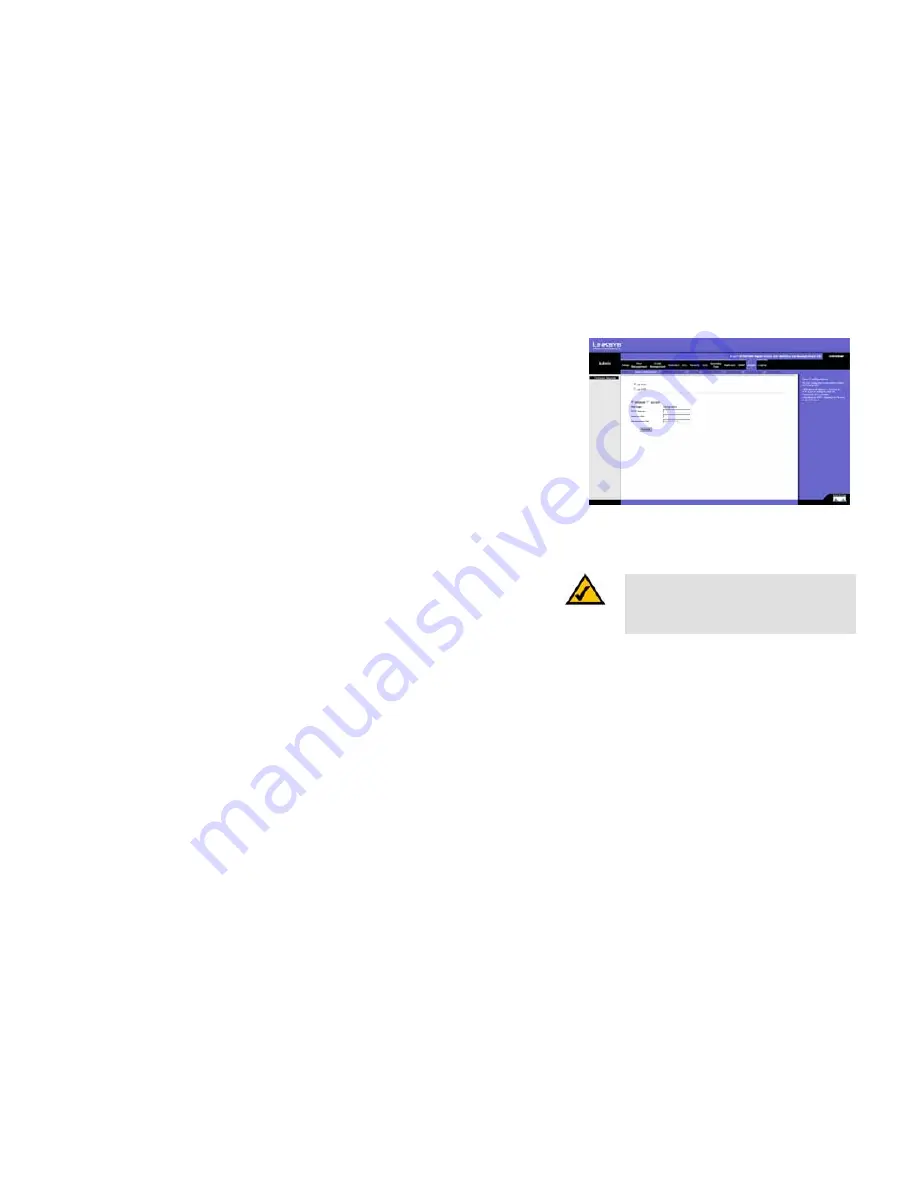
86
Chapter 5: Using the Web-based Utility for Configuration
Admin Tab - Save Configuration
WebView Switches
Admin Tab - Save Configuration
After you download a new image file, the device should be rebooted. If you are downloading a new boot image,
please follow these steps:
1. Download the new boot code. DO NOT RESET THE DEVICE!
2. Download the new software image.
3. Reset the device now.
Via TFTP
Upgrade.
Select this option to upgrade the switch from a file located on a TFTP server.
•
TFTP Server.
The TFTP Server IP Address that contains the source file to upgrade from.
•
Source File.
Specifies the name of the upgrade file on the TFTP Server.
Backup.
To backup the switch configuration via TFTP, enter the TFTP server address.
•
TFTP Server.
Specifies the TFTP Server IP Address to which the Configuration file will be saved.
•
Destination File.
Specifies the name of the configuration file. The default is StartupCfg.cfg.
Via HTTP
This HTTP Firmware Upgrade screen is used for saving configuration information using your Web browser.
Upgrade.
Select this option to upgrade the switch from a file on the local hard drive.
•
Source File.
Type in the name and path of the file or Browse to locate the upgrade file.
Backup
•
Proceed.
The Proceed button is used to backup the configuration to the local hard drive.
Figure 5-70: Admin - Save Configuration
NOTE:
When downloading a configuration file, be
sure that it is a valid configuration file. If you have
edited the file, ensure that only valid entries have
been configured.
















































