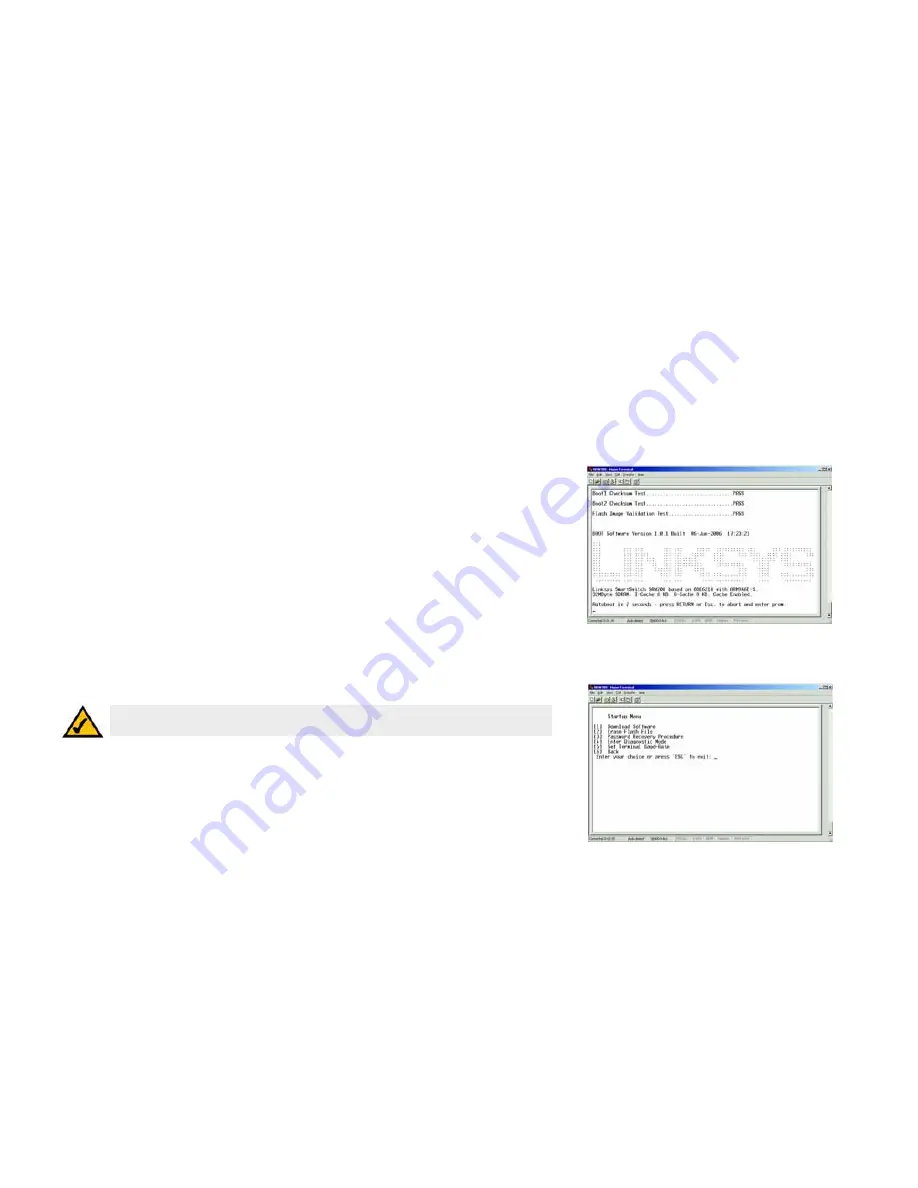
92
Appendix C: Downloading using Xmodem
Startup Menu Procedures
WebView Switches
Appendix C: Downloading using Xmodem
Startup Menu Procedures
The Startup menu can be entered when booting the device. There is a two second window of time to enter the
Startup Menu immediately after the POST test. The menu can be accessed directly from a terminal connected to
the console port. The Startup menu procedures can be done using the ASCII terminal or Windows HyperTerminal.
The software download procedure is performed when a new version must be downloaded to replace corrupted
files, update or upgrade the system software. To download software from the Startup menu:
To enter the Startup menu:
1. Power off your computer and Switch.
2. Connect the provided null modem cable from the COM port on your computer to the Console port on the
Switch.
3. Power on your computer and launch HyperTerminal, follow the instructions in
Chapter 4: Using the Console
Interface for Configuration
to configure HyperTerminal to connect to the Switch.
4. Power on the Switch and watch for the auto-boot message:
Autoboot in 2 seconds - press RETURN or Esc. to abort and enter prom.
5. When the auto-boot message appears, press the
Enter
key to access the Startup menu.
6. Select [1] Download Software and a message will appear
Downloading code using XMODEM
with characters
running across the screen. If you do not perform the steps on the next page to locate the file for download
within a certain time, the device will reset.
NOTE:
If a selection is not made within 35 seconds (default), the device times out and you will need
to disconnect the power to restart the process.
Figure C-1: Startup Menu
Figure C-1: Auto-Boot Message
















































