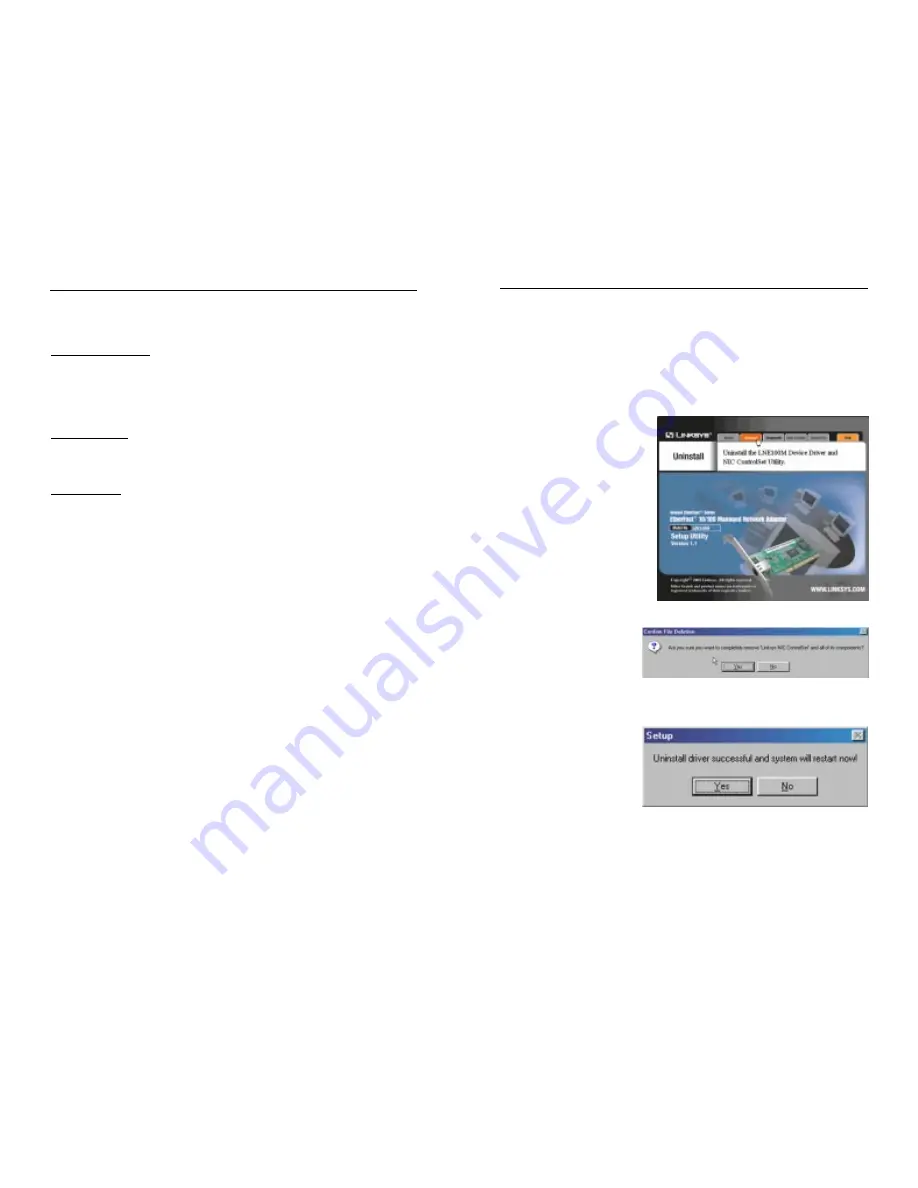
Appendix I: Uninstalling the Drivers
with the Install Wizard
1. Insert the Setup Utility CD into your CD-ROM drive. The Install Wizard’s
Welcome screen will come up automatically and identify the version of
Windows you are using.
2. Move your cursor over the
Uninstall
tab and the
Uninstall screen will appear,
as shown in Figure I-1. Click
the Uninstall button.
3. The Confirm File
Deletion screen (Figure
I-2) will ask if you want
to uninstall the drivers.
Click the Yes button.
4. The drivers will be unin-
stalled automatically.
When this process is
complete, you will be
asked to restart your
computer, as shown in
Figure I-3. Click the Yes
button to restart.
Driver uninstall complete.
Instant EtherFast
®
Series
Figure I-1
Figure I-2
Figure I-3
92
EtherFast
®
10/100 Managed Network Adapter
91
If you need to configure your PC's BIOS in order to resolve an IRQ or other
conflict with the Adapter, there are a few possibilities:
No Changes Allowed: Your PC may not allow you to change the IRQ value(s)
of the PCI slot(s). In this case, you will ONLY be able to use the IRQ and I/O
values that have been pre-assigned to each slot. The popular BIOS from
Phoenix, for example, does not generally allow you to modify BIOS-assigned
IRQ settings.
Jumper Changes: You may be able to change the IRQ & I/O values for a given
PCI slot by setting jumpers on your PC motherboard. Please refer to your PC's
motherboard user guide for specific instructions.
Menu Changes: Your PC may allow you to change the IRQ & I/O values for a
given PCI slot by accessing the PC's BIOS setup menu. Please refer to your
PC's user guide for specific details. AMI’s BIOS and Award’s BIOS are fully
customizable from their BIOS menus, for example.






















