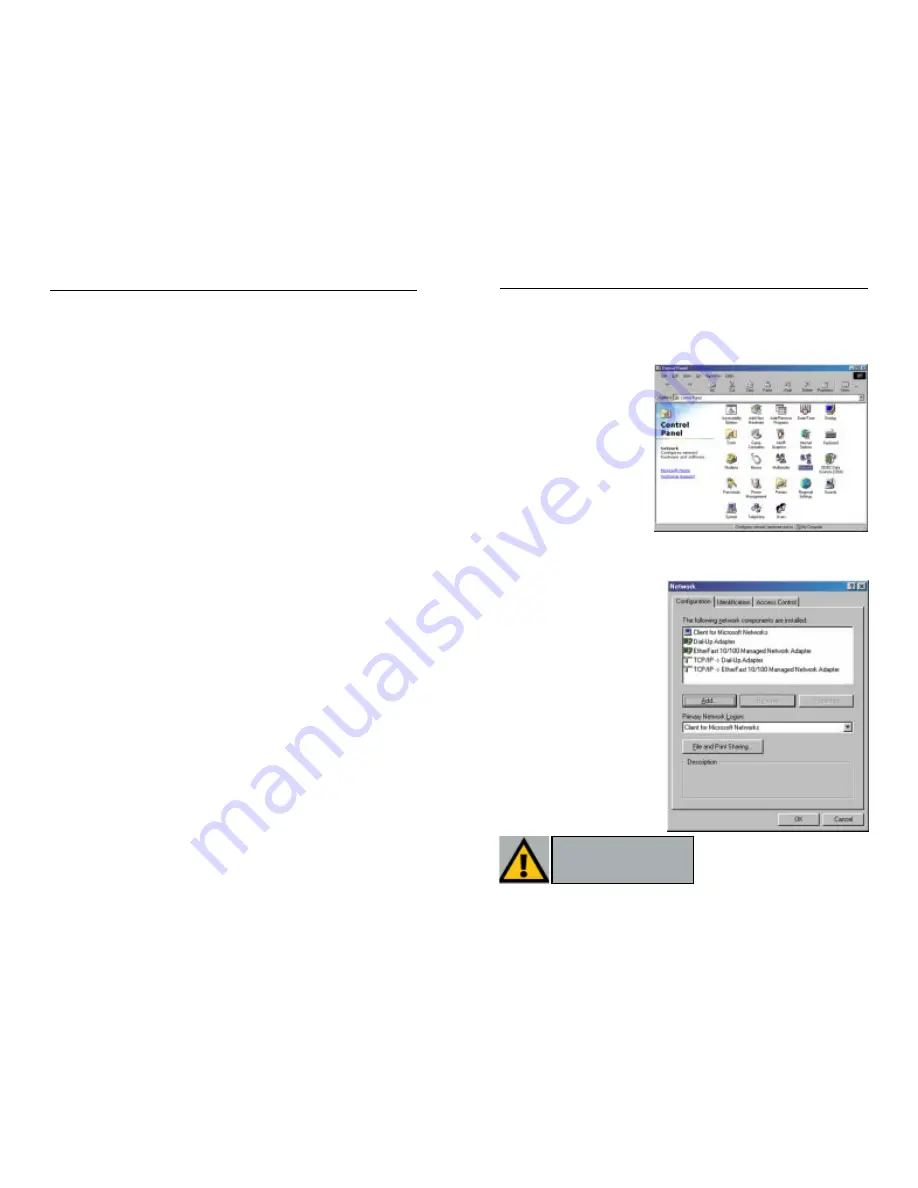
Instant EtherFast
®
Series
IPX/SPX-compatible Protocol
Click the Add button. Choose Protocol and click the Add button. Select
Manufacturer and choose Microsoft. Under the Network Protocol box, high-
light IPX/SPX-compatible protocol. Click OK. The computer will begin copy-
ing files to your system. When the installation is complete, you will be asked
if you want to reboot. Click OK.
NetBEUI
Click the Add button. Select Protocol, then click Add. Under Manufacturer,
highlight Microsoft. Under Network Protocol, highlight NetBEUI. Click OK.
The computer will begin copying files to your system. When the installation is
complete, you will be asked if you want to reboot. Click OK.
TCP/IP
Click the Add button. Select Protocol, then click Add. Under Manufacturer,
highlight Microsoft. Under Network Protocol, highlight TCP/IP. Click OK.
The computer will begin copying files to your system. When the installation is
complete, you will be asked if you want to reboot. Click OK.
Appendix G: Installing the Network
Protocols for Windows 98 and Me
1. From the Start Menu, select
Settings
and open the
Control Panel. From the
Control Panel, shown in
Figure G-1, double-click on
the Network icon.
2. Select EtherFast 10/100 Managed Network Adapter from the list, as shown
in Figure G-2, and click the
Add button.
From this screen, you can also
press the Properties button.
You can then verify that the
drivers are working under
Enhanced Mode on the Driver
Type tab, or reconfigure the
Adapter on the Advanced tab.
Important:
Before adding any
network protocols, verify that the
protocol is not already installed.
Never install duplicate protocols.
Figure G-1
Figure G-2
88
EtherFast
®
10/100 Managed Network Adapter
87
























