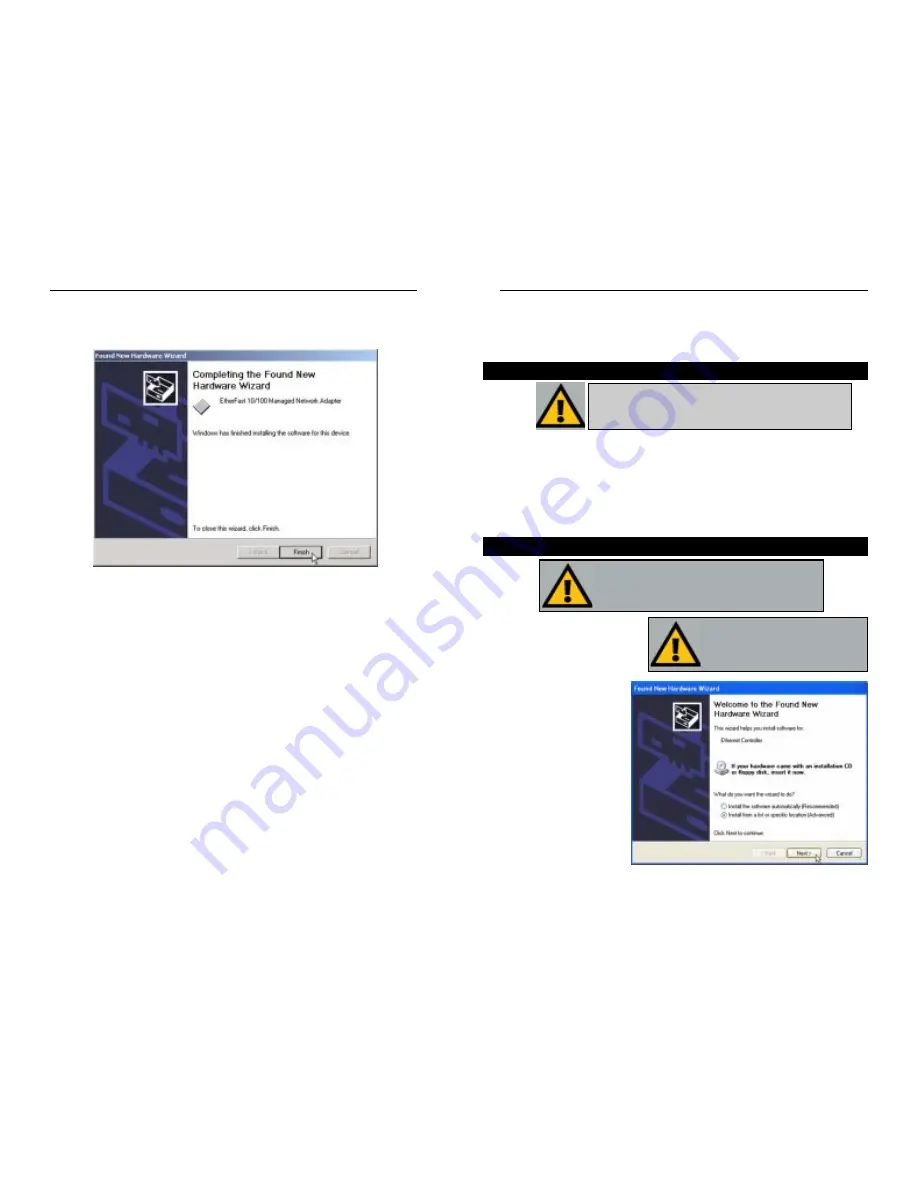
Chapter 9: Manual Installation and
Setup for Windows XP
After physically installing the Adapter in your computer, follow these instruc-
tions to manually install the network device driver. Windows XP has a driver
for the Adapter. After physically installing the Adapter into your PC, Windows
XP will automatically install the Adapter’s driver.
If you want to use the new driver on the Setup Utility CD, you must update the
driver for this device as shown in this chapter.
1. Power up your PC and start
Windows XP.
2. Insert the Setup Utility
CD-ROM. The Found
New Hardware Wizard
screen will appear, as
shown in Figure 9-1.
Select Install from a
list or specific loca-
tion (Advanced), and
click Next to continue.
Instant EtherFast
®
Series
7. The Completing the Found New Hardware Wizard dialog box will appear,
as shown in Figure 8-6. Click the Finish button to complete the installa-
tion.
8.
Remove any disks from your drives.
The Windows 2000 driver installation is complete. If you want to share
files or printers, refer to your Windows 2000 documentation.
39
Overview
Installing the Adapter’s Newest Driver
Important:
Prior to proceeding, verify that you are
operating Windows XP with administrative rights. If you
log into Windows XP without administrative rights, you
may run into problems during the installation.
Important:
Do not click
Cancel
or
Skip
at any time during the installation.
Doing so will prevent your driver from
being properly installed on your PC.
Figure 9-1
40
Figure 8-6
Important:
The directions in this Chapter only apply if you
have not already installed the drivers with the Setup Utility CD.
EtherFast
®
10/100 Managed Network Adapter






























