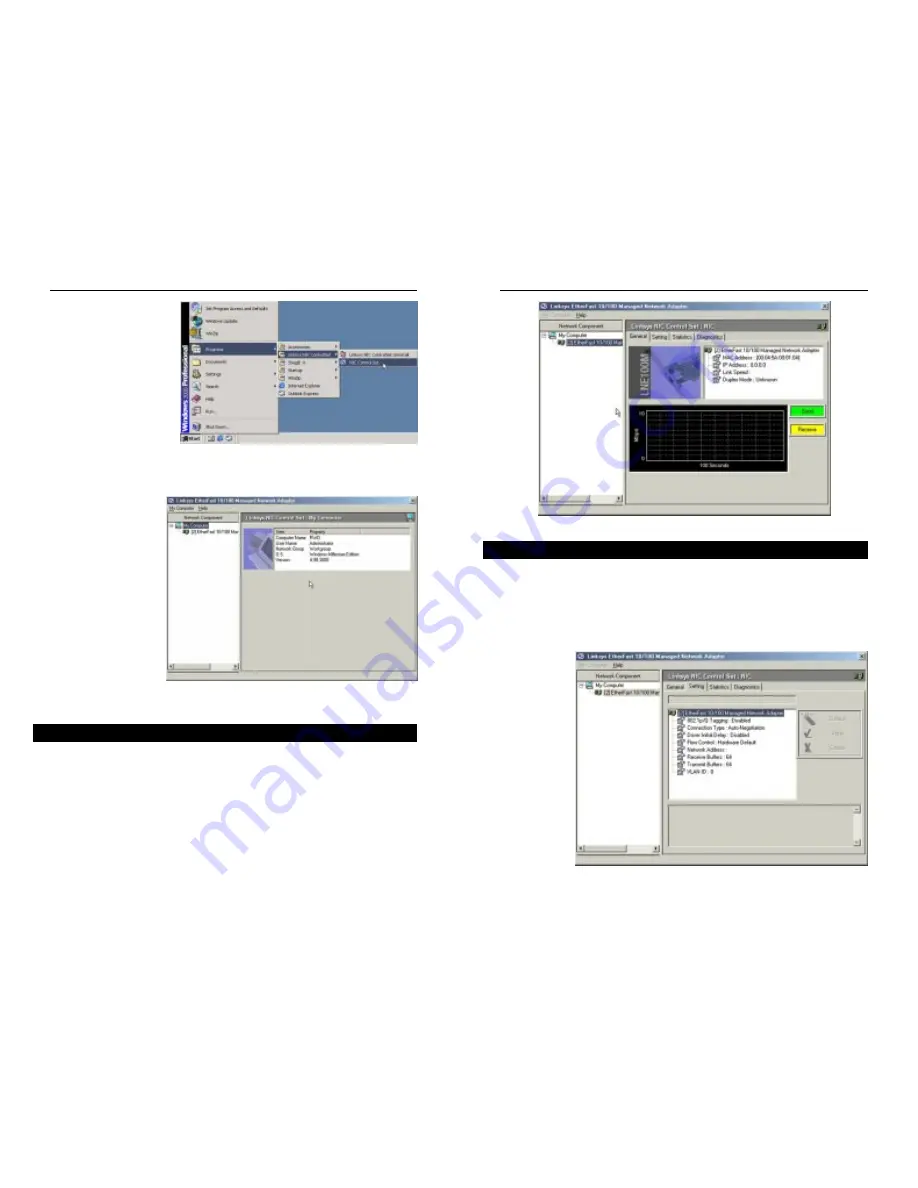
The Setting Tab will show all of the Adapter’s current settings. From the field
at the top of the screen, each setting can be modified by first selecting the set-
ting and changing the display in the window.
These settings, shown in Figure 11-6 include 802.1p/Q Tagging, Connection
Type, Driver Initial Delay, Flow Control, Network Address, Receive Buffers,
T r a n s m i t
Buffers, and
VLAN ID.
Figure 11-5
Setting Tab
Figure 11-6
52
EtherFast
®
10/100 Managed Network Adapter
Instant EtherFast
®
Series
You can also run the
Control Set from the Start
menu by clicking Start,
selecting
Programs,
selecting Linksys NIC
Control Set, and clicking
NIC Control Set, as
shown in Figure 11-3.
This will open the Control Set’s main screen, indicating the general informa-
tion of your computer, including Computer Name, User Name, Network
Group, Operating
System, and OS
Version, as shown in
Figure 11-4. Click the
Adapter (EtherFast
10/100 Managed
Network Adapter) to
continue.
There are four tabs
through which the
Control Set is used:
General, Setting,
Statistics, and
Diagnostics. Each tab is
described in this chapter.
The General Tab will display the Adapter’s current functions and settings.
In the window at the top of the screen, the Adapter’s settings are shown: MAC
Address, IP Address, Link Speed, and Duplex Speed. In the screen shown in
Figure 11-5, the Adapter was not connected to a network. In all other circum-
stances, the Link Speed and Duplex Speed would show the Adapter’s data
transfer rate in megabits per second (Mbps).
In the window at the bottom of the screen, a graphic display of the Adapter’s
functions will appear, showing both send and receive rates.
Figure 11-4
General Tab
Figure 11-3
51






























