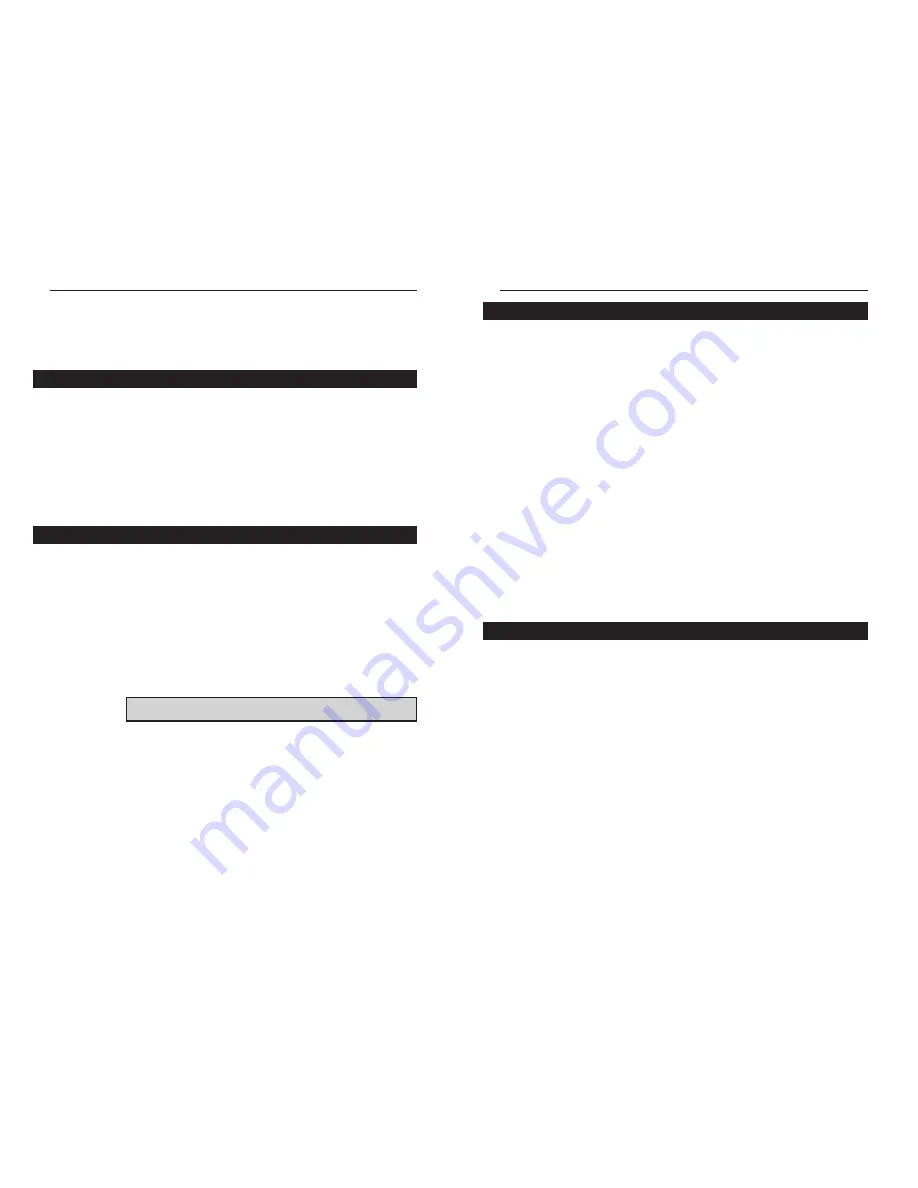
EtherFast
®
10/100 CardBus PC Cards
The EtherFast 10/100 CardBus PC Card requires two different kinds of soft-
ware in order to work:
Socket and card services are special software drivers that allow a PC card to
communicate with your computer. Your computer might have services that
were installed by the manufacturer, making your PC compatible with a wide
range of CardBus and PCMCIA cards. If your computer doesn't have servic-
es, or if you're not sure how to get yours working, the EtherFast 10/100
CardBus PC Card comes with a generic enabler you can use to get the card
up and running in your DOS or Windows NT computer's card slot. Card serv-
ices are always loaded into memory each time your PC is started up, and
always before your network drivers are loaded.
Network drivers allow the card to communicate with your network at large.
The EtherFast 10/100 CardBus PC Card disk includes drivers for many net-
work operating systems, including Windows 95, 98, 2000, NT, Windows for
Workgroups, NetWare, packet driver networks, and more. When the EtherFast
10/100 CardBus PC Card is up and running, it will talk to your PC's card slot,
which will talk to the Card services, which will finally talk to the network
drivers and the network at large.
Just like modems, mice, CD-ROMs, hard drives, and other devices, the
EtherFast 10/100 CardBus PC Card requires an I/O address and IRQ value
for it to use.
An I/O base address is the Input/Output area of your computer's Input/Output
range that the EtherFast 10/100 CardBus PC Card will use for transferring
data to and from a network. The I/O value you assign to the EtherFast 10/100
CardBus PC Card must not be in use by any other devices. I/O values are
always expressed in hexadecimal values. A hexadecimal value is basically a
number that serves as an abbreviation of a larger number.
Also known as an interrupt, an IRQ is a signal that notifies the PC when cer-
tain input or output events have occurred and where the attention of the PC is
needed. IRQs are expressed in numerical values. Your computer’s system
BIOS will automatically assign an IRQ value.
7
Linksys Instant EtherFast
®
Series
Installing the EtherFast 10/100
CardBus PC Cards
Like most network devices, the EtherFast Card must be connected to a
10BaseT or Fast Ethernet hub with the right kind of twisted-pair network
cabling. Although twisted-pair is available in different styles and grades, a
category 5 network cable with RJ-45 tips that does not exceed 100 meters
(328 feet) in length is required. Cabling can be obtained at most computer
stores. If you are using Fast Ethernet, Category 5 (or better) cable must be
used. For more information about Fast Ethernet cabling, including informa-
tion on how to crimp your own cables, go to page 49.
1. Turn off your PC and any devices attached to it.
2. If you are installing the standard PC Card, snap the flat end of the media
coupler into the EtherFast 10/100 CardBus PC Card. It should lock firmly
into place.
3. Locate your PC's CardBus slot (usually located on the side). Slide the
EtherFast 10/100 CardBus PC Card into the slot with the triangle on the card
facing up. The 128-pin end goes in first. See that the card is seated snugly in
place.
4. Attach one end of a category 5 network cable into the RJ-45 port on the
end of the EtherFast Card or media coupler. Then plug the other end of the
cable into a Fast Ethernet or 10BaseT hub. The EtherFast 10/100 CardBus PC
Card will automatically sense the type, polarity, and speed of your network's
cabling and adjust itself accordingly.
6
Choosing I/O and IRQ Values
About the Software
Installing the CardBus PC Card and Cabling
Getting the Right Cable
N
No
otte
e:: If the PC Card does not fit all the way into the slot, check your
PC’s documentation to be sure that your laptop has a CardBus slot.







































