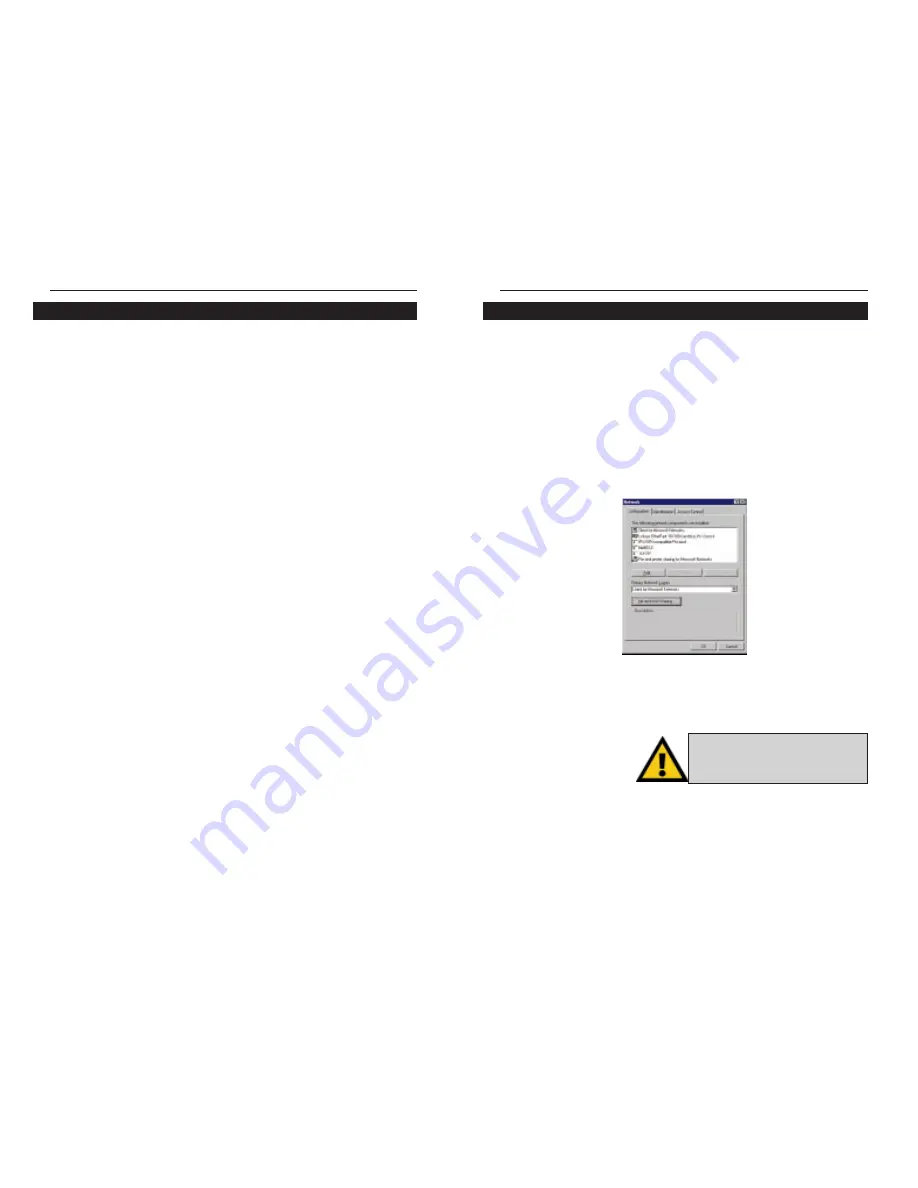
EtherFast
®
10/100 CardBus PC Cards
If you experience installation difficulties, you may need to re-install all of the
Windows networking components from scratch. The instructions below
explain how to give your PC a clean sweep so that you can start the EtherFast
Card’s software installation over.
1. At the desktop click on the Start Button, highlight Settings, click on
Control Panel.
2. Double-click on the Network Icon.
3. If
the
Configuration box has a component called Dial-Up Adapter, skip
forward to step 5. If it doesn’t, continue with step 4.
4. Remove any instance of the name Linksys in the box. This includes
IPS/SPX…Linksys, NetBEUI…Linksys, and TCP/IP…Linksys. Also
remove Client for Microsoft Networks, Client for NetWare Networks, and
File and Printer Sharing for Microsoft Networks.
41
Linksys Instant EtherFast
®
Series
If you are installing the EtherFast 10/100 CardBus PC Card in a Windows 95
or 98 PC that you plan on logging into a NT domain server, follow the direc-
tions below.
1. Follow the Windows 95 setup instructions or the Windows 98 setup
instructions
2. Start up Windows. Click on Start, Settings, then Control Panel. Double-
click on Network. The Network window appears. Click on the
Configuration tab.
3. In the Primary Network Logon box, choose Client for Microsoft
Networks, which instructs your PC to log into an NT 4.0 server where you
already have a username and password set up.
4. Under the the following network components are installed box, highlight
Client for Microsoft Networks and click on the Properties button.
5. The Client for Microsoft Networks Properties window will appear. Under
the Logon Validation box, make sure that Log on to Windows NT domain
is checked. Enter the name of your domain into the Windows NT Domain
box. Click OK.
6. Optional: Click on the Access Control tab. Make sure that Share-level
access control is selected; do not choose User-level access control. If
Access Control is grayed out and cannot be selected, refer to
Troubleshooting problem 5 on page 35.
7. When you’re done, click OK. When asked if you want to restart your PC,
choose to do so.
The NT portion of the Windows setup is complete.
40
Starting Over in Windows 95 and 98
N
No
otte
e:: Screen shots are for demonstra-
tion purposes only. Actual product and
adapter names may vary depending on
which product you are installing.
Windows 98 or 95 Client for windows NT





















