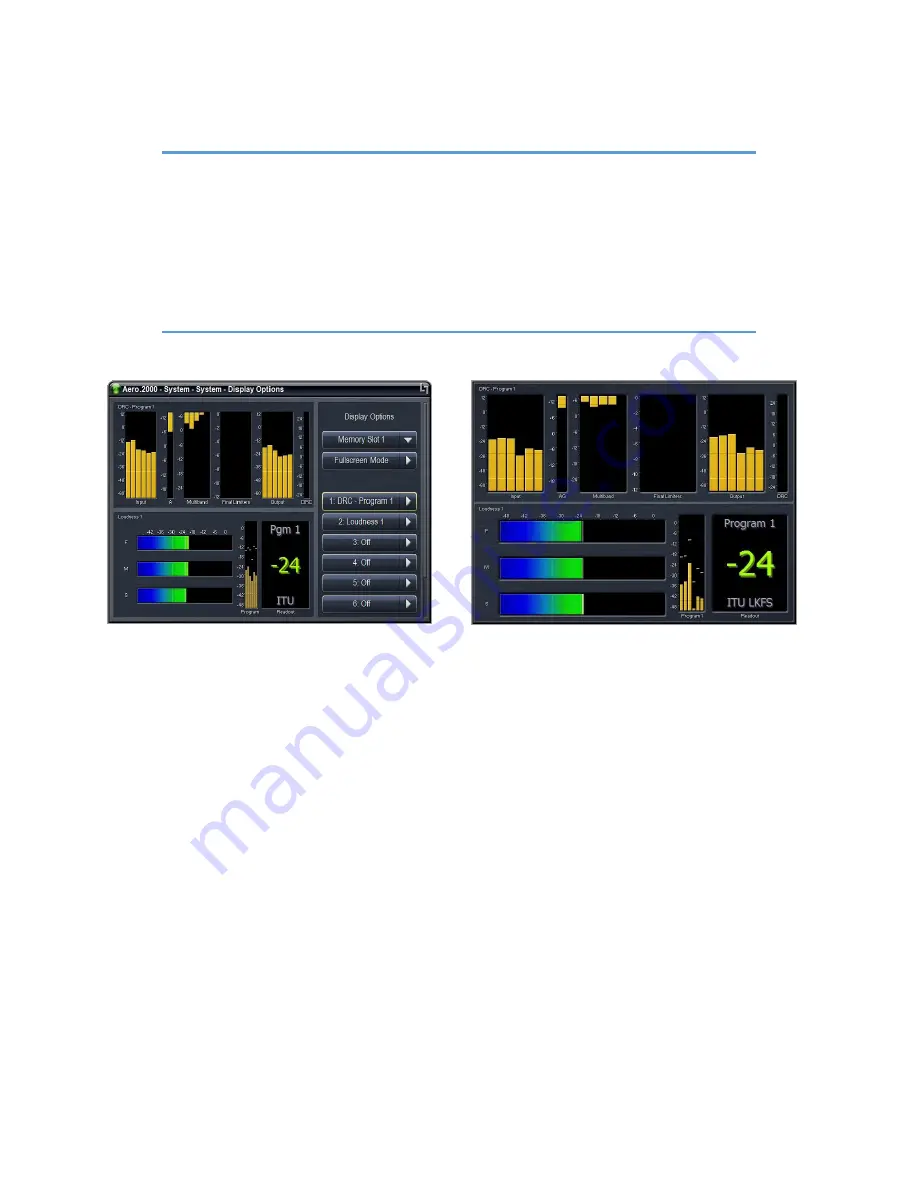
AERO.2000 User Guide July 2016
L16/1/18039
©2016 LINEAR ACOUSTIC INC. THE TELOS ALLIANCE. ALL RIGHTS RESERVED
Page 17
Note!
If two Instances are installed you must first select Instance 1, press right to enter
the Instance 1 menu, then Left to exit the menu. Now set up meters for Instance
1 from the AERO.2000 main menu. Next, select Instance 2, enter the Instance 2
menu, exit the menu and then setup meters for Instance 2. Once set up the
correct meters for each instance will appear when you enter the menu for each
Instance. When you leave an Instance menu the meters remain active for that
Instance until a different Instance menu is entered.
Figure 5-4
Display and meter setup options
5.7
5.7
5.7
5.7
Jump to
Jump to
Jump to
Jump to the IP Remote:
the IP Remote:
the IP Remote:
the IP Remote: NfRemote
NfRemote
NfRemote
NfRemote
You can continue to configure the AERO.2000 using front panel navigation by continuing with
this section. Or, you can begin working with the IP remote application, NfRemote. We think
that all users will appreciate the speed and ease of using the NfRemote application. Skip to
Section 6 to configure NfRemote and use it to complete the AERO.2000 setup.
5.8
5.8
5.8
5.8
Other
Other
Other
Other Important Setup Parameters
Important Setup Parameters
Important Setup Parameters
Important Setup Parameters
5.8.1
5.8.1
5.8.1
5.8.1
Password
Password
Password
Password
A password must ALWAYS be set in the AERO.2000
. The factory set password is “1234”. If you
choose to change the password keep it in a safe place. If the password is lost or removed the
unit must be sent back to the factory to regain control of the unit.






























