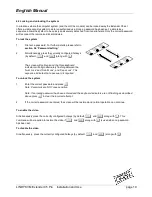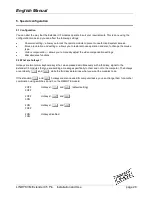Reviews:
No comments
Related manuals for C5 Pro 39393

RBSMULTIMIX
Brand: Cuizimate Pages: 20

INFINYMIX+
Brand: OBH Nordica Pages: 33

TPHD-BYH-ARC
Brand: PTN Pages: 15

DRIVE X FLEET
Brand: weBoost Pages: 20

PROSTICK 1500 MURDUM AR 1053
Brand: Arzum Pages: 44

839724016642
Brand: Farberware Pages: 29

BUENO AR 1097
Brand: Arzum Pages: 36

ProXime CE750
Brand: ATEN Pages: 9

6644 X
Brand: Sunbeam Pages: 2

TB-2000
Brand: Sammic Pages: 8

BGMP-9000
Brand: Masterpro Pages: 8

TPHD403PL
Brand: PTN Pages: 16

GBL 800
Brand: MIGEL Pages: 10

SMART/RG SE81ac
Brand: ADTRAN Pages: 14

VEO-XPS43
Brand: Ecler Pages: 11

DUX-RX-70
Brand: AMX Pages: 20

WiFi Range Extender
Brand: RangeXTD Pages: 24

HDBaseT HDBT4K50
Brand: Vanco Pages: 12