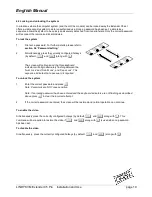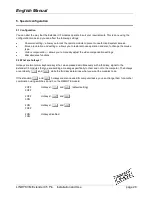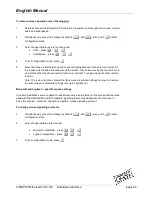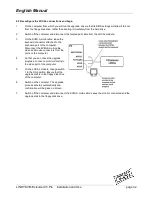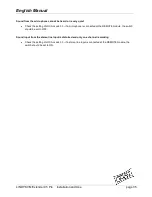English Manual
LINDY KVM Extender C5 Pro Installation and Use
page 31
6.2 Create a startup disk
For this stage you will need a blank 3½ floppy diskette that is either blank or has existing contents that are no
longer required. Depending on your operating system, use one of the following to create a startup disk:
To create a startup disk in Windows XP
1
Insert a disk into the floppy disk drive.
2
Select ‘Start’ and then ‘My Computer’.
3
Right mouse click on the ‘3½ Floppy (A:)’ icon and select ‘Format’.
4
Check the ‘Create an MS-DOS startup disk’ box and select ‘Start’.
To create a startup disk in Windows 95/98/Me
1
Insert a formatted disk into the floppy disk drive.
2
Select ‘Start’, then ‘Settings’ and then ‘Control Panel’.
3
Double click on the ‘Add/Remove Programs’ icon.
4
Select the ‘Startup Disk’ tab.
5
Click ‘Create Disk’ and follow the instructions.
To create a startup disk in Windows 95/98 (alternative method)
1
Insert a disk into the floppy disk drive.
2
Right mouse click on the ‘3½ Floppy (A:)’ icon and select ‘Format’.
3
Select the ‘Full format’ option and ensure that the ‘Copy system files’ box is checked.
4
Select ‘Start’ to format the disk.
To create a startup disk from MS-DOS or a DOS window within Windows 95/98
1
Insert a disk into the floppy disk drive and check that the drive
is configured as drive A (it usually is).
2
At the DOS prompt (C:\>) type:
FORMAT A: /S
and follow the instructions given by DOS.
Copy the downloaded files to the disk
Once the diskette has been formatted, using Windows Explorer or the My Computer option, copy the
downloaded and decompressed files from your computer to the floppy diskette.