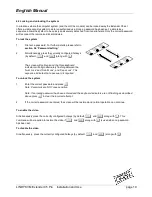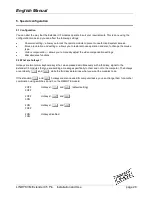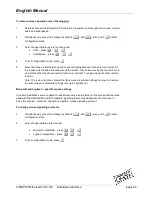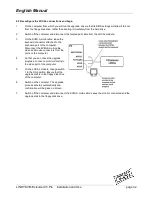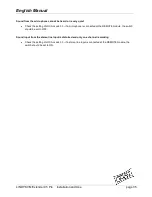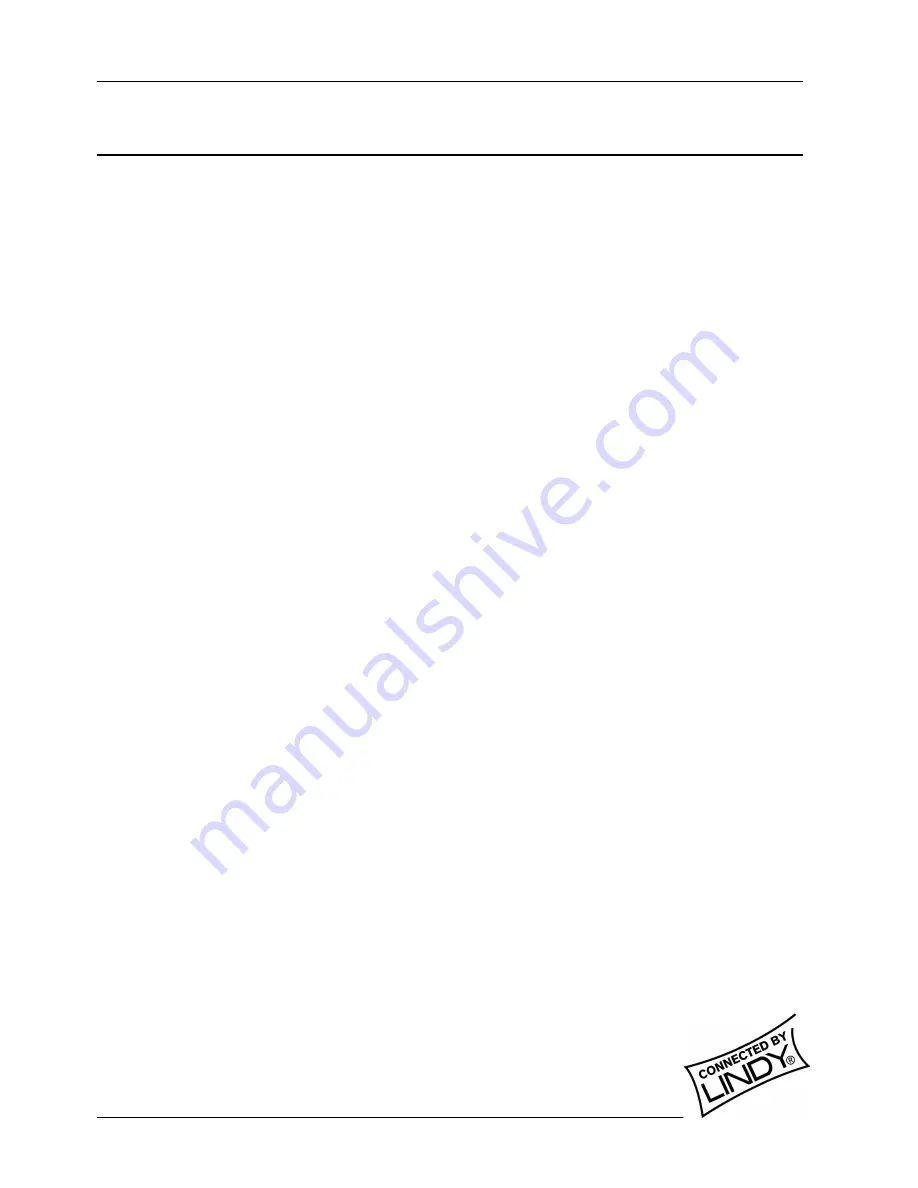
English Manual
LINDY KVM Extender C5 Pro Installation and Use
page 30
6. Flash upgrade procedure
As part of the continual development and improvement process across the range of LINDY products, software
upgrades are occasionally made available. The LOCAL and REMOTE modules both contain internal flash
memory and LINDY’s unique keyboard-link upgrade technique allows you to utilise software upgrades in a
straightforward manner.
Note:
It is important to upgrade both the LOCAL and REMOTE modules together so that they are both running
the same new version of software.
Note:
To upgrade the REMOTE module, a special keyboard connection cable is required. This cable must have
6pin mini-DIN male to 6pin mini-DIN male plugs with all lines connected - this is a common cable used with KVM
switches.
To perform a flash memory upgrade, you need to perform the
following stages:
•
Download upgrade files from the LINDY website
•
Create a startup diskette and copy the files to it
•
Reconfigure the LOCAL module connections and begin
•
Reconfigure the REMOTE module connections and begin
•
Return all connections to their usual states
6.1 Download the upgrade files
To download the files
1
Access the LINDY Electronics Ltd. website (www.lindy.com), enter the download section. Choose the
upgrade option that best suits your requirements and download it to your system.
2
Decompress the downloaded file. Depending on the chosen option, there will be collection of suitable
files.
As a minimum, there should be the following files:
AUTOEXEC.BAT – directs the computer to run the upgrade programs.
XKVMxxx.EXE – this is the upgrade program that automatically determines which module is
connected and sends the appropriate firmware file.
XGLOCxxx.HEX – this is the firmware file for the LOCAL module.
XGREMxxx.HEX – this is the firmware file for the REMOTE module.
Where xxx is the upgrade version number.