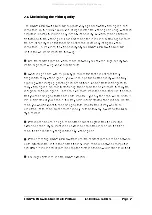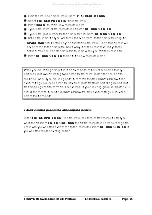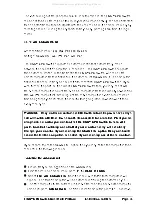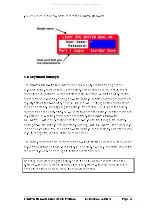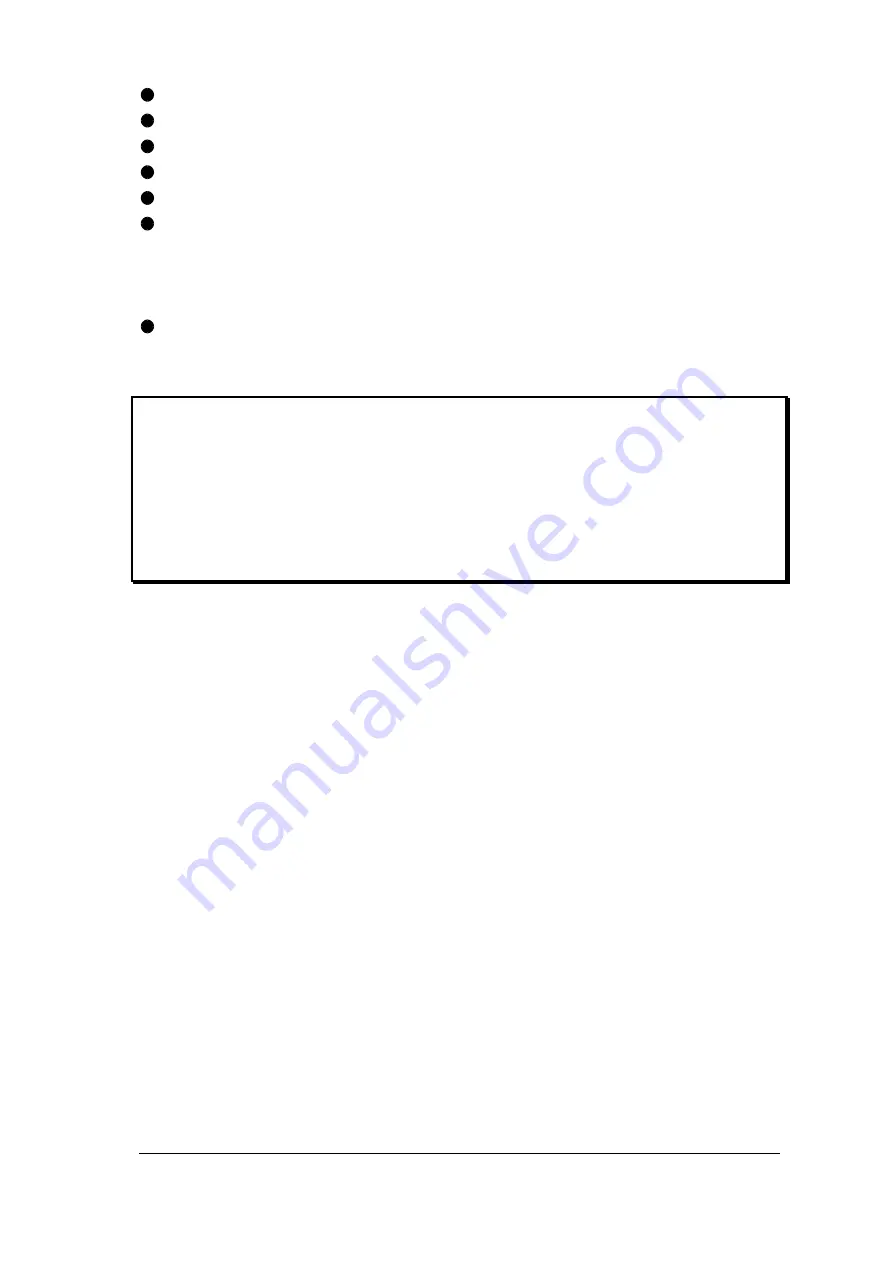
LINDY CPU Switch Dual Multi-Platform Installation and Use
Page 28
From the main on-screen menu press
F1
for
MORE MENUS
.
Select
EDIT COMPUTER LIST
from the menu.
Press
INSERT
to add a new computer name.
Type in the name of the computer and press
RETURN
or
ENTER
.
Type in the port number for this computer and press
RETURN
or
ENTER
.
Define the users that you want user to have access to this computer using the
SPACE BAR
and function keys as directed on the menu. The starred users will
have access to this computer. Don't worry if all the users have not yet been
defined. You can allocate computers to users when you add the users later.
Press
RETURN
or
ENTER
to create the new computer name.
When you are adding computers it is advisable to setup just one name for any
particular port. Avoid creating two names for the same port as this can lead to
confusion. Also, if you are using ports to cascade to other LINDY CPU Switches,
avoid setting up unique names for individual ports that form part of a group of ports
that are being used to cascade. For example, if you are using group 41 (ports 1,2,3
and 4) to cascade to another LINDY CPU Switch then avoid setting up individual
names for these ports.
Follow a similar process to edit computer names:
In the
EDIT COMPUTER LIST
use the menu bar to select the computer that you
want to edit. Press
ENTER
or
RETURN
to edit the computer's name or change the
users who you want to have access to this computer. Press
RETURN
or
ENTER
if
you want to keep the existing entries.
All manuals and user guides at all-guides.com