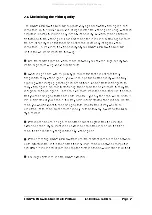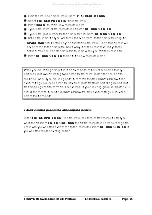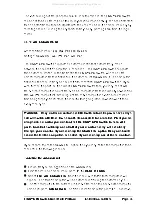LINDY CPU Switch Dual Multi-Platform Installation and Use
Page 25
Step 3 - Create user accounts
Login to the LINDY CPU Switch using the ADMIN account and add user profiles and
passwords for each of the system users (see section 3.4). The LINDY CPU Switch
supports up to 16 user profiles.
Step 4 - Add / edit names to identify your computers
Whilst you are logged into the LINDY CPU Switch using the ADMIN account, create
names for each of the computers that you have attached to the system. The LINDY
CPU Switch creates default names for each of its ports (Computer 1 to Computer
16). These default names may be edited as required. Whilst adding the computer
names you can define which users will have access to each computer. Each
computer has an associated 8 digit port number which defines its location. If you are
using a single LINDY CPU Switch Dual MP then all the computers will have two digit
port numbers (01 to 16). If you are cascading LINDY CPU Switches then each
computer will have a four, six or eight digit port number depending on the number of
cascade levels that have been connected (see section 4.10 for details).
Step 5 - Set the required SETUP OPTIONS and GLOBAL PREFERENCES
Use the ADMIN account to select the required SETUP OPTIONS and GLOBAL
PREFERENCES. The SETUP OPTIONS menu is used to configure important
system operating parameters such as security mode, language, hotkeys and control
options. The GLOBAL PREFERENCES menu is used to select various timing
characteristics and other options.
3.2 Enabling password security
The LINDY CPU Switch Dual MP may be operated with or without security enabled.
With no security all users will have full administration rights and full access to all the
connected computers. For systems with several users this may not be desirable.
System security is enabled using the on-screen menu. The on-screen menu is
activated automatically when you first switch on the LINDY CPU Switch but may also
be selected using the keyboard hotkeys (see section 4.8) or the front panel controls
(see section 4.6).
All manuals and user guides at all-guides.com
all-guides.com