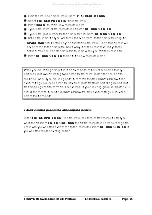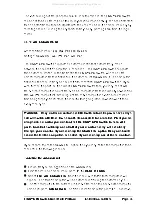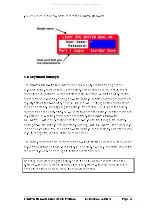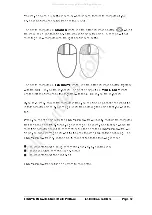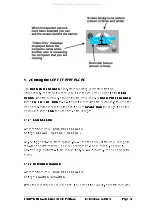LINDY CPU Switch Dual Multi-Platform Installation and Use
Page 37
all named computers press
F2
.
When all the computers that you wish to scan have a star to the right hand side of
their name, press
RETURN
or
ENTER
to save the selections.
The selected computers will be autoscanned in alphabetical order when you
activate autoscan mode (when the SCAN LIST option is selected).
3.6.11 AUTOSCAN PERIOD
Accessed from menu: GLOBAL PREFERENCES
Settings: DISABLED; 2, 5, 7, 10, 15, 20, 30 SECONDS
The autoscan time defines the length of time that the LINDY CPU Switch will display
video from an autoscanned computer before changing to the next computer. If the
DISABLED setting is chosen then no autoscan functions will be available.
3.6.12 OSD DWELL TIME
Accessed from menu: GLOBAL PREFERENCES
Settings: 1, 2, 3, 5, 10 SECONDS
After a successful computer channel change the LINDY CPU Switch will display a
confirmation message for a few seconds. The length of time that this confirmation
message dwells on the screen may be changed. Options are 1, 2, 3, 5 & 10 secs.
3.6.13 USER TIMEOUT
Accessed from menu: GLOBAL PREFERENCES
Settings: 1, 2, 5, 10, 30 SECONDS; 1, 5, 10 MINUTES
When two users are connected to the same computer only one can have access at
any one time. When no keyboard or mouse data has been received from the active
user port for the user timeout period the LINDY CPU Switch will allow other users to
access the computer. The new port then becomes the active port until it too times
out. To avoid confusion between users it is desirable to set the timeout period to be
sufficiently long so that user's work is not needlessly interrupted by other users and
sufficiently short to ensure good overall system efficiency.
All manuals and user guides at all-guides.com