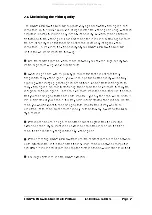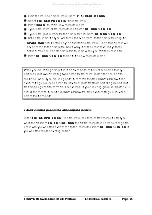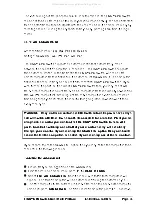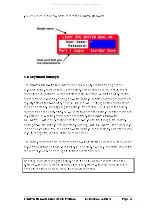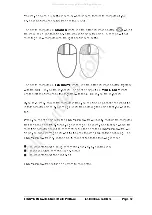LINDY CPU Switch Dual Multi-Platform Installation and Use
Page 35
Keyboard Country Codes
Country
Code
Country
Code
Arabic
01
Persian (Farsi)
20
Belgian
02
Poland
21
Canadian-Bilingual 03
Portugese
22
Canadian-French 04
Russian
23
Czech Republic
05
Slovakian
24
Danish
06
Spanish
25
Finnish
07
Swedish
26
French
08
Swiss/French
27
German
09
Swiss/German
28
Greek
10
Switzerland
29
Hebrew
11
Taiwan
30
Hungary
12
Turkish-Q
31
International (ISO) 13
UK
32
Italian
14
US
33
Japan (Katakana) 15
Yugoslavia
34
Korean
16
Turkish-F
35
Latin American
17
Reserved
36-255
Netherlands
18
Not supported
00
Norwegian
19
3.6.8 MOUSE SWITCHING
Accessed from menu: GLOBAL PREFERENCES
Settings: ENABLED, DISABLED
Like most LINDY KVM switches, the LINDY CPU Switch Dual MP's channel may be
switched using a three button mouse or IntelliMouse (see section 4.9). Pressing the
central button or wheel button together with the left hand mouse button will cause the
LINDY CPU Switch to switch to the next available computer. When mouse switching
is enabled the central mouse button or wheel mouse button is allocated to control the
LINDY CPU Switch and is not therefore available for use by computer applications. If
you want to use the central mouse button within your applications you will need to
disable mouse switching. The rotation action of an IntelliMouse wheel is not affected
and is always available to the computer application.
3.6.9 SCREEN SAVER
Accessed from menu: GLOBAL PREFERENCES
Settings: DISABLED; 2, 5, 7, 10, 15, 20 & 30 MINUTES
All manuals and user guides at all-guides.com
all-guides.com