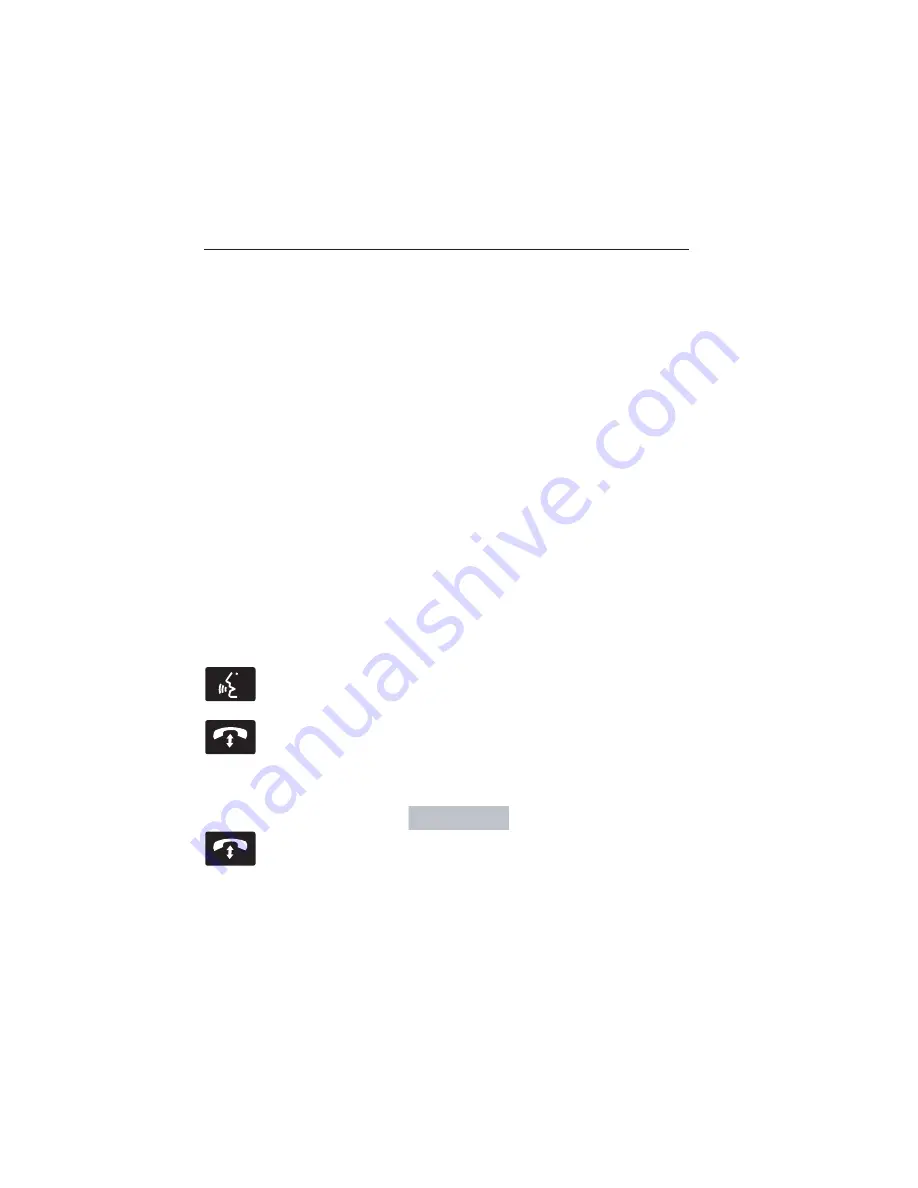
4. When prompted on your phone’s display, confirm that the PIN
provided by SYNC matches the PIN displayed on your cellular phone.
5. The display indicates when the pairing is successful.
SYNC may prompt you with more phone options. For more information on
your phone’s capability, see your phone’s manual and visit the website.
Pairing Subsequent Phones
Note:
Put the transmission in position
P.
Turn on your vehicle ignition
and the radio.
1. Press the
Phone
corner of the touchscreen >
Settings
>
BT
Devices
>
Add Device.
2. Make sure that Bluetooth is set to
On
and that your cellular phone is
in the proper mode. See your phone’s manual if necessary.
•
Select
SYNC,
and a six-digit PIN appears on your device.
3. If you are prompted to enter a PIN on your device, it does not
support Secure Simple Pairing. To pair, enter the PIN displayed on
the touchscreen. Skip the next step.
4. When prompted on your phone’s display, confirm that the PIN
provided by SYNC matches the PIN displayed on your cellular phone.
5. The display indicates when the pairing is successful.
SYNC may prompt you with more phone options. For more information on
your phone’s capability, see your phone’s user guide and visit the website.
Making Calls
Press the voice button on your steering wheel controls. When
prompted, say, “Call <name>” or say “Dial”, then the desired
number.
To end the call or exit phone mode, press this phone button.
Receiving Calls
During an incoming call, an audible tone sounds. Call information
appears in the display if it is available.
Accept the call by pressing
Accept
on the touchscreen or by
pressing this phone button on your steering wheel controls.
Reject the call by pressing
Reject
on the touchscreen or by
pressing this phone button on your steering wheel controls.
Ignore the call by doing nothing. SYNC logs it as a missed call.
MyLincoln Touch™
413
2015 MKT
(mkt)
Owners Guide gf, 1st Printing, October 2014
USA
(fus)
















































