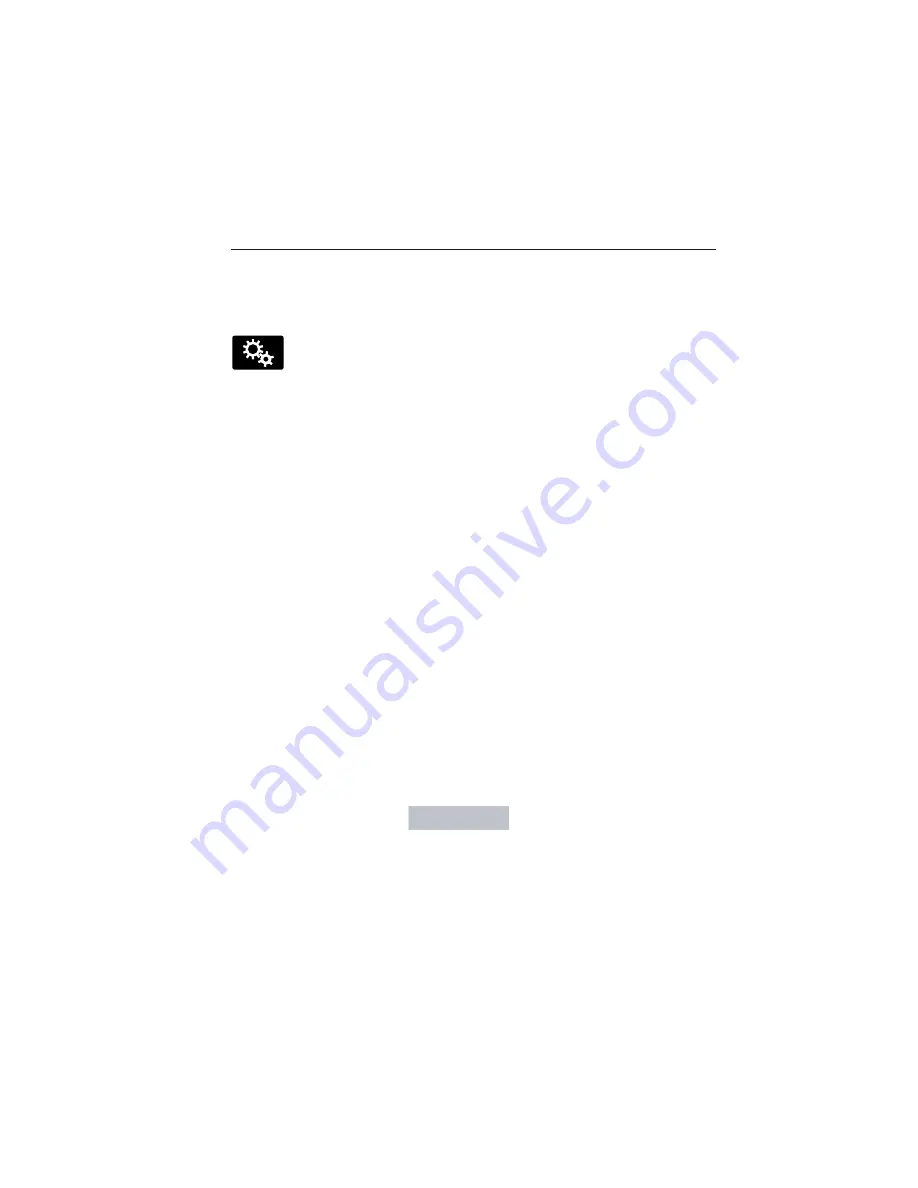
Display
You can adjust the touchscreen display through the touchscreen or by
pressing the voice button on your steering wheel controls and when
prompted, say, “Display settings”.
Press the Settings icon >
Display,
to access and make
adjustments using the touchscreen.
•
Brightness
allows you to make the screen display brighter or dimmer.
•
Auto DIM
, when set to
On,
lets you use the Auto Dim Manual Offset
feature. When set to
Off,
screen brightness does not change.
•
Mode
allows you to set the screen to a certain brightness or have the
system automatically change based on the outside light level, or turn
the display off.
•
If you select
AUTO
or
NIGHT,
you have the options of turning the
display’s Auto Dim feature on or off and changing the Auto Dim
Manual Offset feature.
•
Auto Dim Manual Offset
allows you to adjust screen dimming as the
outside lighting conditions change from day to night. This feature also
allows you to adjust screen brightness using the instrument panel
dimming control.
Edit Wallpaper
•
You can have your touchscreen display the default photo or upload
your own.
Uploading Photos for Your Home Screen Wallpaper
Note:
You cannot load photos directly from your camera. You must access
the photos either from your USB mass storage device or from an SD card.
Note:
Photographs with extremely large dimensions (such as 2048 x 1536)
may not be compatible and appear as a blank (black) image on the display.
Your system allows you to upload and view up to 32 photos.
To access, press the Settings icon >
Display
>
Edit Wallpaper,
and
then follow the system prompts to upload your photographs.
Only the photograph(s), which meets the following conditions, display:
•
Compatible file formats are as follows: .jpg, .gif, .png, .bmp.
•
Each file must be 1.5 MB or less.
•
Recommended dimensions: 800 x 384.
432
MyLincoln Touch™
2015 MKT
(mkt)
Owners Guide gf, 1st Printing, October 2014
USA
(fus)
















































