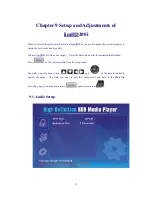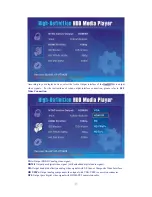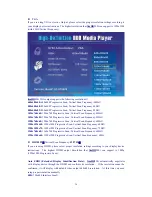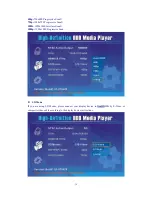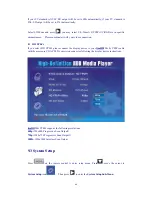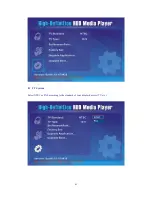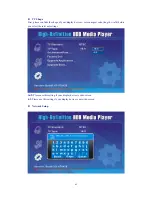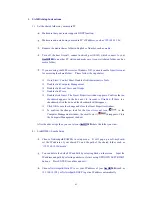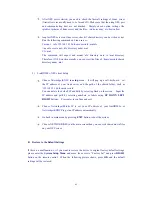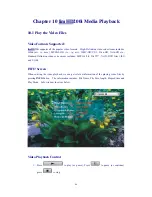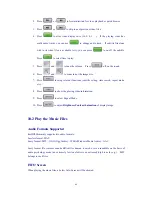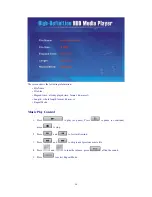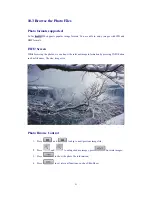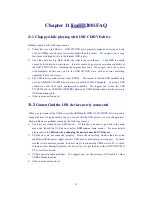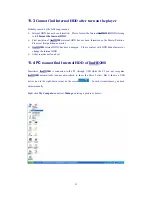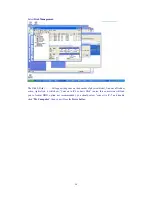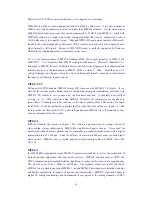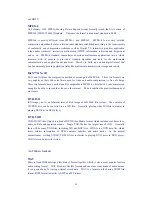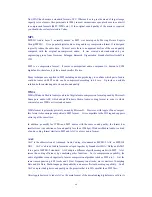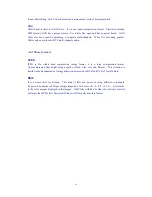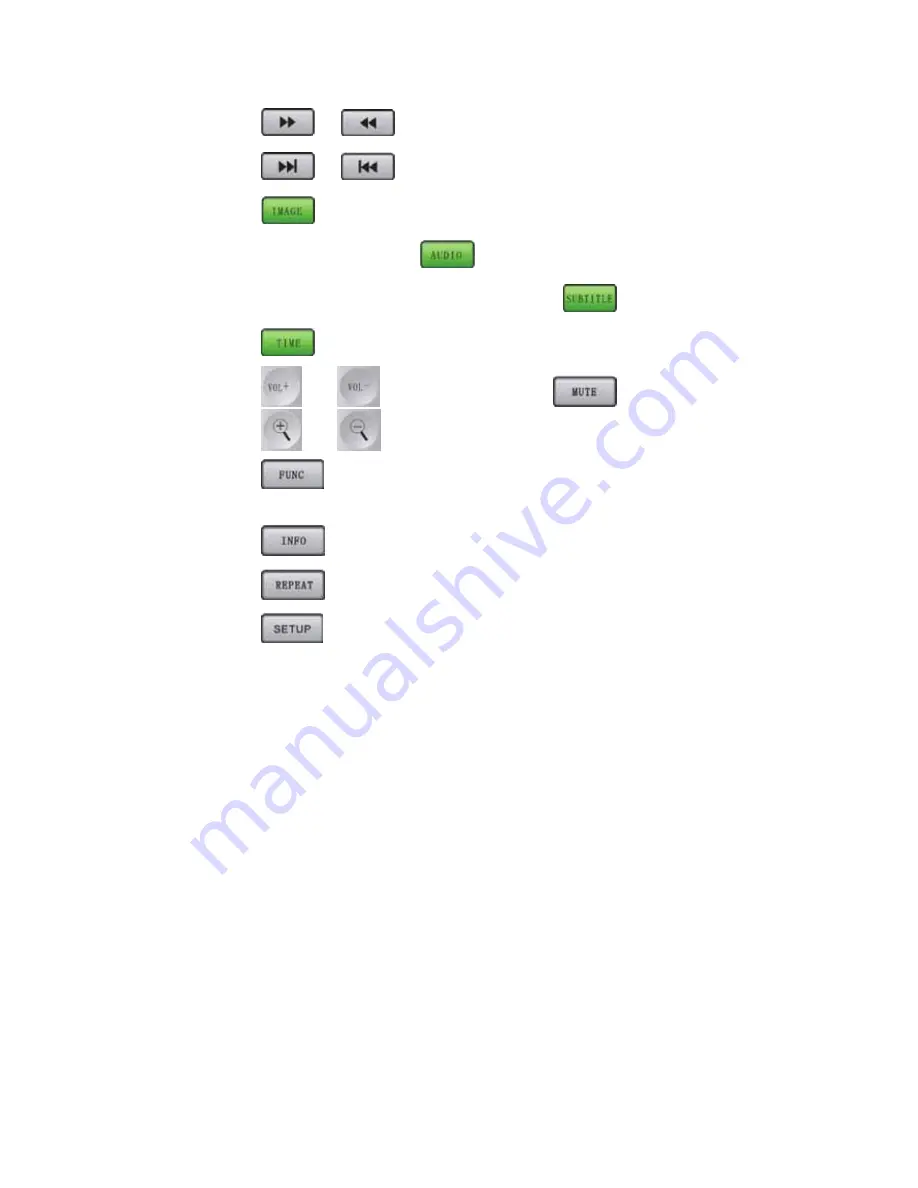
49
2.
Press
or
to forward/rewind for video playback or quick browse.
3.
Press
or
to skip to next/previous video files.
4.
Press
to alter video display ratio (16:9, 4:3 …). If the playing video has
multi audio tracks, you can use
to change audio track. If subtitle file alone
with to its video file are available (.srt), you can press
to
on/off the subtitle.
Press
to select time to play.
5.
Press
and
to tune the volume. Press
off/on the sound.
6.
Press
and
to zoom in/out the image size.
7.
Press
to setup relevant functions (subtitle setting, time search, repeat mode,
etc.).
8.
Press
to show the playing video information.
9.
Press
to select Repeat Mode.
10.
Press
to adjust
Brightness
/
Contrast
/
Saturation
of display image.
10.2 Play the Music Files
Audio Formats Supported
limHD200i mainly supports two audio formats:
Lossless format: WAV
Lossy format: MP3
,
OGG (Ogg Vorbis)
,
WMA(Windows Media Audio)
,
AAC.
Lossy format file removes sounds difficult for human to catch or even inaudible on the basis of
audio psychology mode (an extremely low tone follows an extremely high tone for e.g.). MP3
belongs to such files.
INFO Screen
When playing the music files, a below Info. Screen will be showed: