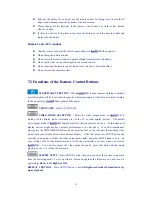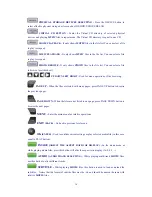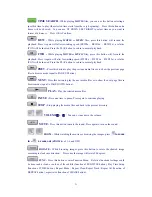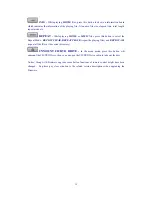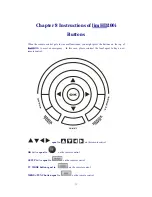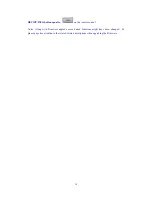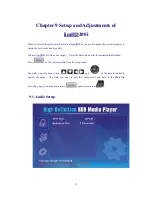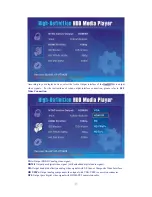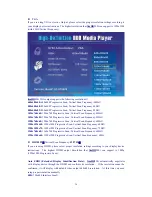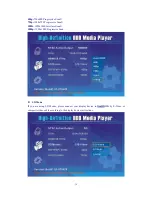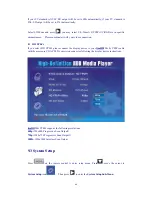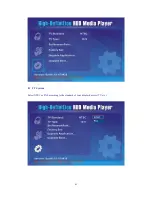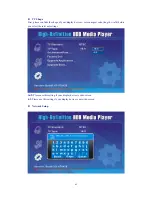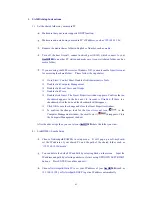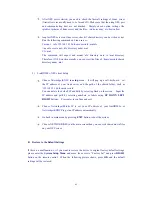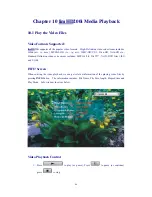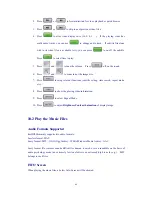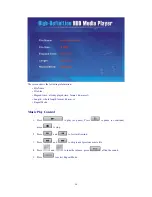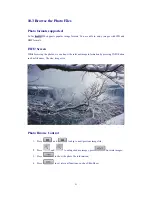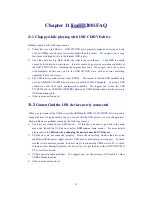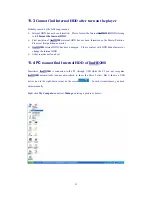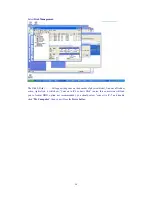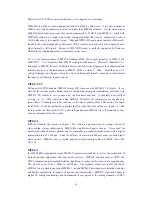43
1.
SAMBA Setup Instructions
1)
Set the shared folder on your media PC
Make sure that your router supports DHCP function;
Make sure and note down your media PC’s IP address, such as '
192.168.18.106
';
Rename the media shares folder in English or Number, such as
media;
Turn off the host firewall, connect network port (RJ45) which connect to your
limHD200i
to an other PC station and make sure it can visit shared folder, such as
media
folder;
If you are using win2000 server (or Windows XP), you must enable
Guest Account
for accessing the shared folder. Please follow the steps below:
Go to
Start
>
Control Panel
, Double click
Administrative Tools.
Double click
Computer Management
.
Double click
Local Users and Groups
.
Double click
Users
.
Double click
Guest
. The Guest Properties window appears. Confirm that
no
checkmark
appears in the box next to
Account is Disabled
. If there is a
checkmark, click the box and the checkmark will disappear.
Click
OK
to save the change and close the Guest Properties window.
To confirm the change, look for the
Guest Account icon
in the
Computer Management window, the small
x
on it (
) disappears. Close
the Computer Management window.
After the above steps then you can let your
limHD200i
share the folder you want.
2)
LimHD200i - Samba Setup
Choose Networkpath\SAMBA in setup menu. It will pop up a soft-keyboard.
set the IP address of your shared PC and the path of the shared folder, such as
'
//192.168.18.106/media
'
You can delete the default IP and Path by selecting Back on the screen. Input the
IP address and path by selecting numbers or letters using UP DOWN LEFT RIGHT
buttons. Press ENTER to confirm and exit.
Choose
Networkpath\Static IP
to set your IP address of your
limHD200i
(such as
192.168.18.108
), or
Networkpath\DHCP
to get an IP address automatically.