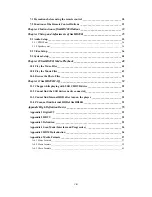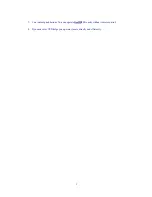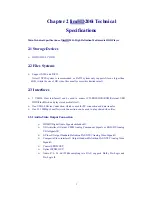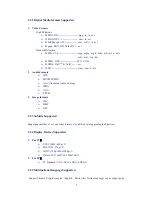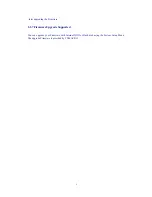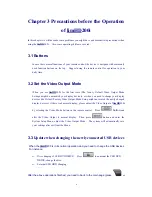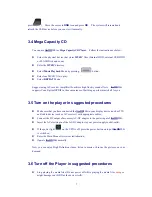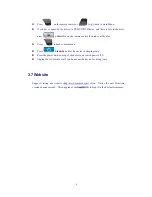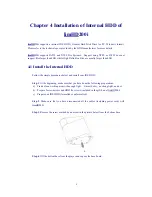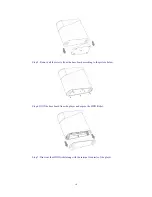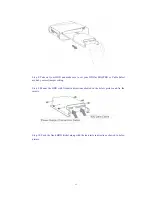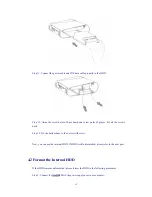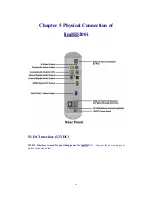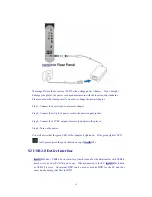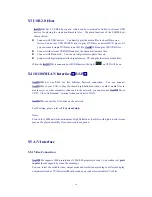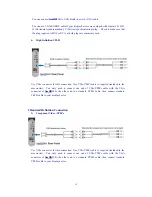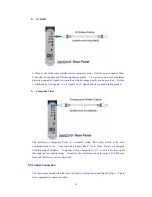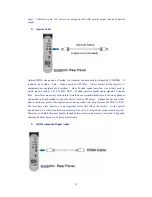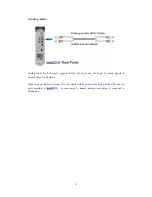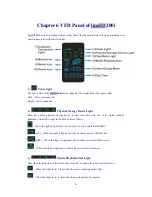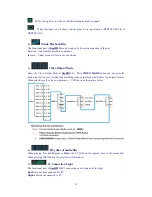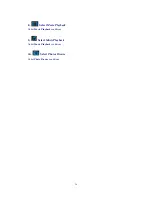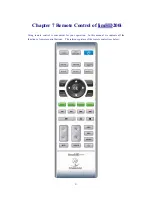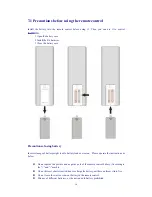13
Step 2: Press power button
on top of
limHD
200i if the power signal on VDF does not
light;
Step 3: Wait for the normal presentation of the disc icon
on VFD;
Step 4: Connect
limHD
200i and PC by accessory USB link cable;
Step 5: when
shows on VFD, it indicates the computer has identified the
Internal HDD of
limHD
200i;
Step 6: Partition and format the HDD according to the recommended instructions and the
requirements of your operating system.
Notes:
1.
limHD
200i supports multi-partition, while the first partition of HDD must be initialized as
the Main Partition.
2.
limHD
200i supports FAT 32 and NTFS File Systems. NTFS system is recommended for
FAT 32 does not support files larger than 4 GB, while the HD video Files often excess the
limits.
4.3 Transfer files to Internal HDD
Using the same method in 4.2, connect the
limHD
200i to the computer by USB cable.
Copy or move files between
limHD
200i and PC as if data transferred
between 2 HDDs of PC
itself. Unnecessary to go into any more details here.