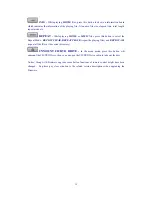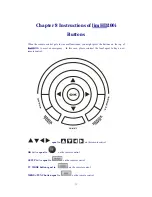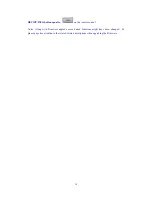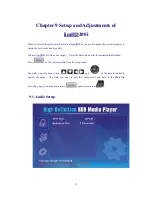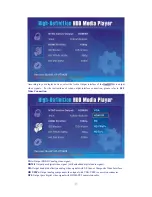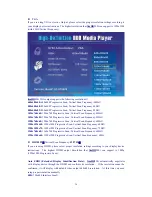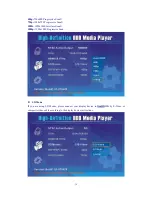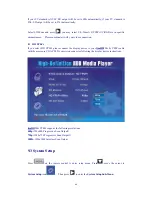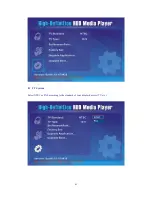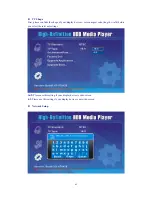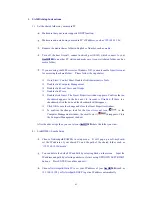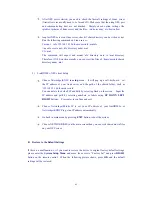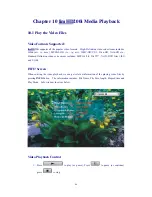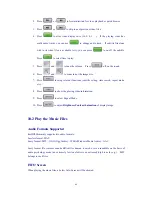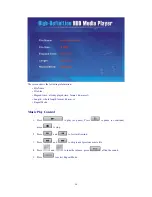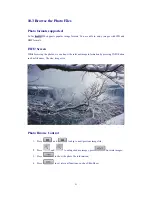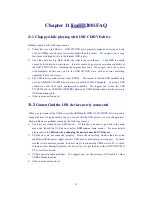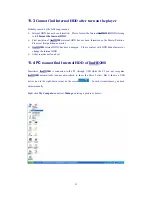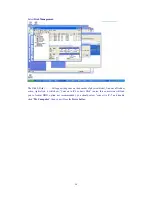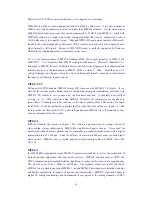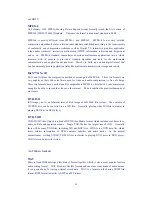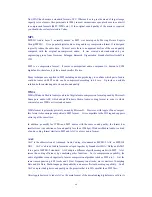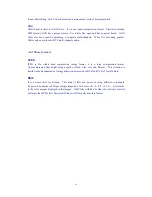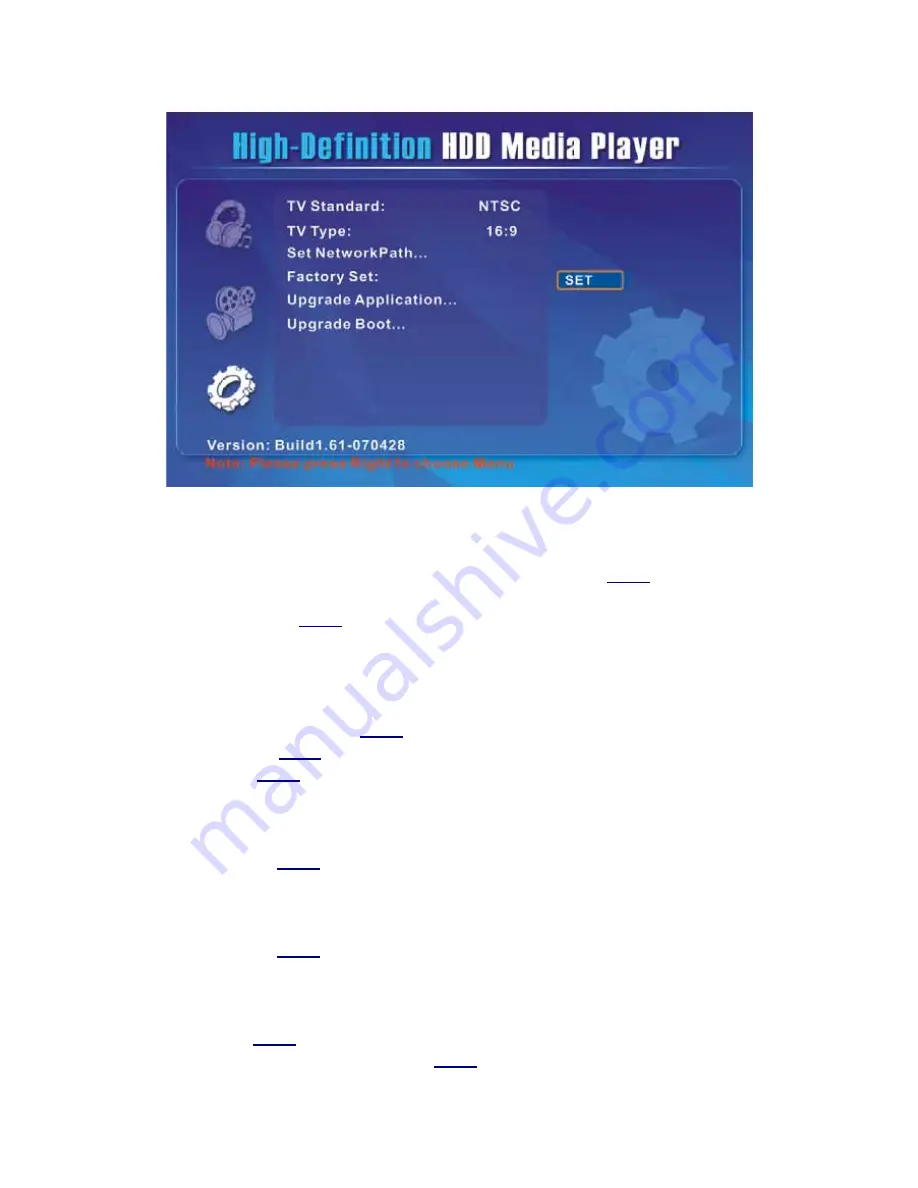
46
z
Upgrade the Firmware
When the new software is issued, upgrade will make system of
limHD
200i
in the best
conditions and some functions optimized. You can save the files of firmware under the
Update
folder.
limHD
200i
will search the firmware files from the folder.
When the new Firmware is issued, please download the latest version. Probably some
system functions are enhanced or optimized. Here is a brief upgrade instruction:
1)
Download the latest version of Firmware, decompress and copy it to the
Update
folder
in the first partition of
limHD
200i
internal HDD.
2)
Connect
limHD
200i
to your display device.
3)
Turn
limHD
200i
on and wait.
4)
Enter
System Setup Menu
using the
SETUP
button on remote control.
5)
Select
Software\Upgrade Boot
. About 5 minutes later the display will be turned off
(black screen, no video signal output) by system when the upgrade finished. Then you
can turn
limHD
200i
off safely.
6)
Repeat the above step
3)
and
4).
7)
Select
Software\Upgrade App
. About 35 minutes later the display will be turned off
(black screen, no video signal output) by system after the upgrade finished. Then you
can turn
limHD
200i
off safely.
8)
Repeat the above step
3)
and
4).
9)
Select
Software\Bak App
. About 10 minutes later the display will be turned off (black
screen, no video signal output) by system after the upgrade finished. Then you can
turn
limHD
200i
off safely.
10)
Upgrade done. Now you can use
limHD
200i
as usual.