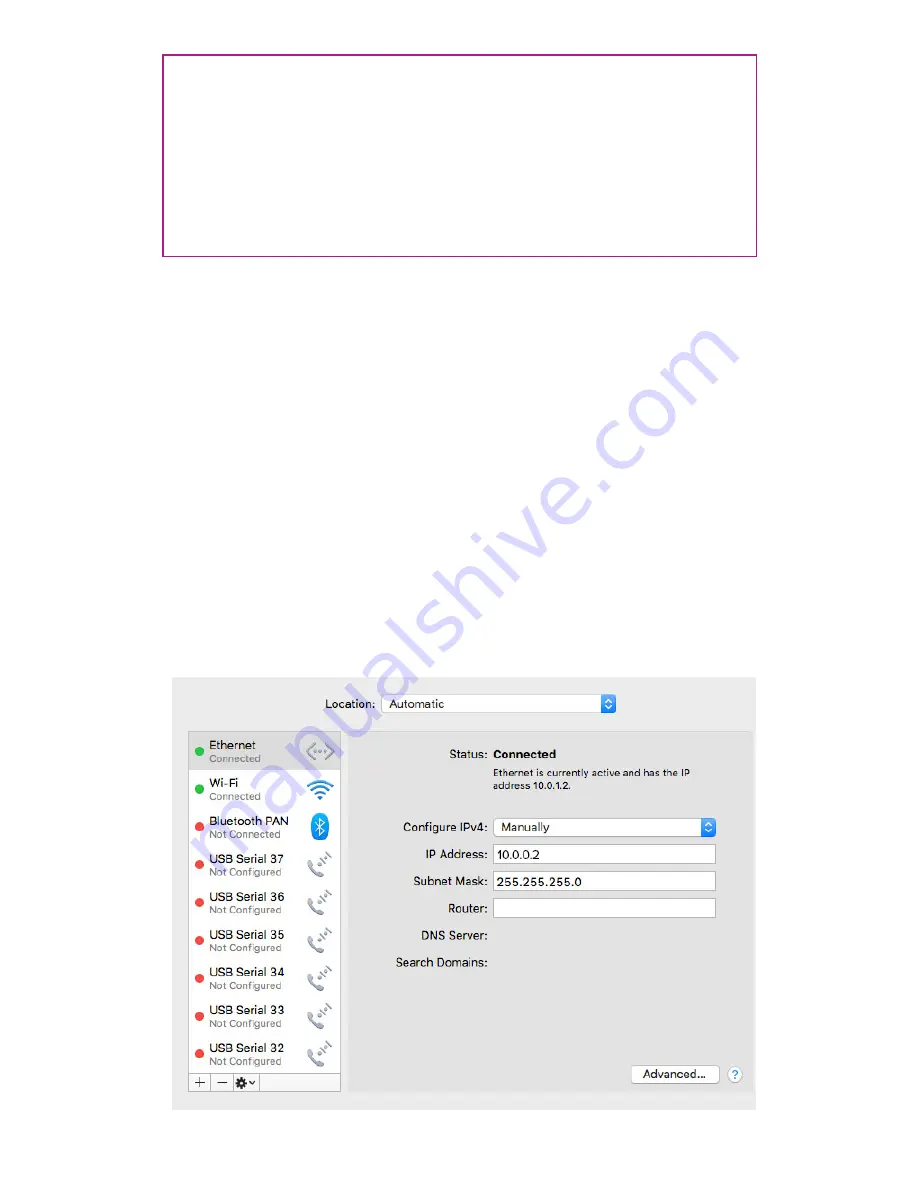
16
Configure Multiple NDBs
NDBs communicate with Aurora Pro via IP address. NDBs have a default IP address
of 10.0.0.100. If you are using multiple NDBs, each NDB must be configured with a
unique IP address.
Required Components
• PC or Mac computer
• Network Distribution Boxes (NDBs)
• Cat 5/6 network cable
Method
1. Connect one of the NDBs to your computer via Cat 5/6 network cable and
power the NDB ON.
2. Set your computer’s IP address to match the NDB, except for the last number.
Unless NDBs have been previously reconfigured, their default IP address
should be 10.0.0.100—so setting your computer’s IP address to 10.0.0.2, for
example, should work. Set the netmask to 255.255.255.0, and the gateway (if
present) to 10.0.0.1 (Fig. 6)
Pro-Tip:
Users must know how to change the network settings on their computer’s
operating system before configuring NDBs. Refer to
this tutorial
http://bit.ly/2Qx0Vai
for configuring Windows network settings.
Computers (particularly newer Mac laptops) without an Ethernet port require an
Ethernet-to-USB adapter (provided by Limbic Media) and a
driver
download.
Contacting Limbic Media
for support is recommended if a driver download is
necessary.
Fig. 6: Adjusting network settings on a Mac laptop. Other network settings screens may differ.






























