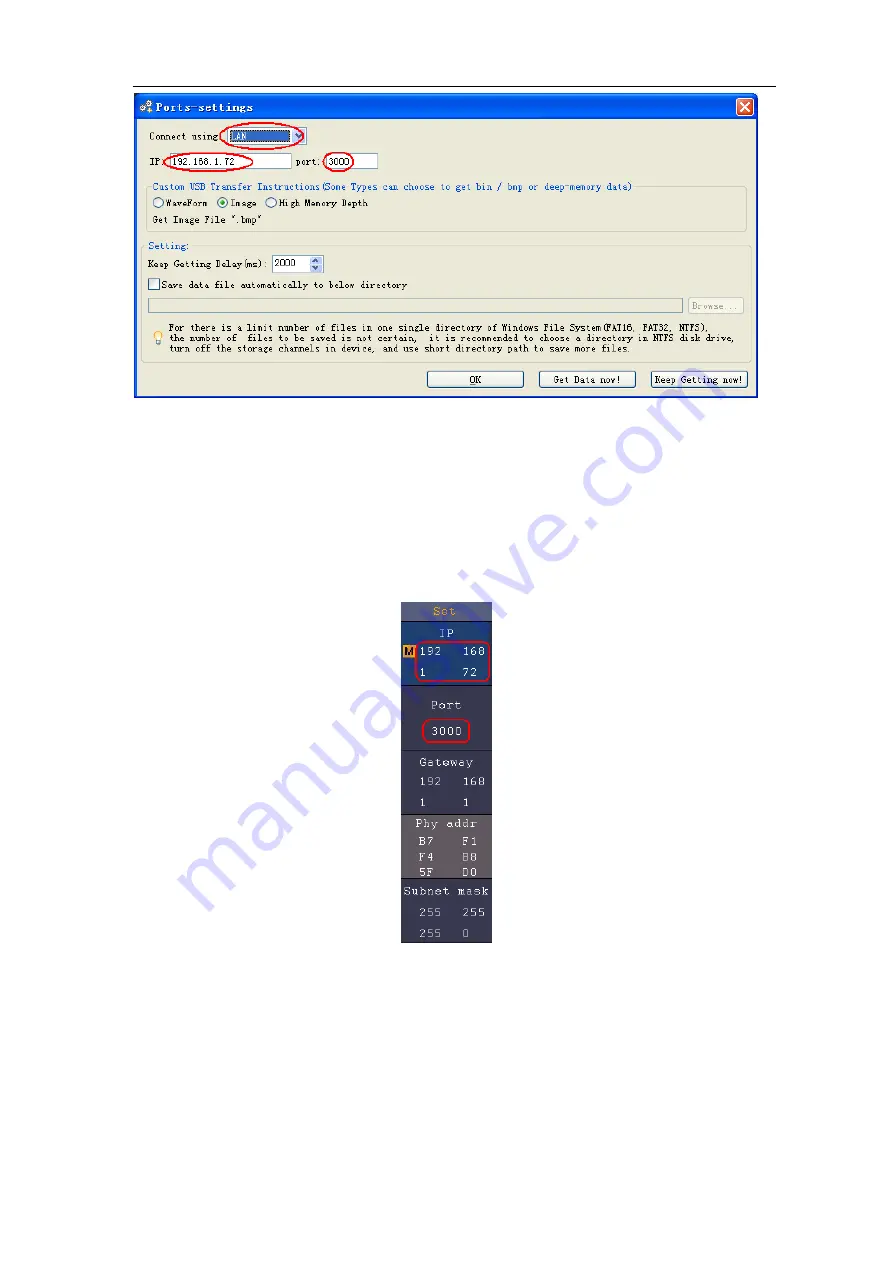
5.Communication with PC
82
Figure 5-3 Set the network parameters of the OWON Oscilloscope Software
(4)
Set the network parameters of the oscilloscope
. In the oscilloscope, push the
Utility
button. Select
Function
in the bottom menu. Select
LAN Set
in the left menu. In the
bottom menu, set the
Type
item
as
LAN
, and select
Set
. In the right menu, set
IP
and
Port
to the same value as the "Ports-settings" in the software in step (3). Select
Save
set
in the bottom menu, it prompts "Reset to update the config". After resetting the
oscilloscope, if you can get data normally in the oscilloscope software, the connection
is successful.
Figure 5-4 Set the network parameters of the oscilloscope
Connect through a router
(1)
Connection
. Use a LAN cable to connect the oscilloscope with a router, the LAN port
of the oscilloscope is in the right side panel; the computer should be connected to the
router too.
(2)
Set the network parameters of the computer
. Since the oscilloscope can not
support obtaining an IP address automatically, you should assign a static IP address.
The Default gateway and Subnet mask should be set according to the router. Here we






























