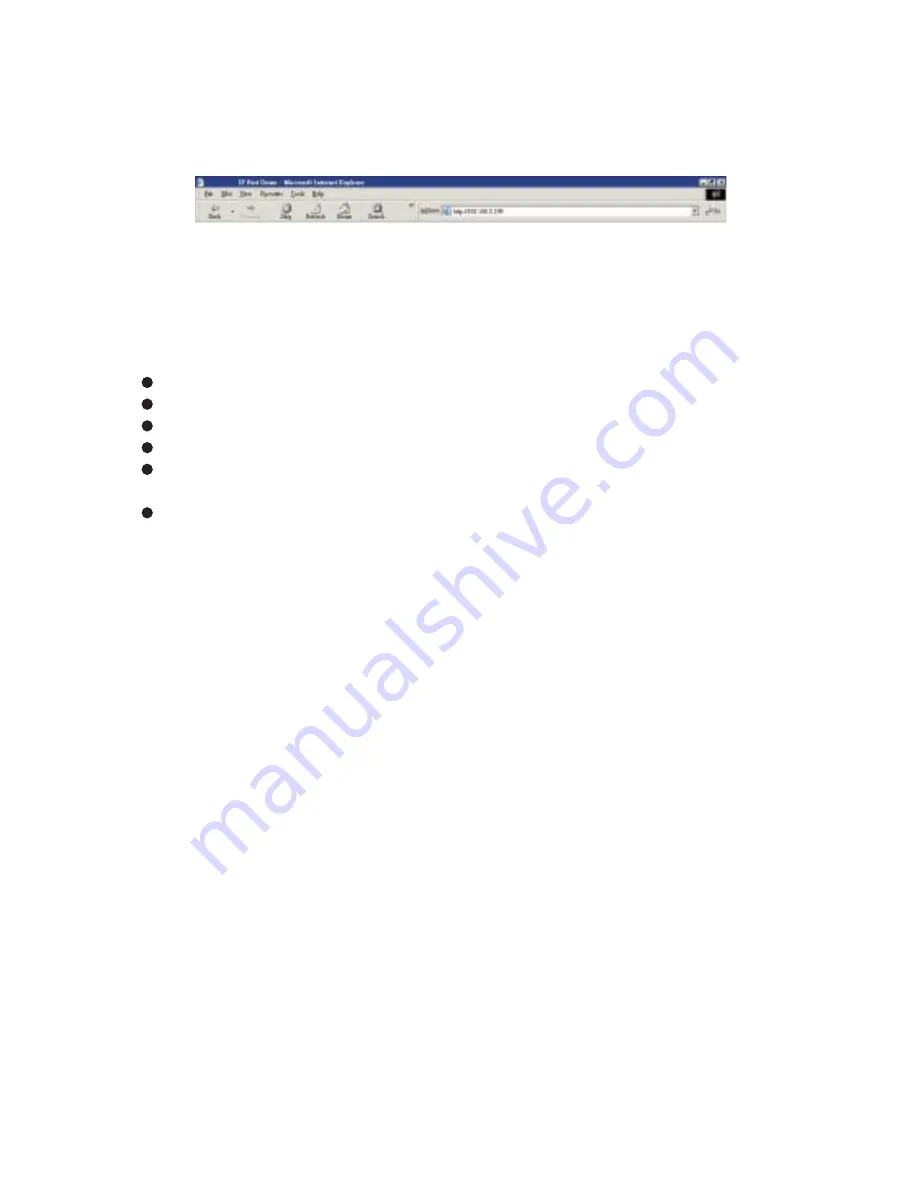
Page 12 of 12
IP Fast Dome Quick Installation Guide
Chapter 4-3. Verify and Complete the Installation from Your Browser
Start your browser and enter the IP Address of your IP Fast Dome in the location/address field.
The IP Fast Dome Camera can support Microsoft Internet Explorer and Netscape. But the voice
feature (Video Server / Network Camera only) can only be run under Microsoft Internet Explorer.
When browsing the Home Page at the first time with the Microsoft Internet Explorer, you must
temporarily lower your security settings to perform a one-time-only installation of ActiveX
component into your workstation, as described below.
From the Tools menu, select Internet Options.
Click the Security tab and make note of your current security settings.
Set the security level to Low and click OK.
Type the Internet Address or Host Name for your IP Fast Dome into the Address field.
A dialog asking if you want to install wcp10.cab will appear. Click yes to start the
installation.
Once the ActiveX installation is complete, return the security settings to their original
value, as noted above.
To continue the configuration of your own application, click the configure button in the top
left corner of this window.
Note:
In order to control IP Fast Dome via both keyboard and web page, please set the ID switch.
Once the ID switch is set, please also set the ID of the web page.
































