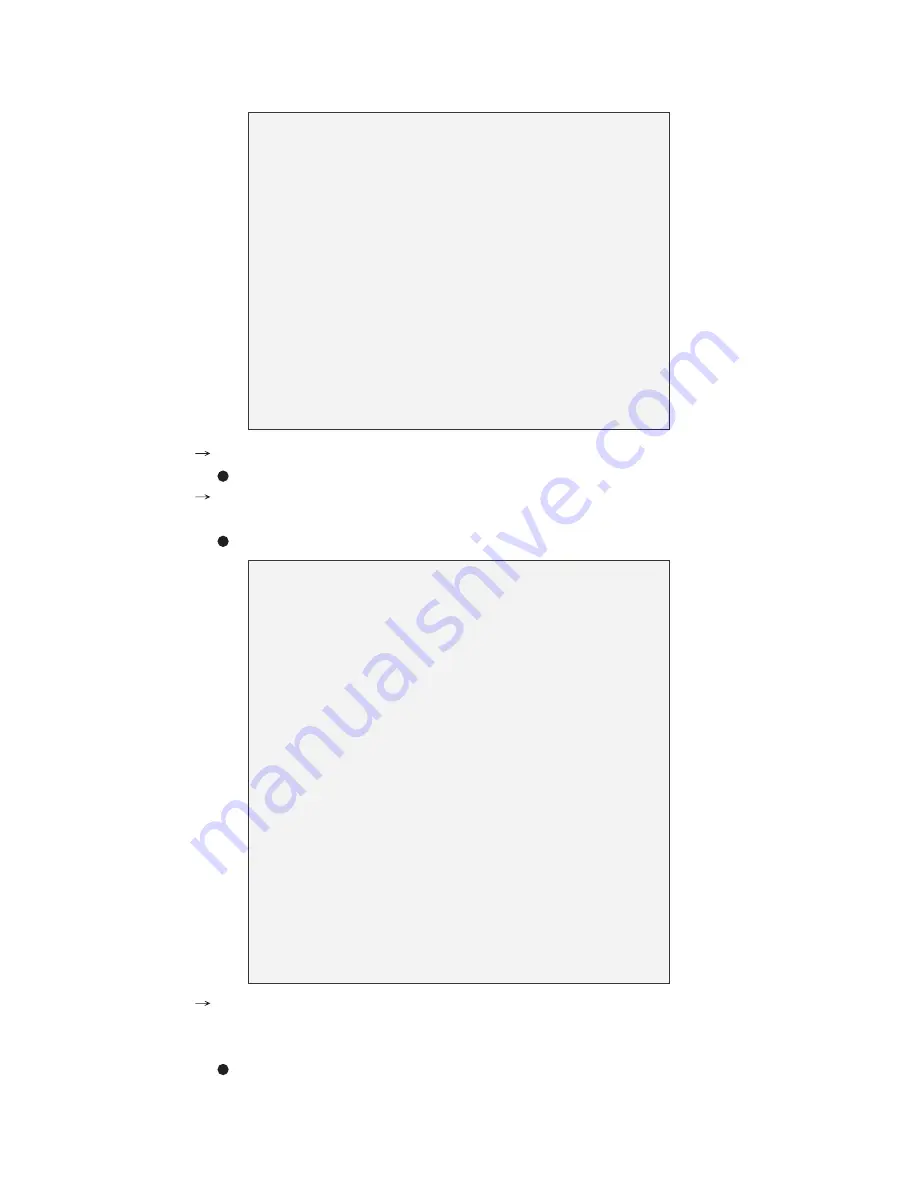
Page 11 of 12
IP Fast Dome Quick Installation Guide
C:\> ping 192.168.0.200
Pinging 192.168.0.200 with 32 bytes of data:
Request time out.
Request time out.
Request time out.
Request time out.
Ping statistics for 192.168.0.200:
Packets : Sent = 4, Received = 0, Lost = 4 (100% loss)
Approximate round trip times in milliseconds:
Minimum = 0ms, Maximum = 0ms, Average = 0ms
C:\>
Step 3
Enter command <arp-s [IP Fast Dome IP Address] [IP Fast Dome MAC Address]>.
In DOS, enter arp-s 192.168.0.200 00-04-29-00-01-50.
Step 4
Enter command <ping-t [IP Fast Dome IP Address]> shall get constant reply after
3~4 timeouts, then prress CTRL-C to exit pinging.
In DOS, enter ping-t 192.168.0.200
C:\> arp-s 192.168.0.200 00-04-29-00-01-50
C:\> ping-t 192.168.0.200
Pinging 192.168.0.200 with 32 bytes of data:
Request time out.
Request time out.
Request time out.
Reply from 192.168.0.200: bytes = 32 time = 5ms TTL = 255
Reply from 192.168.0.200: bytes = 32 time = 4ms TTL = 255
Ping statistics for 192.168.0.200:
Packets: Sent = 7, Received = 4, Lost = 3 (42% loss),
Approximate round trip times in milliseconds:
Minimum = 4ms, Maximum = 5ms, Average = 2ms
C:\>
Control-C
Reply from 192.168.0.200: bytes = 32 time = 4ms TTL = 255
Reply from 192.168.0.200: bytes = 32 time = 4ms TTL = 255
Step 5
Complete the setting and verify the installation. Then, open your web browser
(e.g. Internet Explore) and enter the IP address in the Location/Address field.
Consequently, the IP Fast Dome video home page will be opened.
Enter http://192.168.0.200 in Location/Address field of Internet Explore, then the
Internet live video can be opened.














